In the Home page of Main Menu
, you will find several tabs that are used to navigate through the Adobe Connect application. Users can access each of these tabs based on their group membership privileges. There are tabs for the Content Management, Meeting Management, Event Management, Training Management, Reports, and Administration pages. Each of these pages is used to create, edit, and delete different Connect entities (meetings, trainings, contents, and events). Generally, group membership is defined by the system administrator.
If you try to access any tab for which you don't have permissions, the application will prompt you with a Not Authorized alert page.
If you are the administrator, either you did not log in as an administrator user, or you may want to check the users and groups in the Administration panel to make sure you're a member of the right group.
On the right-hand side of the Main Menu bar, there is a Search text field for quick search functionality. In addition to quick search, you will find the Search link. Based on the search parameters and optional filters, when you click on the Go button, the application will take you to the Advance Search page. The search functionality helps you to find any Connect entity (meeting, training, content, event, and so on) by using advanced criteria. Refer to the following screenshot:
In the upper-right corner, there are three additional links:
In the
Shortcut area, marked on the screenshot, in the beginning of this section, there are shortcuts that will help you to create meetings, content, or any other entity allowed in Connect. Shortcut buttons are enabled for creating entities based on the group membership privileges of the user that is currently logged in to the application. The screenshot shows an example of a user who is only part of the Meeting Host group. Based on his group membership, the application will display only shortcuts specific for creating meetings and contents.
The Main area menu shown in the next screenshot provides you with information about all entities (meetings and trainings) that you are part of. On the left-hand side of this area is the list of all meetings in which you are participating.
Here you can view your role in all the listed meetings and the start time of the meeting. Next to the meeting name, there is an Open button that is used to quick launch the selected meeting.
On the right-hand side of the Main area, you will find detailed information for the selected meeting. You can also access a specific meeting by clicking on the URL address of the selected meeting.
By clicking on the My Calendar tab, you will be presented with the calendar view for all events that you are participating in as shown in the following screenshot:
 Argentina
Argentina
 Australia
Australia
 Austria
Austria
 Belgium
Belgium
 Brazil
Brazil
 Bulgaria
Bulgaria
 Canada
Canada
 Chile
Chile
 Colombia
Colombia
 Cyprus
Cyprus
 Czechia
Czechia
 Denmark
Denmark
 Ecuador
Ecuador
 Egypt
Egypt
 Estonia
Estonia
 Finland
Finland
 France
France
 Germany
Germany
 Great Britain
Great Britain
 Greece
Greece
 Hungary
Hungary
 India
India
 Indonesia
Indonesia
 Ireland
Ireland
 Italy
Italy
 Japan
Japan
 Latvia
Latvia
 Lithuania
Lithuania
 Luxembourg
Luxembourg
 Malaysia
Malaysia
 Malta
Malta
 Mexico
Mexico
 Netherlands
Netherlands
 New Zealand
New Zealand
 Norway
Norway
 Philippines
Philippines
 Poland
Poland
 Portugal
Portugal
 Romania
Romania
 Russia
Russia
 Singapore
Singapore
 Slovakia
Slovakia
 Slovenia
Slovenia
 South Africa
South Africa
 South Korea
South Korea
 Spain
Spain
 Sweden
Sweden
 Switzerland
Switzerland
 Taiwan
Taiwan
 Thailand
Thailand
 Turkey
Turkey
 Ukraine
Ukraine
 United States
United States
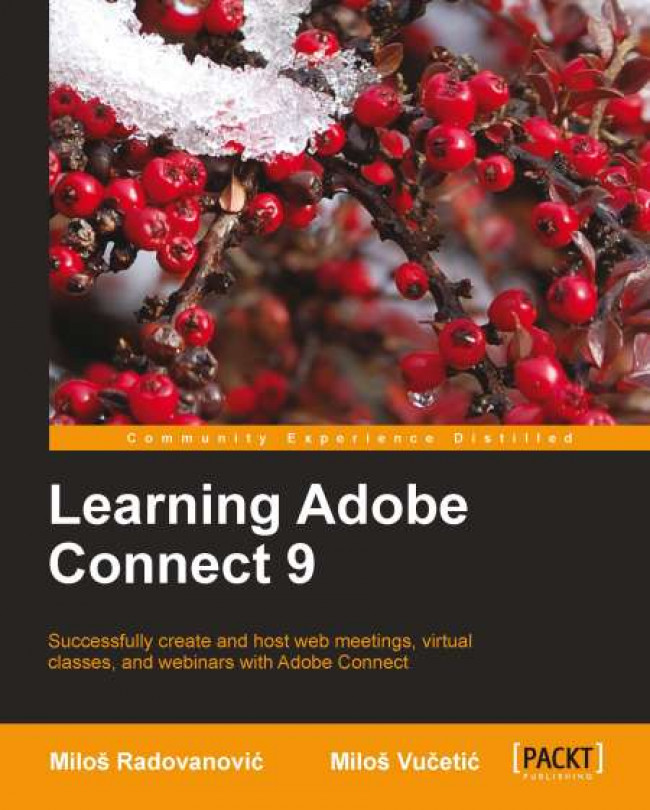














![Pentesting Web Applications: Testing real time web apps [Video]](https://content.packt.com/V07343/cover_image_large.png)