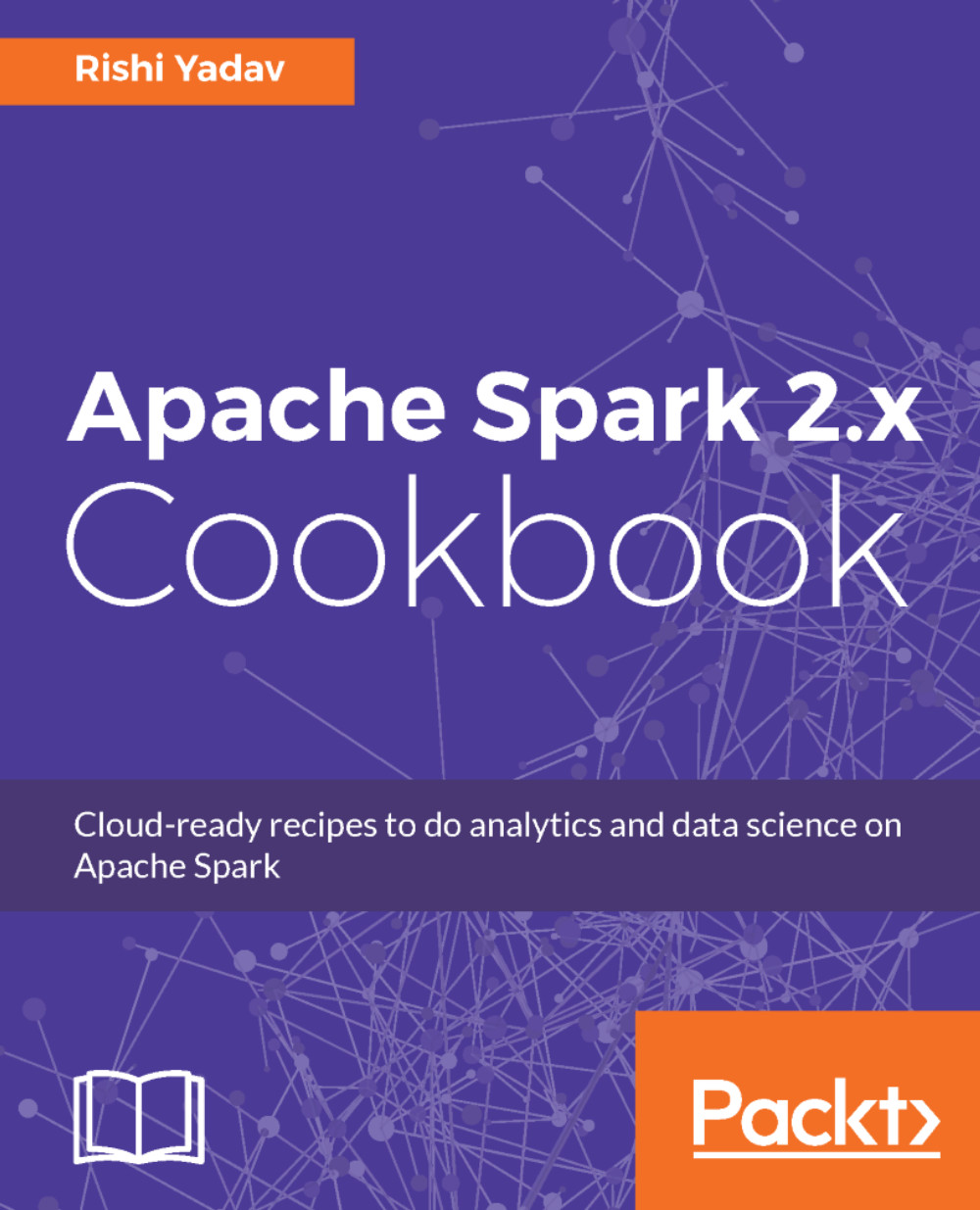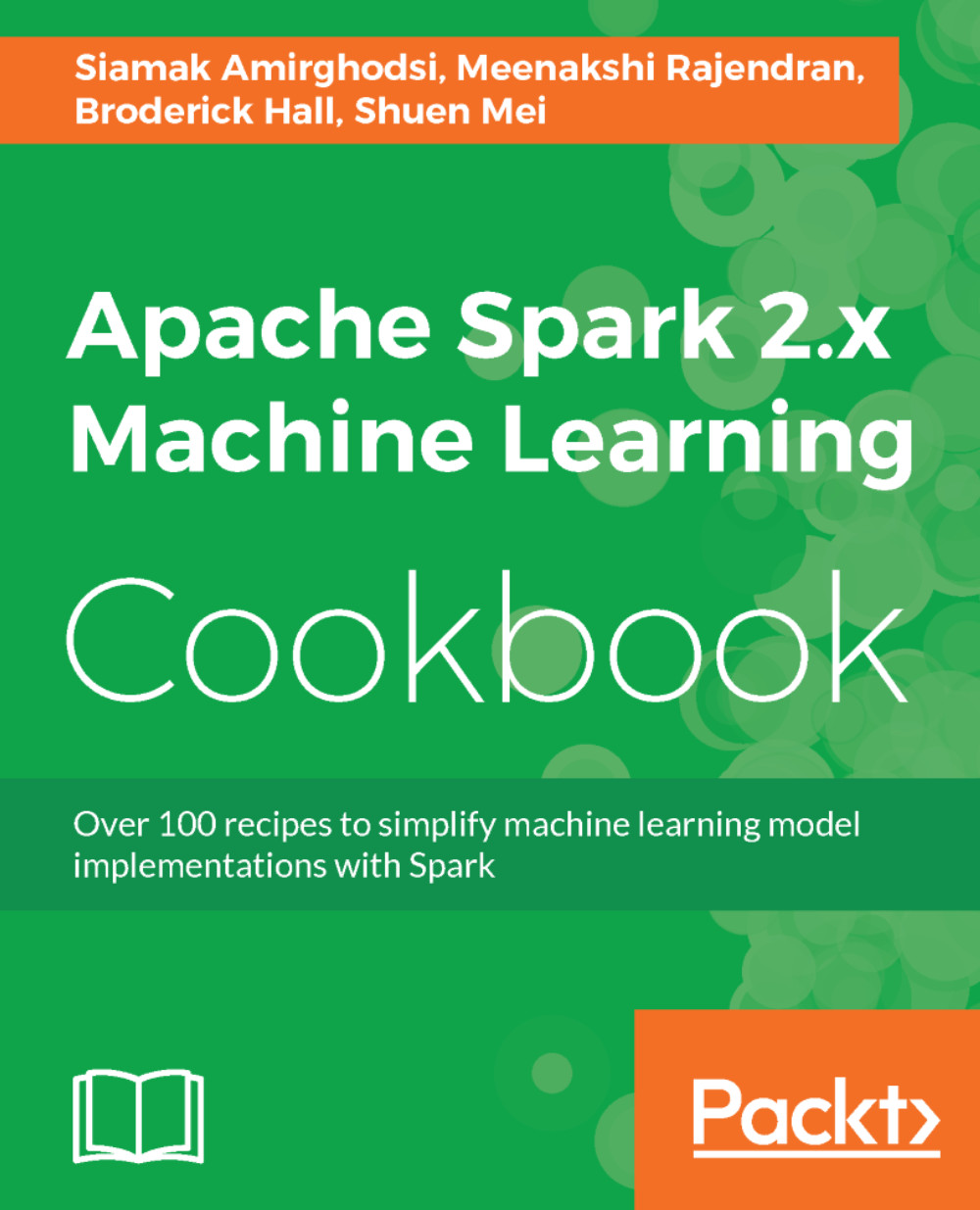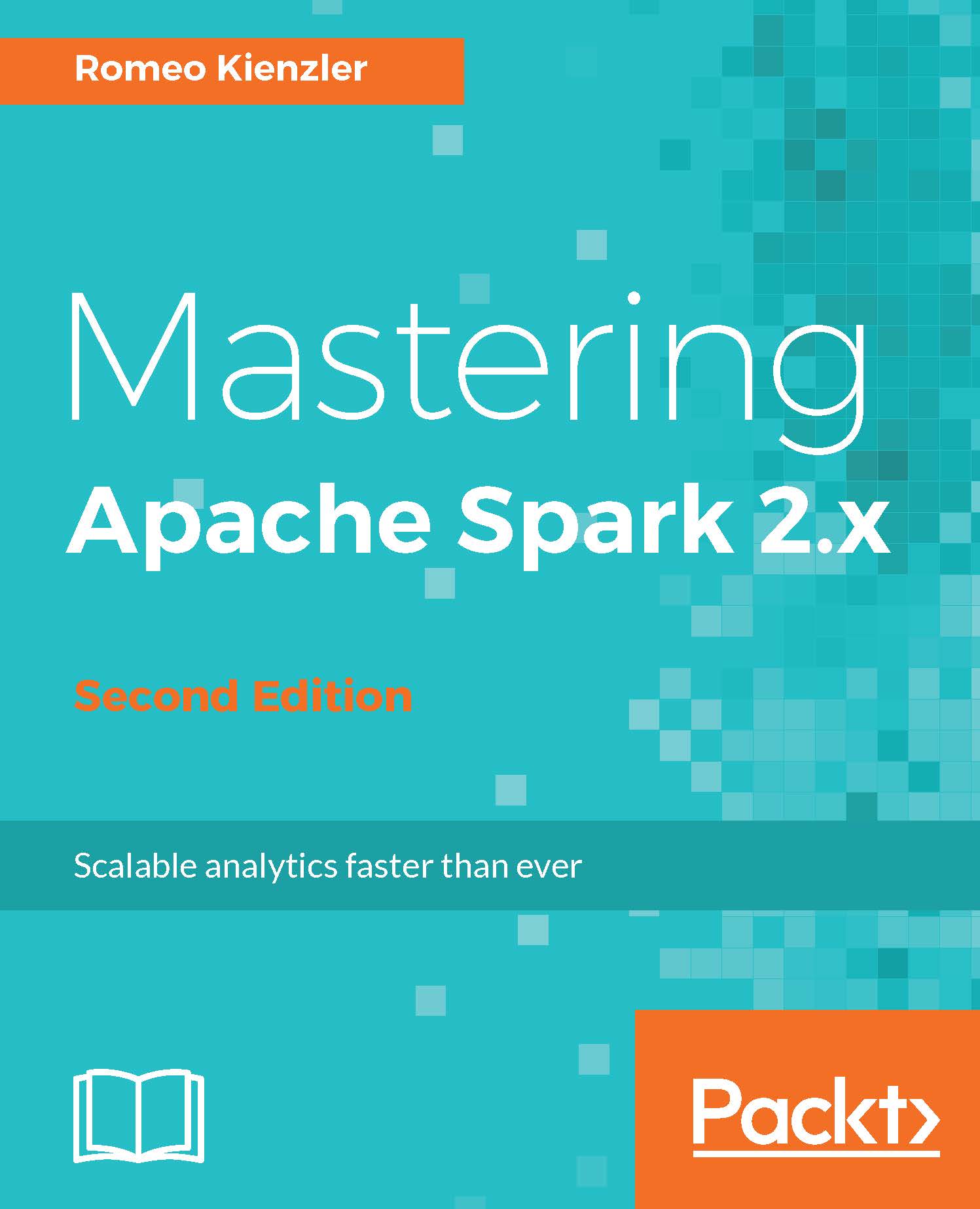Rishi Yadav has 19 years of experience in designing and developing enterprise applications. He is an open source software expert and advises American companies on big data and public cloud trends. Rishi was honored as one of Silicon Valley's 40 under 40 in 2014. He earned his bachelor's degree from the prestigious Indian Institute of Technology, Delhi, in 1998. About 12 years ago, Rishi started InfoObjects, a company that helps data-driven businesses gain new insights into data. InfoObjects combines the power of open source and big data to solve business challenges for its clients and has a special focus on Apache Spark. The company has been on the Inc. 5000 list of the fastest growing companies for 6 years in a row. InfoObjects has also been named the best place to work in the Bay Area in 2014 and 2015. Rishi is an open source contributor and active blogger. This book is dedicated to my parents, Ganesh and Bhagwati Yadav; I would not be where I am without their unconditional support, trust, and providing me the freedom to choose a path of my own. Special thanks go to my life partner, Anjali, for providing immense support and putting up with my long, arduous hours (yet again).Our 9-year-old son, Vedant, and niece, Kashmira, were the unrelenting force behind keeping me and the book on track. Big thanks to InfoObjects' CTO and my business partner, Sudhir Jangir, for providing valuable feedback and also contributing with recipes on enterprise security, a topic he is passionate about; to our SVP, Bart Hickenlooper, for taking the charge in leading the company to the next level; to Tanmoy Chowdhury and Neeraj Gupta for their valuable advice; to Yogesh Chandani, Animesh Chauhan, and Katie Nelson for running operations skillfully so that I could focus on this book; and to our internal review team (especially Rakesh Chandran) for ironing out the kinks. I would also like to thank Marcel Izumi for, as always, providing creative visuals. I cannot miss thanking our dog, Sparky, for giving me company on my long nights out. Last but not least, special thanks to our valuable clients, partners, and employees, who have made InfoObjects the best place to work at and, needless to say, an immensely successful organization.
Read more
 United States
United States
 Great Britain
Great Britain
 India
India
 Germany
Germany
 France
France
 Canada
Canada
 Russia
Russia
 Spain
Spain
 Brazil
Brazil
 Australia
Australia
 Singapore
Singapore
 Canary Islands
Canary Islands
 Hungary
Hungary
 Ukraine
Ukraine
 Luxembourg
Luxembourg
 Estonia
Estonia
 Lithuania
Lithuania
 South Korea
South Korea
 Turkey
Turkey
 Switzerland
Switzerland
 Colombia
Colombia
 Taiwan
Taiwan
 Chile
Chile
 Norway
Norway
 Ecuador
Ecuador
 Indonesia
Indonesia
 New Zealand
New Zealand
 Cyprus
Cyprus
 Denmark
Denmark
 Finland
Finland
 Poland
Poland
 Malta
Malta
 Czechia
Czechia
 Austria
Austria
 Sweden
Sweden
 Italy
Italy
 Egypt
Egypt
 Belgium
Belgium
 Portugal
Portugal
 Slovenia
Slovenia
 Ireland
Ireland
 Romania
Romania
 Greece
Greece
 Argentina
Argentina
 Netherlands
Netherlands
 Bulgaria
Bulgaria
 Latvia
Latvia
 South Africa
South Africa
 Malaysia
Malaysia
 Japan
Japan
 Slovakia
Slovakia
 Philippines
Philippines
 Mexico
Mexico
 Thailand
Thailand