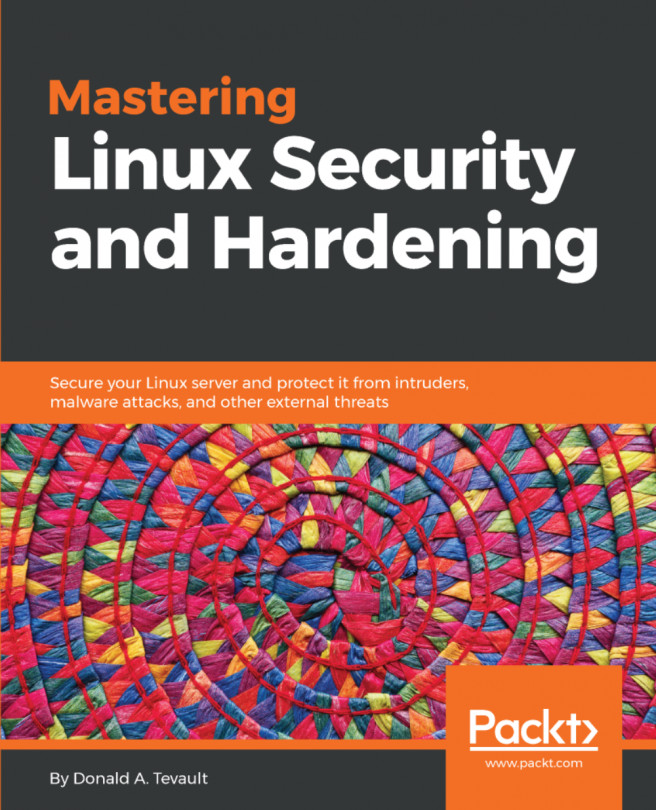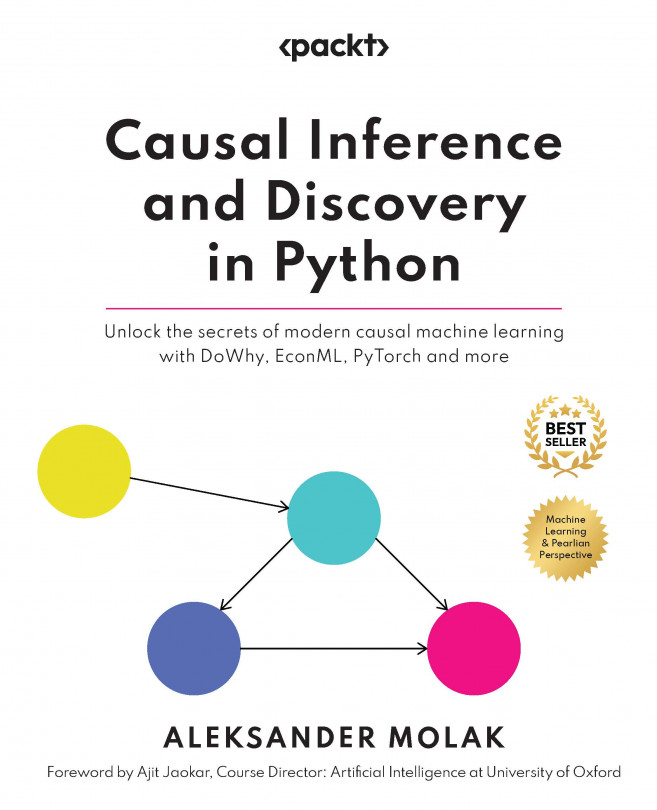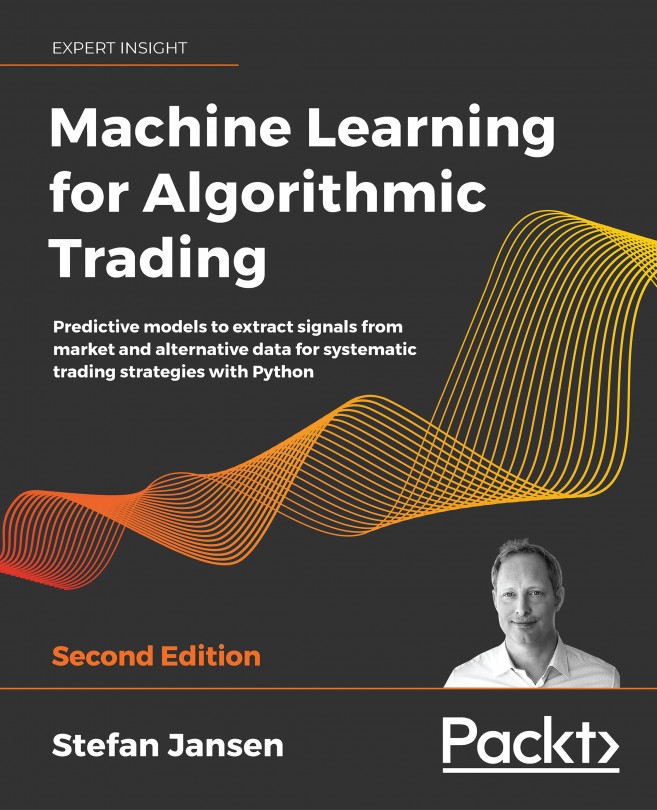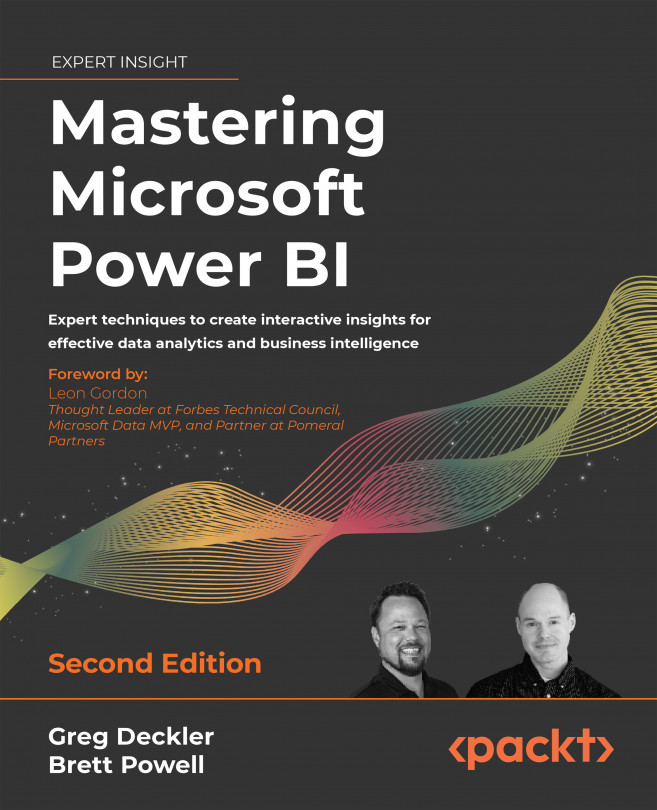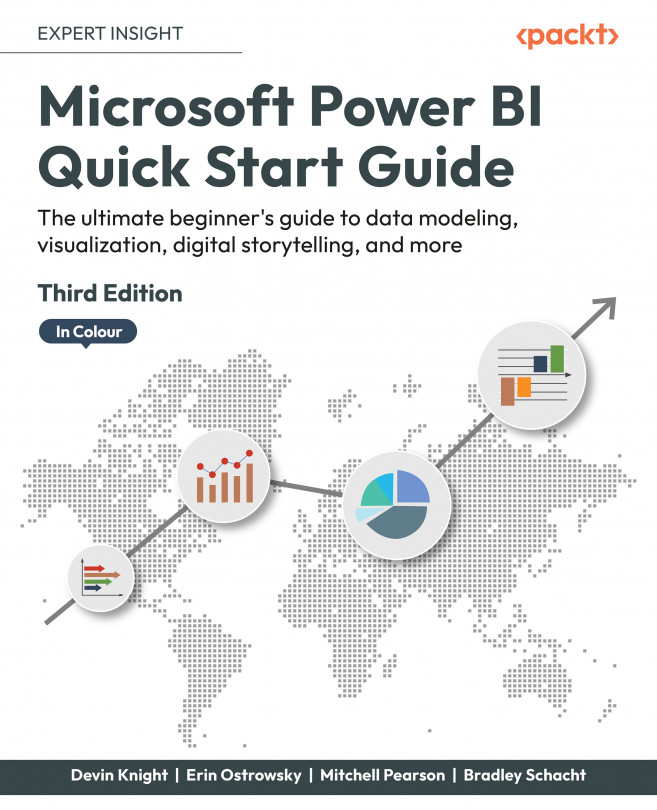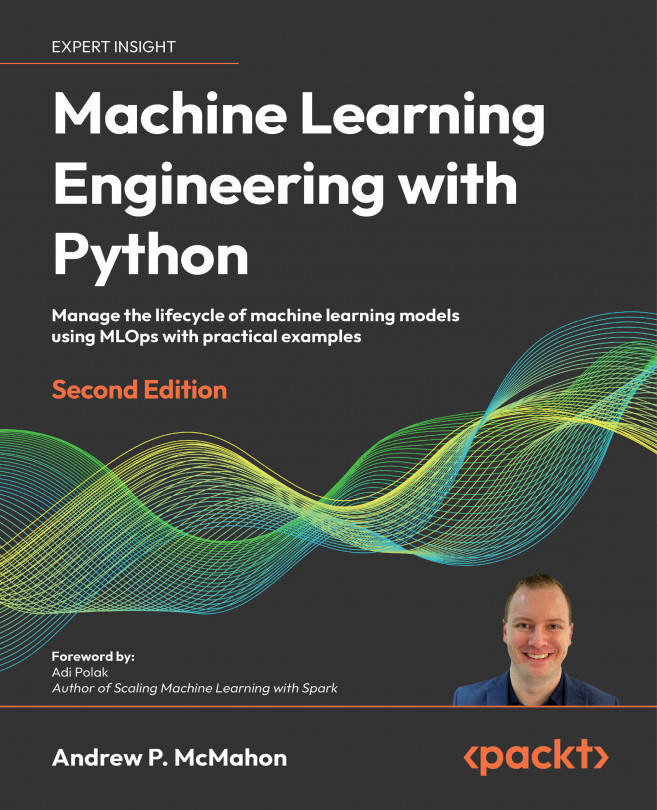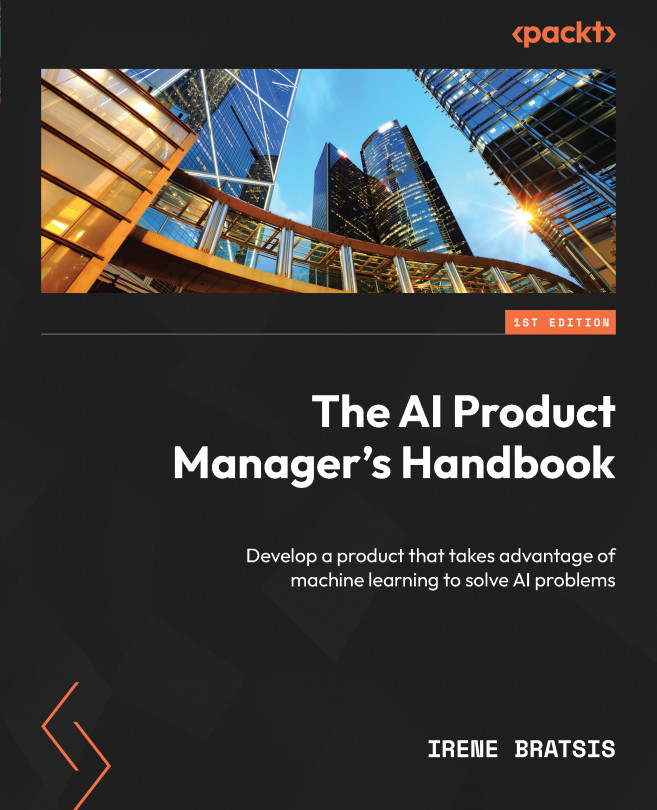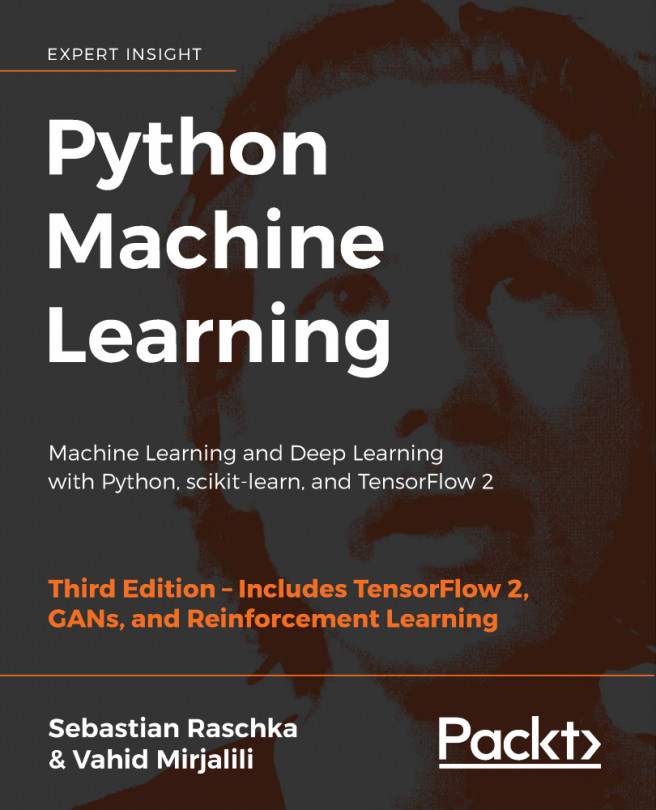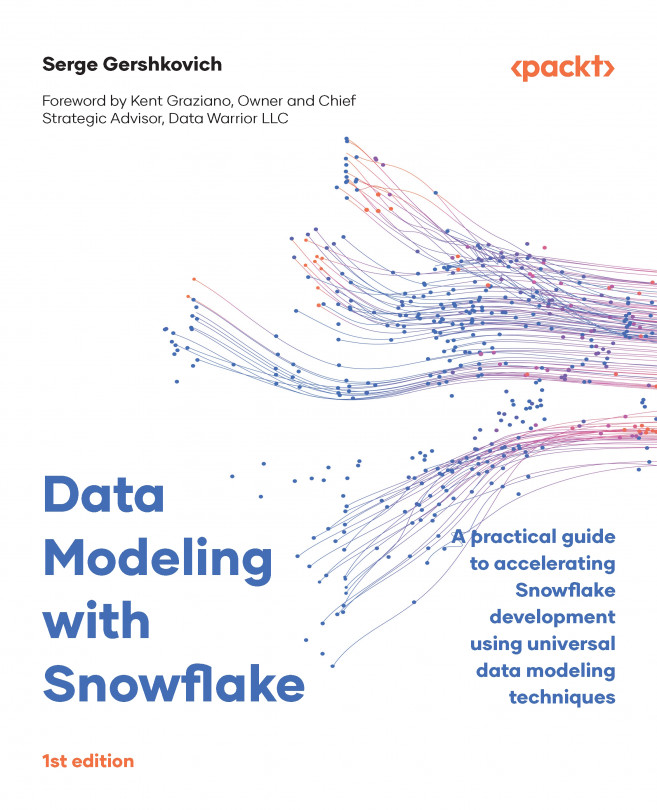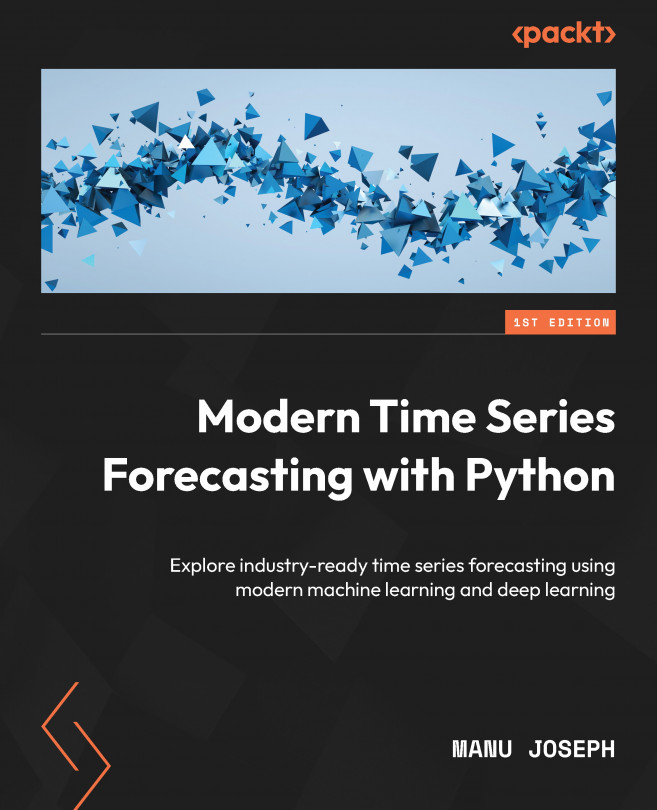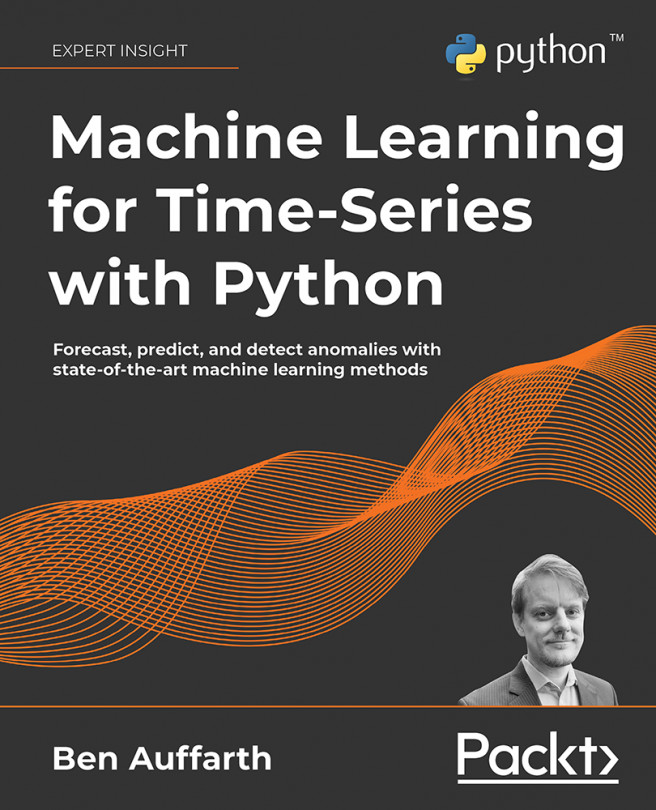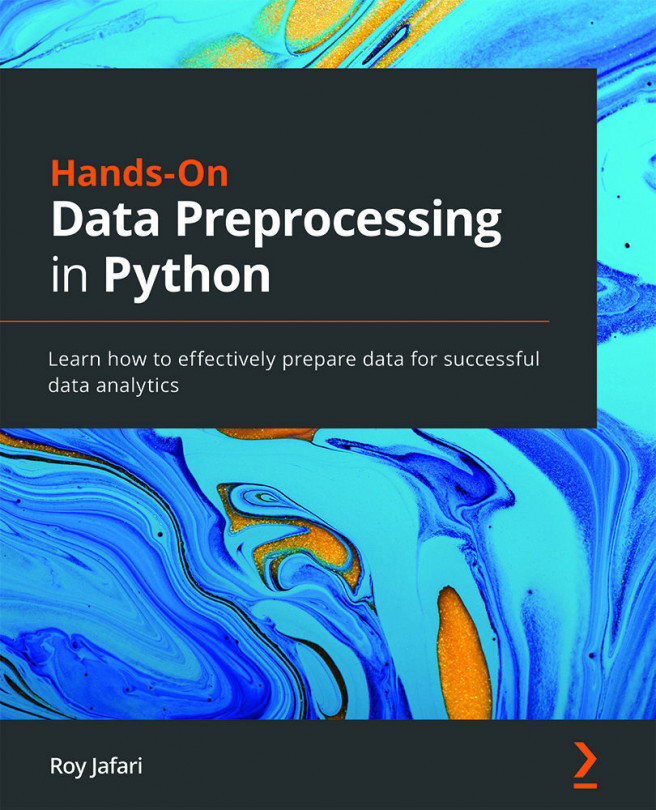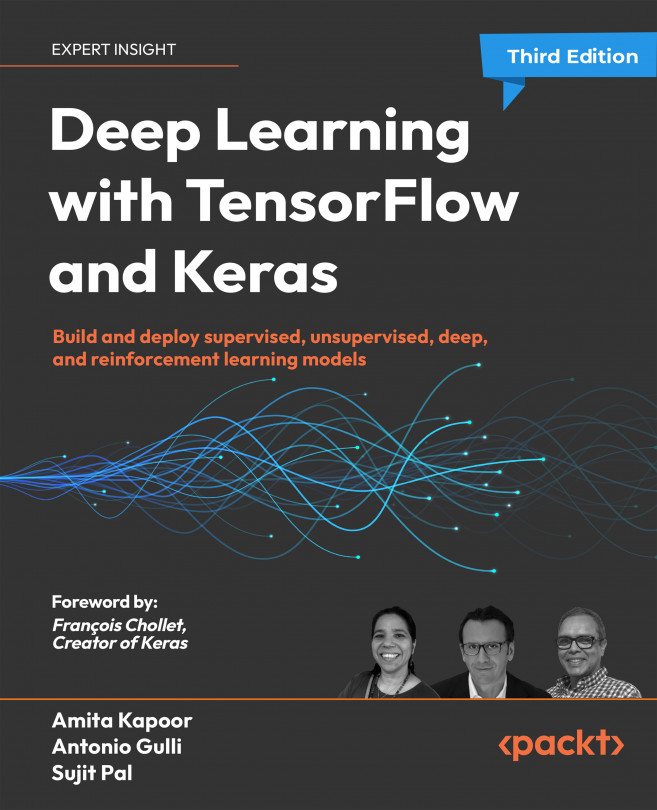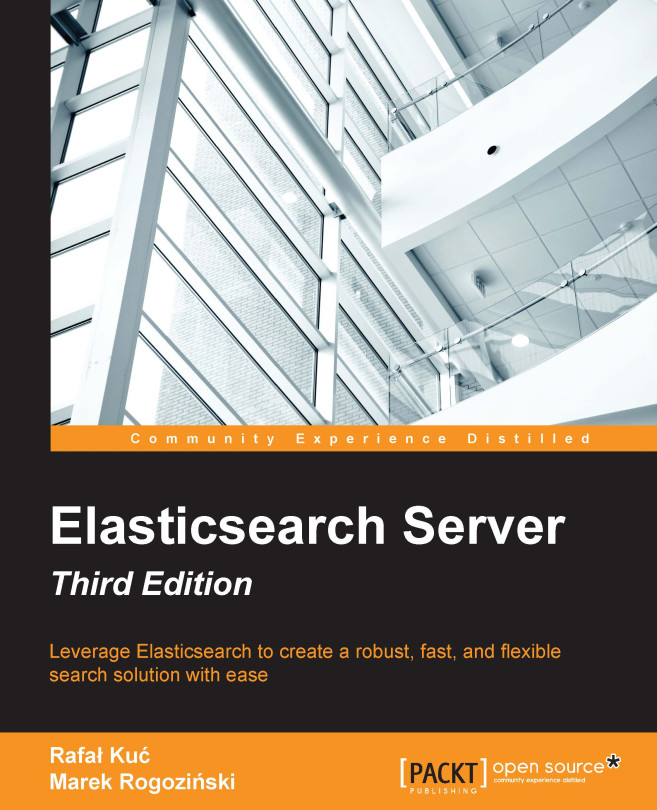Introduction to VirtualBox and Cygwin
Whenever I write or teach, I try very hard not to provide students with a cure for insomnia. Throughout this book, you'll see a bit of theory whenever it's necessary, but I mainly like to provide good, practical information. There will also be plenty of step-by-step hands-on labs.
The best way to do the labs is to use Linux virtual machines. Most of what we'll do can apply to any Linux distribution, but we will also do some things that are specific to either Red Hat Enterprise Linux or Ubuntu Linux. (Red Hat Enterprise Linux is the most popular for enterprise use, while Ubuntu is most popular for cloud deployments.)
Note
Red Hat is a billion-dollar company, so there's no doubt about where they stand in the Linux market. But, since Ubuntu Server is free-of-charge, we can't judge its popularity strictly on the basis of its parent company's worth. The reality is that Ubuntu Server is the most widely-used Linux distribution for deploying cloud-based applications.
See here for details: http://www.zdnet.com/article/ubuntu-linux-continues-to-dominate-openstack-and-other-clouds/.
Since Red Hat is a fee-based product, we'll substitute CentOS 7, which is built from Red Hat source code and is free-of-charge. There are several different virtualization platforms that you can use, but my own preferred choice is VirtualBox.
VirtualBox is available for Windows, Linux, and Mac hosts, and is free of charge for all of them. It has features that you have to pay for on other platforms, such as the ability to create snapshots of virtual machines.
Some of the labs that we'll be doing will require you to simulate creating a connection from your host machine to a remote Linux server. If your host machine is either a Linux or a Mac machine, you'll just be able to open the Terminal and use the built-in Secure Shell tools. If your host machine is running Windows, you'll need to install some sort of Bash shell, which we'll do by installing Cygwin.
Installing a virtual machine in VirtualBox
For those of you who've never used VirtualBox, here's a quick how-to to get you going:
- Start VirtualBox and click the
New icon at the top of the screen. Fill out the information where requested. Increase the virtual drive size to 20 GB, but leave everything else as the default settings:
- Start the new virtual machine. Click on the folder icon at the bottom-left corner of the dialog box and navigate to the directory where you stored the
.iso files that you downloaded. Choose either the Ubuntu .iso file or the CentOS .iso file as shown in the following screenshot:
- Click the
Start button on the dialog box to start installing the operating system. Note that, for Ubuntu Server, you won't be installing a desktop interface. For the CentOS virtual machine, choose either the KDE desktop or the Gnome desktop, as you desire. (We'll go through at least one exercise that will require a desktop interface for the CentOS machine.) - Repeat the procedure for the other Linux distribution.
- Update the Ubuntu virtual machine by entering:
sudo apt update
sudo apt dist-upgrade- Hold off on updating the CentOS virtual machine because we'll do that in the next exercise.
Note
When installing Ubuntu, you'll be asked to create a normal user account and password for yourself. It won't ask you to create a root user password, but will instead automatically add you to the sudo group so that you'll have admin privileges.
When you get to the user account creation screen of the CentOS installer, be sure to check the Make this user administrator box for your own user account, since it isn't checked by default. It will offer you the chance to create a password for the root user, but that's entirely optional—in fact, I never do.
The user account creation screen of CentOS installer is shown as follows:
The EPEL repository on the CentOS virtual machine
While the Ubuntu package repositories have pretty much everything that you need for this course, the CentOS package repositories are—shall we say—lacking. To have the packages that you'll need for the CentOS hands-on labs, you'll need to install the EPEL (Extra Packages for Enterprise Linux) repository. (The EPEL project is run by the Fedora team.) When you install third-party repositories on Red Hat and CentOS systems, you'll also need to install a priorities package, and edit the .repo files to set the proper priorities for each repository. This will prevent packages from the third-party repository from overwriting official Red Hat and CentOS packages if they just happen to have the same name. The following steps will help you install the required packages and edit .repo file:
- The two packages that you'll need to install EPEL are in the normal CentOS repositories. Run the command:
sudo yum install yum-plugin-priorities epel-release
- When the installation completes, navigate to the
/etc/yum.repos.d directory, and open the CentOS-Base.repo file in your favorite text editor. After the last line of the base, updates, and extras sections, add the line, priority=1. After the last line of the centosplus section, add the line, priority=2. Save the file and close the editor. Each of the sections that you've edited should look something like this (except with the appropriate name and priority number):
[base]
name=CentOS-$releasever - Base
mirrorlist=http://mirrorlist.centos.org/?
release=$releasever&arch=$basearch&repo=os&infra=$infra
#baseurl=http://mirror.centos.org/centos/
$releasever/os/$basearch/
gpgcheck=1
gpgkey=file:///etc/pki/rpm-gpg/RPM-GPG-KEY-CentOS-7
priority=1- Open the
epel.repo file for editing. After the last line of the epel section, add the line, priority=10. After the last line of each remaining section, add the line, priority=11. - Update the system and then create a list of the installed and available packages by running:
sudo yum upgrade
sudo yum list > yum_list.txtConfiguring a network for VirtualBox virtual machines
Some of our training scenarios will require you to simulate creating a connection to a remote server. You would do this by using your host machine to connect to a virtual machine. When you first create a virtual machine on VirtualBox, the networking is set to NAT mode. In order to connect to the virtual machine from the host, you'll need to set the virtual machine's network adapter to Bridged Adapter mode. Here's how you can do this:
- Shut down any virtual machines that you've already created.
- On the VirtualBox manager screen, open the
Settings dialog for a virtual machine. - Click the
Network menu item, and change the Attached to setting from NAT to Bridged Adapter:
- Expand the
Advanced item, and change the Promiscuous Mode setting to Allow All:
- Restart the virtual machine and set it to use a static IP address.
Note
If you assign static IP addresses from the high end of your subnet range, it will be easier to prevent conflicts with low-number IP addresses that get handed out from your internet gateway.
Creating a virtual machine snapshot with VirtualBox
One of the beautiful things about working with virtual machines is that you can create a snapshot and roll back to it if you mess something up. With VirtualBox, that's easy to do.
At the top, right-hand corner of the VirtualBox manager screen, click the Snapshots button:
- Just left of mid-screen, you'll see a camera icon. Click on that to bring up the snapshot dialog box. Either fill in the desired
Snapshot Name, or accept the default name. Optionally, you can create a description:
- After you've made changes to the virtual machine, you can roll back to the snapshot by shutting down the virtual machine, then right-clicking on the snapshot name, and selecting the proper menu item:
 Argentina
Argentina
 Australia
Australia
 Austria
Austria
 Belgium
Belgium
 Brazil
Brazil
 Bulgaria
Bulgaria
 Canada
Canada
 Chile
Chile
 Colombia
Colombia
 Cyprus
Cyprus
 Czechia
Czechia
 Denmark
Denmark
 Ecuador
Ecuador
 Egypt
Egypt
 Estonia
Estonia
 Finland
Finland
 France
France
 Germany
Germany
 Great Britain
Great Britain
 Greece
Greece
 Hungary
Hungary
 India
India
 Indonesia
Indonesia
 Ireland
Ireland
 Italy
Italy
 Japan
Japan
 Latvia
Latvia
 Lithuania
Lithuania
 Luxembourg
Luxembourg
 Malaysia
Malaysia
 Malta
Malta
 Mexico
Mexico
 Netherlands
Netherlands
 New Zealand
New Zealand
 Norway
Norway
 Philippines
Philippines
 Poland
Poland
 Portugal
Portugal
 Romania
Romania
 Russia
Russia
 Singapore
Singapore
 Slovakia
Slovakia
 Slovenia
Slovenia
 South Africa
South Africa
 South Korea
South Korea
 Spain
Spain
 Sweden
Sweden
 Switzerland
Switzerland
 Taiwan
Taiwan
 Thailand
Thailand
 Turkey
Turkey
 Ukraine
Ukraine
 United States
United States