Docker is available in two editions, Community Edition (CE) and Enterprise Edition (EE):
- Docker Community Edition (CE): It is ideal for developers and small teams looking to get started with Docker and may be experimenting with container-based apps
- Docker Enterprise Edition (EE): It is designed for enterprise development and IT teams who build, ship, and run business critical applications in production at scale
This section will demonstrate the instructions for installing Docker CE on Ubuntu 16.04. The Docker installation package, available in the official Ubuntu 16.04 repository, may not be the latest version. To get the latest and greatest version, install Docker from the official Docker repository. This section shows you how to do just that:
- First, add the GPG key for the official Docker repository to the system:
$ curl -fsSL https://download.docker.com/linux/ubuntu/gpg |
sudo apt-key add - Add the Docker repository to APT sources:
$ sudo add-apt-repository "deb [arch=amd64]
https://download.docker.com/linux/ubuntu $(lsb_release -cs) stable" - Next, update the package database with the Docker packages from the newly added repository:
$ sudo apt-get update
- Make sure you are about to install Docker repository instead of the default Ubuntu 16.04 repository:
$ apt-cache policy docker-ce
- You should see an output similar to the following:
docker-ce:
Installed: (none)
Candidate: 17.06.0~ce-0~ubuntu
Version table:
17.06.0~ce-0~ubuntu 500
500 https://download.docker.com/linux/ubuntu xenial/stable
amd64 Packages
17.03.2~ce-0~ubuntu-xenial 500
500 https://download.docker.com/linux/ubuntu xenial/stable
amd64 Packages
17.03.1~ce-0~ubuntu-xenial 500
500 https://download.docker.com/linux/ubuntu xenial/stable
amd64 Packages
17.03.0~ce-0~ubuntu-xenial 500
500 https://download.docker.com/linux/ubuntu xenial/stable
amd64 PackagesNote
Notice that docker-ce is not installed, but the candidate for installation is from the Docker repository for Ubuntu 16.04. The docker-ce version number might be different.
$ sudo apt-get install -y docker-ce
- Docker should now be installed, the daemon started, and the process enabled to start on boot. Check that it's running:
$ sudo systemctl status docker
docker.service - Docker Application Container Engine
Loaded: loaded (/lib/systemd/system/docker.service; enabled;
vendor preset: enabled)
Active: active (running) since Sun 2017-08-13 07:29:14 UTC; 45s
ago
Docs: https://docs.docker.com
Main PID: 13080 (dockerd)
CGroup: /system.slice/docker.service
├─13080 /usr/bin/dockerd -H fd://
└─13085 docker-containerd -l
unix:///var/run/docker/libcontainerd/docker-containerd.sock --
metrics-interval=0 --start- Verify that Docker CE is installed correctly by running the hello-world image:
$ sudo docker run hello-world
Unable to find image 'hello-world:latest' locally
latest: Pulling from library/hello-world
b04784fba78d: Pull complete
Digest:
sha256:f3b3b28a45160805bb16542c9531888519430e9e6d6ffc09d72261b0d26
ff74f
Status: Downloaded newer image for hello-world:latest
Hello from Docker!
This message shows that your installation appears to be
working correctly. To generate this message, Docker took the following steps:
The Docker client contacted the Docker daemon
The Docker daemon pulled the hello-world image from the Docker Hub
The Docker daemon created a new container from that image,
which ran the executable that produced the output you are
currently reading
The Docker daemon streamed that output to the Docker client,
which sent it to your terminal
To try something more ambitious, you can run an Ubuntu
container with the following:
$ docker run -it ubuntu bash
Share images, automate workflows, and more with a free Docker ID:
https://cloud.docker.com/
For more examples and ideas,
visit: https://docs.docker.com/engine/userguide/. Argentina
Argentina
 Australia
Australia
 Austria
Austria
 Belgium
Belgium
 Brazil
Brazil
 Bulgaria
Bulgaria
 Canada
Canada
 Chile
Chile
 Colombia
Colombia
 Cyprus
Cyprus
 Czechia
Czechia
 Denmark
Denmark
 Ecuador
Ecuador
 Egypt
Egypt
 Estonia
Estonia
 Finland
Finland
 France
France
 Germany
Germany
 Great Britain
Great Britain
 Greece
Greece
 Hungary
Hungary
 India
India
 Indonesia
Indonesia
 Ireland
Ireland
 Italy
Italy
 Japan
Japan
 Latvia
Latvia
 Lithuania
Lithuania
 Luxembourg
Luxembourg
 Malaysia
Malaysia
 Malta
Malta
 Mexico
Mexico
 Netherlands
Netherlands
 New Zealand
New Zealand
 Norway
Norway
 Philippines
Philippines
 Poland
Poland
 Portugal
Portugal
 Romania
Romania
 Russia
Russia
 Singapore
Singapore
 Slovakia
Slovakia
 Slovenia
Slovenia
 South Africa
South Africa
 South Korea
South Korea
 Spain
Spain
 Sweden
Sweden
 Switzerland
Switzerland
 Taiwan
Taiwan
 Thailand
Thailand
 Turkey
Turkey
 Ukraine
Ukraine
 United States
United States
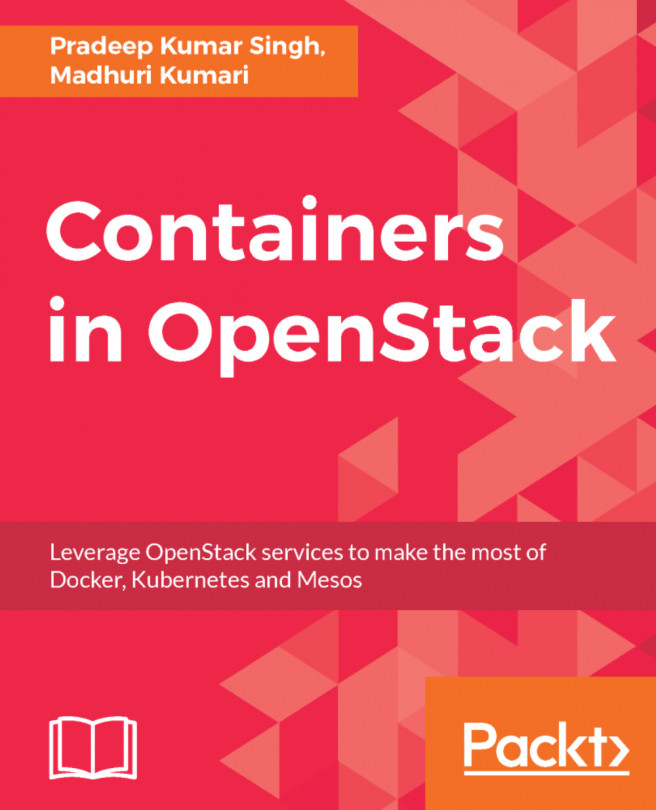














![Pentesting Web Applications: Testing real time web apps [Video]](https://content.packt.com/V07343/cover_image_large.png)