At the end of this process, you will have a version of Gitolite all set up and ready to use. You will also have an "admin" user, and six "normal" users, using which you can try out most of the features of Gitolite (with the exception of some advanced features such as mirroring).
You will need the following in order to try out Gitolite:
A Unix (Linux, BSD, HP-UX, AIX, Solaris, and so on) server
Git version 1.7.1 or later installed on the server
Perl 5.8.8 or later version installed on the server
An OpenSSH-compatible SSH daemon installed and running on the server
Root access to the server in order to create a new throw away user to do the testing in
At the time of writing this book, Git 1.7.1 is over three years old, and Perl 5.8.8 is quite a bit older than that, so almost any recent Linux or BSD system should work fine.
Installing and setting up a test instance
With the prerequisites at hand, here's how you would get yourself a test instance of Gitolite to try out:
Log in as root (using whatever commands your OS/distro requires to do that) and create a new throw away user. You can call this anything you want, but we will use the name gitolite-test here. Please do not use an existing user for this!
Log in as the gitolite-test user.
Get the Gitolite sources from the official repository, git clone git://github.com/gitolite/gitolite.
You can get this from any other clone of the gitolite sources if your server cannot directly access the internet. Just substitute the URL you have in the preceding clone command.
Switch to the directory that was just cloned using the following command:
Install and set up Gitolite in test mode using the following command:
Go back to the HOME directory:
This will churn through two of the test scripts. You will see a warning about an authorized_keys file being created, which you can ignore, and finally a message saying All tests successful, with some statistics on the test run.
At the end of that process, you should have the following: one "admin" user (called admin) and six normal users (named u1 through u6). These users are simulated using an ssh feature. If you are familiar with ssh, you can look in ~/.ssh/config to see how this is done.
You can now use the test setup of gitolite from the previous section. Here's a sample set of commands with notes to start you off:
Clone the special gitolite-admin repository:
Examine the contents of the clone:
Edit the conf/gitolite.conf file and add the following lines, which tell Gitolite to create a new repository called bar and allow users u1 and u2 all rights to it:
Save the file, then add the change (git add) and commit the file (git commit):
As you can see, we've just created a new repository called bar. If you look at the output carefully, you might notice, among the familiar output of a git push command, a line saying that an empty Git repository was initialized on the server. This is useful because you don't have to log on to the server to create the repository—Gitolite takes care of it.
Let's look at some access rights. Running ssh against the server and supplying info as the command will show you what repositories you have access to:
The preceding command shows you a list of the repositories you have access to, and for each of them, whether you can read and write to the repository, or you have read-only access.
Tip
A note on command and URL syntax
Remember that we are running the Gitolite server, as well as simulating the seven different users, on the same Unix user (which is gitolite-test). As a result, you are able to use commands such as git clone admin:gitolite-admin and ssh u1 info. In a real setup, you will represent yourself, and the server will be elsewhere. The commands will be of the form git clone gitolite-test@server:gitolite-admin and ssh gitolite-test@server info.
 Argentina
Argentina
 Australia
Australia
 Austria
Austria
 Belgium
Belgium
 Brazil
Brazil
 Bulgaria
Bulgaria
 Canada
Canada
 Chile
Chile
 Colombia
Colombia
 Cyprus
Cyprus
 Czechia
Czechia
 Denmark
Denmark
 Ecuador
Ecuador
 Egypt
Egypt
 Estonia
Estonia
 Finland
Finland
 France
France
 Germany
Germany
 Great Britain
Great Britain
 Greece
Greece
 Hungary
Hungary
 India
India
 Indonesia
Indonesia
 Ireland
Ireland
 Italy
Italy
 Japan
Japan
 Latvia
Latvia
 Lithuania
Lithuania
 Luxembourg
Luxembourg
 Malaysia
Malaysia
 Malta
Malta
 Mexico
Mexico
 Netherlands
Netherlands
 New Zealand
New Zealand
 Norway
Norway
 Philippines
Philippines
 Poland
Poland
 Portugal
Portugal
 Romania
Romania
 Russia
Russia
 Singapore
Singapore
 Slovakia
Slovakia
 Slovenia
Slovenia
 South Africa
South Africa
 South Korea
South Korea
 Spain
Spain
 Sweden
Sweden
 Switzerland
Switzerland
 Taiwan
Taiwan
 Thailand
Thailand
 Turkey
Turkey
 Ukraine
Ukraine
 United States
United States
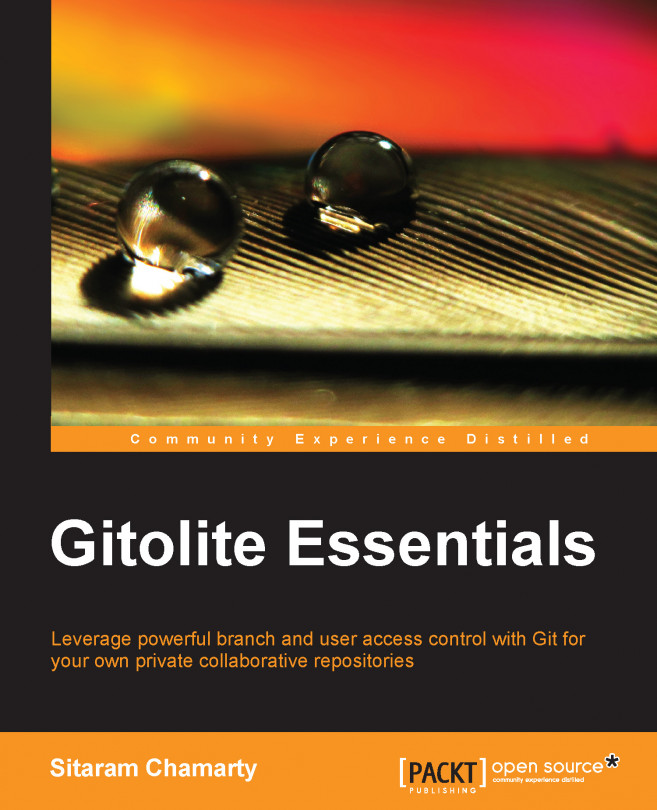














![Pentesting Web Applications: Testing real time web apps [Video]](https://content.packt.com/V07343/cover_image_large.png)