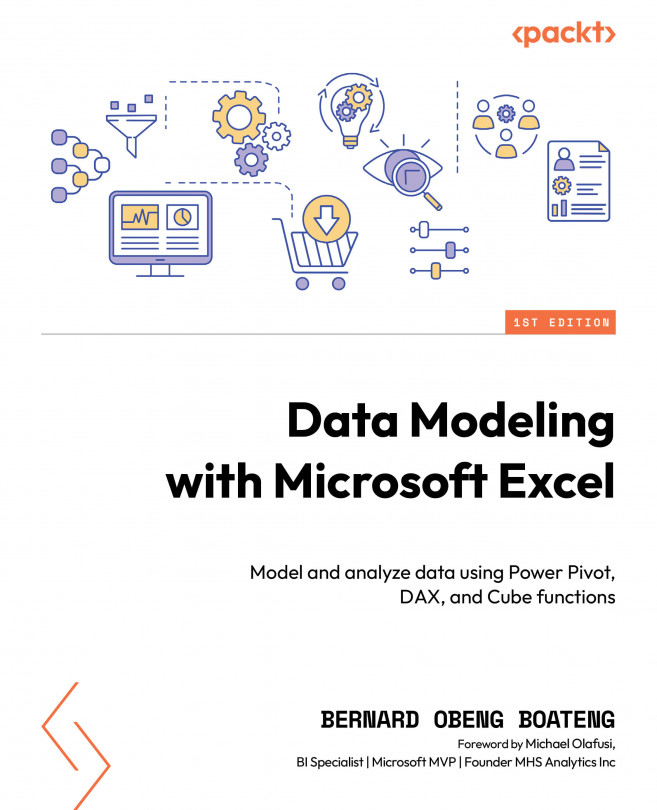Collaboration
Working together in Excel can make your projects better. It’s easy for everyone to chip in with their ideas when they can work on the dashboard at the same time. When you use platforms such as OneDrive or SharePoint with Excel, many people can work on the same workbook all at once. This helps get things done faster and makes sure the data is accurate. The Share feature in Excel lets you invite others to view or edit your workbook. This is great for big projects with many people involved.
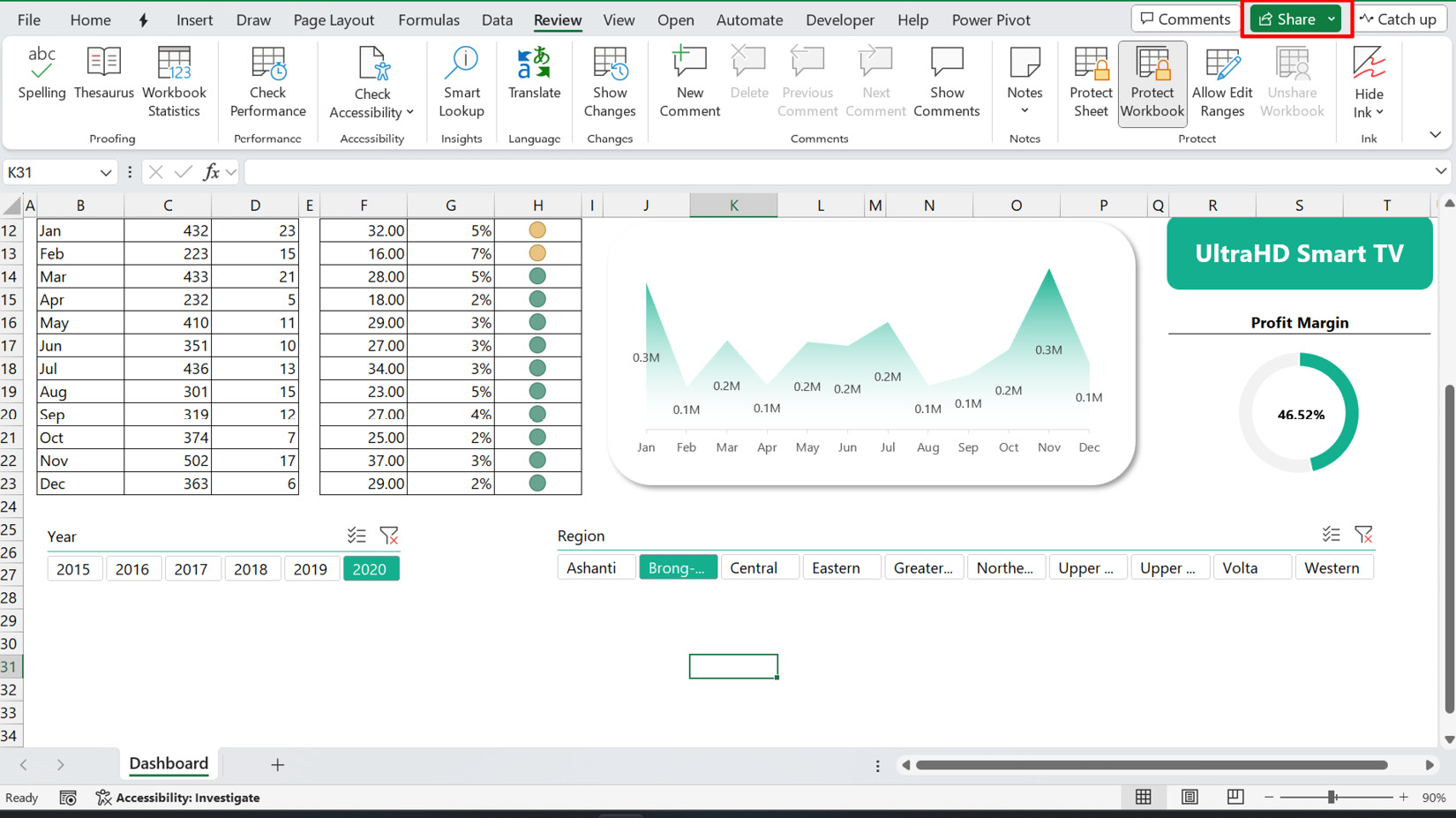
Figure 10.15 – Accessing the Share option
You can set different permission levels, such as Can view or Can edit. This way, you control who can change your workbook.
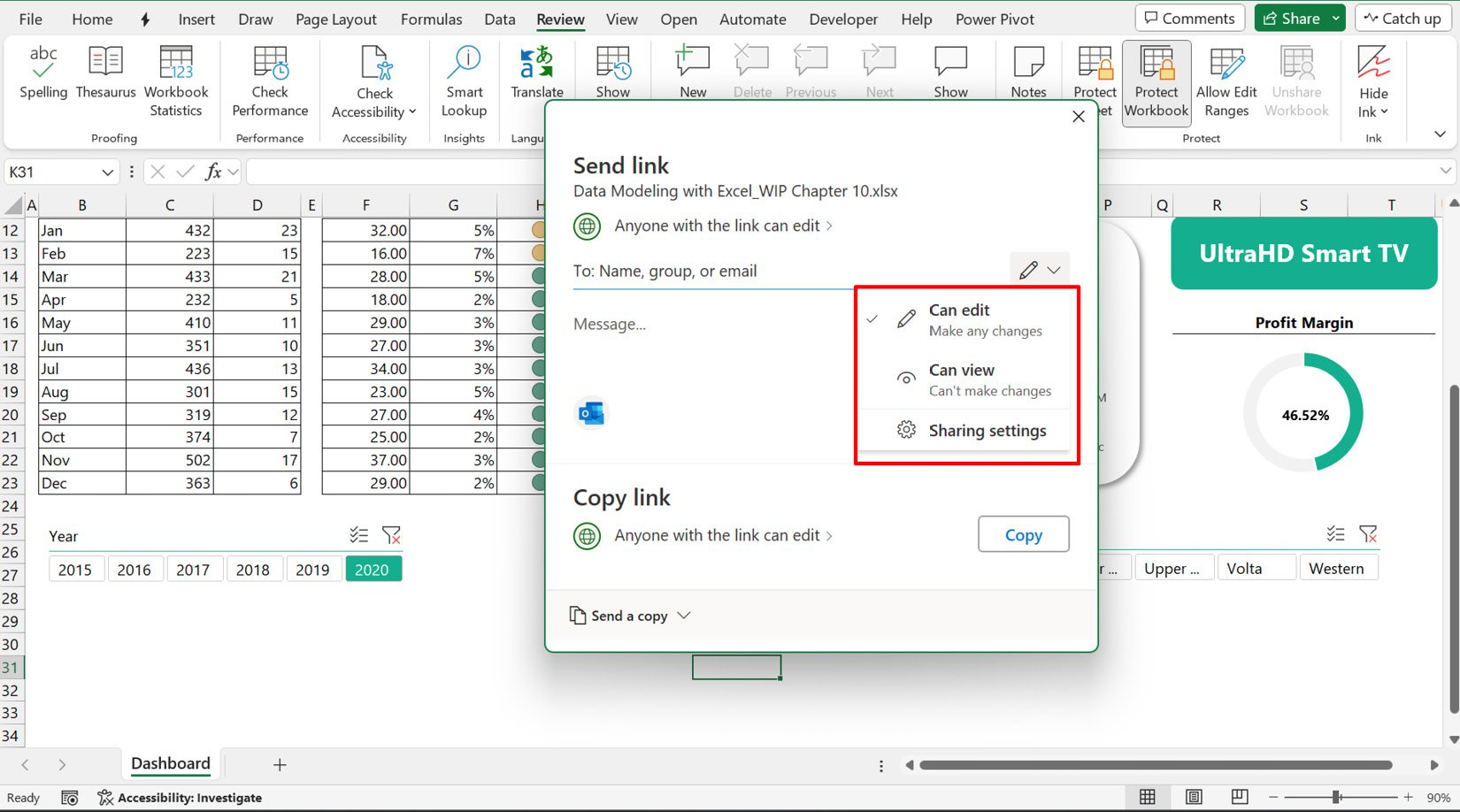
Figure 10.16 – Setting permission levels
Before allowing others to collaborate with you on your workbook or dashboard, let’s look at a few considerations:
- Determine access levels: Decide who needs edit access versus who only needs...