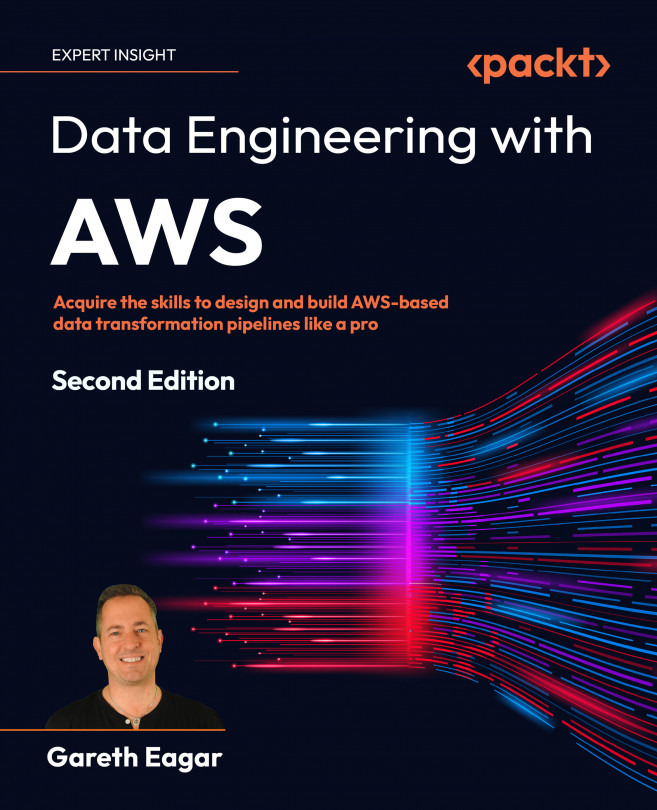Hands-on – creating an Amazon Athena workgroup and configuring Athena settings
In this section, we’re going to create and configure a new Athena workgroup, and set a per query data limit:
- Log into AWS Management Console and access the Athena service using this link: https://console.aws.amazon.com/athena.
- Expand the left-hand menu and click on Workgroups to access the workgroup management page.
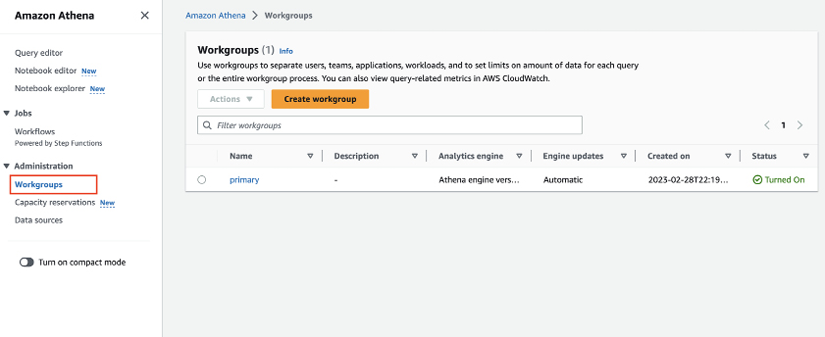
Figure 11.2: Athena Console showing Workgroups
- On the workgroup management page, click on Create workgroup and enter the following values for our new workgroup. For the items not listed here, leave the defaults as-is:
- Workgroup name: Provide a descriptive name for the workgroup, such as
datalake-user-sandbox. - Description: Optionally, provide a description for this workgroup, such as
Sandbox workgroup for new datalake-users. - Query result location (in the Query result configuration section): In the hands-on exercises...
- Workgroup name: Provide a descriptive name for the workgroup, such as