Varun Nagpal has been developing mobile apps since 2005 and has developed and contributed to more than 100 professional apps and games on various platforms, such as Android, iOS, Blackberry, and J2ME. Android app development has been his main area of expertise, and he has developed apps for a wide variety of Android devices, such as Android phones, tablets, watches, smart TVs, Android Auto, and Google Glass. He moved to Chicago in late 2013, and since then, he has become a seasoned mobile architect. He has worked in different roles (mobile architect, technical lead, senior developer, and technical consultant) for a variety of various global clients (Allstate, Verizon, AT&T, Sydbank Denmark, SiS Taiwan, Chams PLC Nigeria, and Nandos South Africa) in order to implement their mobile solutions. He has SCJP (Core Java) and SCWD (JSP and Servlets) certifications from Sun Microsystems and MCP (C#) and MCTS (ASP.NET) certifications from Microsoft. You can find his blogs on mobile technology and white papers written by him on his website at http://www.varunnagpal.com/. When he's not working, Varun can be found meditating or playing the flute. He also loves to develop meditation apps and fun games in his free time. He has developed about 40 meditation apps and games available on Google Play (https://play.google.com/store/apps/developer?id=Creative.Software.Studio) and the Apple App Store (https://itunes.apple.com/us/artist/creative-software-studio/id574745824) under the name of Creative Software Studio, his part-time start-up company (http://creativesoftwarestudio.com/).
Read more
 Argentina
Argentina
 Australia
Australia
 Austria
Austria
 Belgium
Belgium
 Brazil
Brazil
 Bulgaria
Bulgaria
 Canada
Canada
 Chile
Chile
 Colombia
Colombia
 Cyprus
Cyprus
 Czechia
Czechia
 Denmark
Denmark
 Ecuador
Ecuador
 Egypt
Egypt
 Estonia
Estonia
 Finland
Finland
 France
France
 Germany
Germany
 Great Britain
Great Britain
 Greece
Greece
 Hungary
Hungary
 India
India
 Indonesia
Indonesia
 Ireland
Ireland
 Italy
Italy
 Japan
Japan
 Latvia
Latvia
 Lithuania
Lithuania
 Luxembourg
Luxembourg
 Malaysia
Malaysia
 Malta
Malta
 Mexico
Mexico
 Netherlands
Netherlands
 New Zealand
New Zealand
 Norway
Norway
 Philippines
Philippines
 Poland
Poland
 Portugal
Portugal
 Romania
Romania
 Russia
Russia
 Singapore
Singapore
 Slovakia
Slovakia
 Slovenia
Slovenia
 South Africa
South Africa
 South Korea
South Korea
 Spain
Spain
 Sweden
Sweden
 Switzerland
Switzerland
 Taiwan
Taiwan
 Thailand
Thailand
 Turkey
Turkey
 Ukraine
Ukraine
 United States
United States
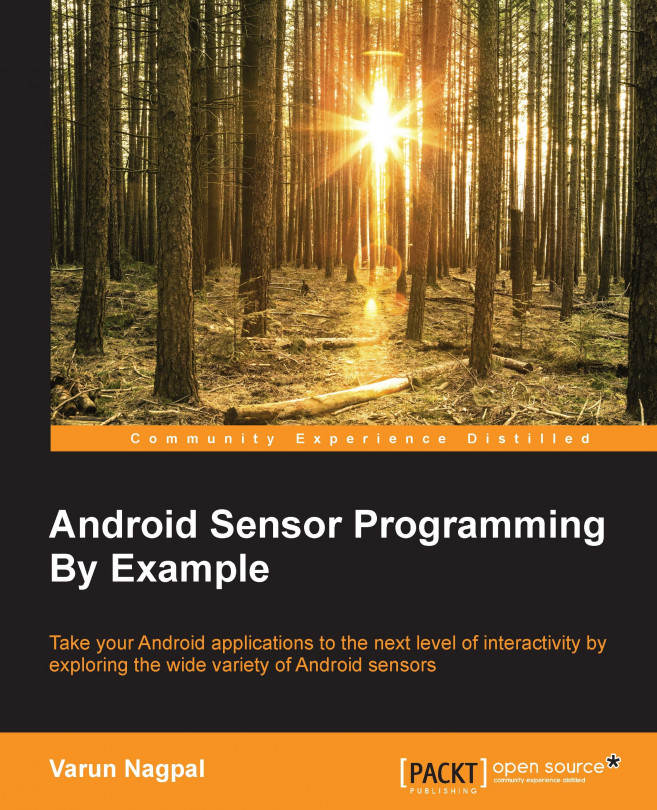














![Pentesting Web Applications: Testing real time web apps [Video]](https://content.packt.com/V07343/cover_image_large.png)