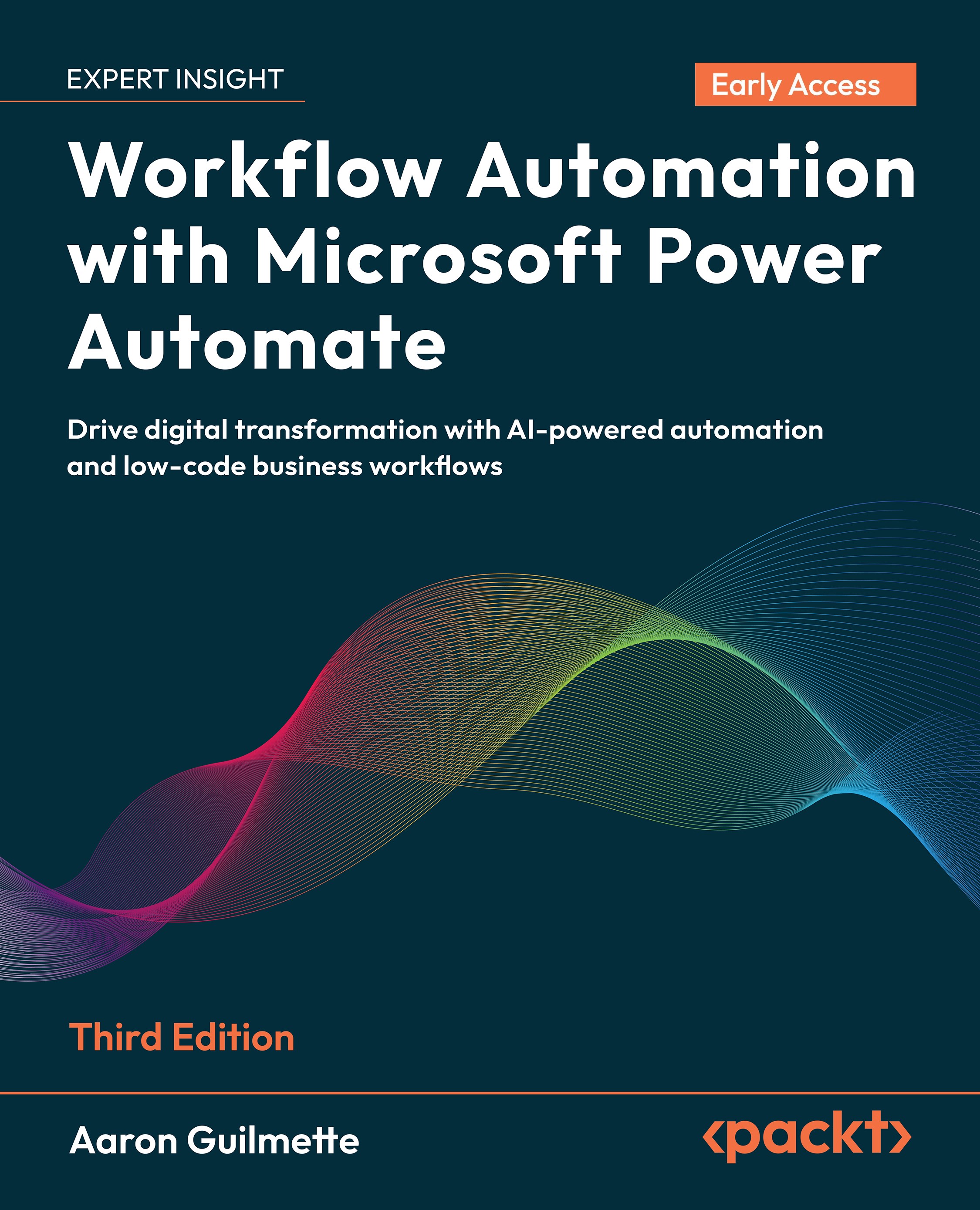Working with arrays
Arrays, as briefly mentioned, are collections of objects. The split() function, demonstrated earlier, breaks a string into an array based on a text separator value. There are many more array functions that you can use to help process data. Let's take a look at a few of them.First, we'll create a few arrays containing pizza ingredients using the Compose action. You can do this by adding the Compose action to the canvas and then using the createArray() function in the expression editor:
- Navigate to the Power Automate maker portal (https://make.powerautomate.com) and create a new Instant flow.
- Click the Manually trigger a flow trigger on the canvas.
- On the Parameters tab, click Add an input and select any input type.
- Add an action.
- Select the Compose action.
On the Parameters tab, in the Inputs field, add the following expression to create a new array:
createArray('pepperoni&apos...