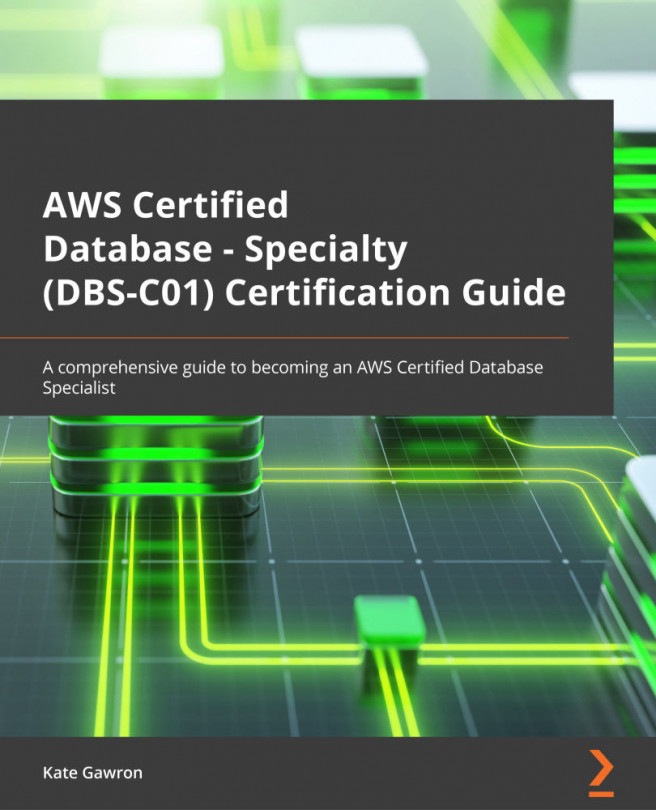Deploying and querying a DynamoDB table
Now that we have learned about DynamoDB and its features, let's deploy our own DynamoDB table to practice using the console and API. We will be using the GameScores table we've seen in some of the examples in this chapter to build a simple leaderboard database. We'll be using both the console and the AWS CLI for these steps.
Provisioning a DynamoDB table
We'll start by provisioning a DynamoDB table. We'll be using the Ohio (us-east-1) region:
- Open the AWS console in an internet browser and log in using an account that has privileges to create and modify a DynamoDB table.
- Navigate to the DynamoDB section.
- Click the orange Create table button on the right side of the screen:
Figure 6.4 – Screenshot of Create resources