Now that we have the Zabbix server and agent compiled, installed, and running, there's probably a feeling that something's missing. We have only configured some low-level behavior, so where's the meat?
That's what the frontend is for. While in theory Zabbix can have multiple frontends, the only one with full functionality so far is web frontend, which was written in PHP. We have to set it up to configure Zabbix and get to those nice graphs everybody likes.
Prerequisites and setting up the environment
Of course, being a web frontend, it will require a platform to run on; a web server with a PHP environment. We will need the following installed:
It is easiest to install these from distribution packages. For PHP we'll also need the following functionality:
Note
Some distributions split out core PHP modules. These might include php5-ctype and php-net-socket.
Once you have all these installed, it's time to set up the frontend. First, you have to decide where the frontend code has to go. Most distributions that package web servers use /srv/www/htdocs or /var/www. If you compiled the Apache web server from source, it would be /usr/local/apache2/htdocs (unless you manually changed the prefix or installed an older Apache version). We will place the frontend in a simple subdirectory, zabbix.
Assuming you have distribution packages installed with the web root directory at /srv/www/htdocs, placing the frontend where it is needed is as simple as executing it as root:
Now it's time to fire up a browser and navigate to Zabbix's address: http://<server_ip_or_name>/zabbix. It should work just fine in the latest versions of most browsers, including Firefox, Opera, Konqueror, and Internet Explorer.
Installation of the web frontend
The web frontend has a wizard that helps you to configure its basics. Let's go through the simple steps it offers.
If everything is configured properly, you should be greeted by the installation wizard:
If you are not, there are several things that could have gone wrong.
If you see a blank page or some PHP code, make sure that PHP is properly installed and configured to parse files ending with the extension php through the AddType application/x-httpd-php directive. If you see a file and directory listing instead of the installation wizard, make sure you have added index.php to DirectoryIndex directive. If these hints do not help, check the PHP documentation available at http://www.php.net/manual/en/.
This screen doesn't offer us much to configure, so just click Next > >.
On the second screen you are presented with the license, GPLv2. Hopefully you have no objections to this license, so check the I agree box and click Next > > again.
In this step, the installation wizard checks PHP-related prerequisites. If you are lucky, all will be satisfied, and you will be greeted with all green entries.
If so, the Next > > button will be enabled, and you just have to click on it to continue to step 4.
Though, more often than not, one or more entries will have a red Fail warning listed next to them. This is where things get more interesting. Problems at this point fall into two categories PHP installation, and configuration.
Entries like PHP version, PHP Databases support, PHP BC math PHP MB string, GD Version, and Image formats are PHP installation problems. To solve these, either install the appropriate distribution packages (sometimes called php5-bcmath, php5-gd, php5-mysql, and so on), or recompile PHP with the corresponding options.
PHP Memory limit, PHP post max size, PHP max execution time, PHP Timezone , and PHP MB string overload are configuration issues that are all set in the php.ini configuration file. This file is usually located at /etc/php5 or similar for distribution packages, and /usr/local/lib for PHP source installations. Set the following options:
For timezone, set the date.timezone option to a timezone that best matches your environment. For Zabbix home it's Europe/Riga, and you can see valid options at http://www.php.net/manual/en/timezones.php
Note
Since Zabbix version 1.8.2 mbstring.func_overload is not required anymore.
If you can't find php.ini, or you make changes but installation wizard does not pick them up, create a file named test.php in htdocs directory with only this content:
Navigate using your browser to this file and check the value for entry Configuration File (php.ini) Path - that's where you should look for php.ini.
Once everything is fixed, click Retry button, and you should see more green entries.
Now the Next > > button should be enabled, click on it to continue.
Step 4 Database access.
Remember the database we created before? That's the information we'll insert here. Default database Type, Host, and Port should work for us. Set both Name and User to zabbix. If you have forgotten the password, just look it up or copy it from /etc/zabbix/zabbix_server.conf. After entering the data, click the Test connection button. If all the information is correct, the status should be Ok, so click Next > > again.
Step 5 Zabbix server details
The next screen specifies the Zabbix server location, with defaults being suitable for us, so Next it is again. The following screen is a summary of choices made in the previous screen.
If you left the defaults where appropriate and your database connection test was successful, it should be safe to continue by clicking Next > >.
Step 7 Writing the configuration file
It is quite likely that in the next screen you will be greeted with failure. The installation wizard attempted to save the configuration file, but with the access rights that it has, that should not be possible. There are two possible solutions:
Obviously, we need to insert the correct username and directory in the above commands. Remember, common locations were /srv/www/htdocs and /usr/local/apache2/htdocs, use the one you copied the Zabbix frontend code to. Common users are wwwrun, www-data, nobody, and daemon you can find out what the correct user for your system is by running:
The username that most httpd processes are running under will be the correct one. Once the permissions have been changed, click Retry. That should successfully save the configuration file.
Note
You can also skip configuration wizard by copying zabbix.conf.php.example in the conf directory to zabbix.conf.php and editing it directly.
It is suggested that you restrict the permissions on this file afterwards to be readable only by web server user, by issuing as root:
The file contains the database password which is better kept secret.
Note
It is possible to personalize Zabbix frontend installation a bit. Adding in the zabbix.conf.php configuration file after the line that starts with $ZBX_SERVER_PORT another line $ZBX_SERVER_NAME = "Test server"; will make all pages in Zabbix setup use this name in page titles and display it in the upper-right corner of the frontend, so it would be easier to distinguish this installation from the production instance created later.
Step 8 Configuration file in place
After successfully performing this step and clicking Retry, the installation wizard should be happy, so do as it says and click Next.
Step 9 Finishing the wizard
Congratulations, this is the last wizard screen which only wants you to be friendly to it and press Finish.
Immediately after clicking Finish you should see a login form.
The Zabbix database data that we inserted previously also supplied the default username and password, so enter admin as the Login name, and zabbix as the Password.
That should get you to the initial frontend screen, which doesn't show much; it only greets you.
Congratulations! The web frontend is now set up and we have logged in.
Note that with some browsers it is possible that you will see either the same page or a blank screen after pressing Finish in the installation wizard, or after logging in. If that is the case, you can try either refreshing the page, or opening the Zabbix root URL, http://<server_ip_or_name>/zabbix.
This view isn't too exciting, so let's check whether the frontend can see if the Zabbix server is running. Hover your mouse over Reports and click Status of Zabbix, the very first report.
So that's some more information already. The frontend successfully sees that Zabbix server is running. It also knows some basic things about Zabbix's configuration there are in total 43 hosts configured. Wait, what's that? We have only set it up and did not configure anything, how can there be 43 hosts already? Let's take a closer look at the Details column. Those values correspond to descriptions in parenthesis, located in Parameter column. So there are 0 monitored hosts, 1 that is not monitored and 42 templates. Now that makes more sense 42 of those 43 are templates, not actual hosts. Still, there's one host that isn't monitored, what's up with that?
Hover your mouse over Configuration and choose Hosts.
So there it is. It turns out that the default Zabbix database already has one server configured; the local Zabbix server. It is disabled by default, as indicated in the Status of Zabbix screen and here by Not monitored string in Status column.
 Argentina
Argentina
 Australia
Australia
 Austria
Austria
 Belgium
Belgium
 Brazil
Brazil
 Bulgaria
Bulgaria
 Canada
Canada
 Chile
Chile
 Colombia
Colombia
 Cyprus
Cyprus
 Czechia
Czechia
 Denmark
Denmark
 Ecuador
Ecuador
 Egypt
Egypt
 Estonia
Estonia
 Finland
Finland
 France
France
 Germany
Germany
 Great Britain
Great Britain
 Greece
Greece
 Hungary
Hungary
 India
India
 Indonesia
Indonesia
 Ireland
Ireland
 Italy
Italy
 Japan
Japan
 Latvia
Latvia
 Lithuania
Lithuania
 Luxembourg
Luxembourg
 Malaysia
Malaysia
 Malta
Malta
 Mexico
Mexico
 Netherlands
Netherlands
 New Zealand
New Zealand
 Norway
Norway
 Philippines
Philippines
 Poland
Poland
 Portugal
Portugal
 Romania
Romania
 Russia
Russia
 Singapore
Singapore
 Slovakia
Slovakia
 Slovenia
Slovenia
 South Africa
South Africa
 South Korea
South Korea
 Spain
Spain
 Sweden
Sweden
 Switzerland
Switzerland
 Taiwan
Taiwan
 Thailand
Thailand
 Turkey
Turkey
 Ukraine
Ukraine
 United States
United States
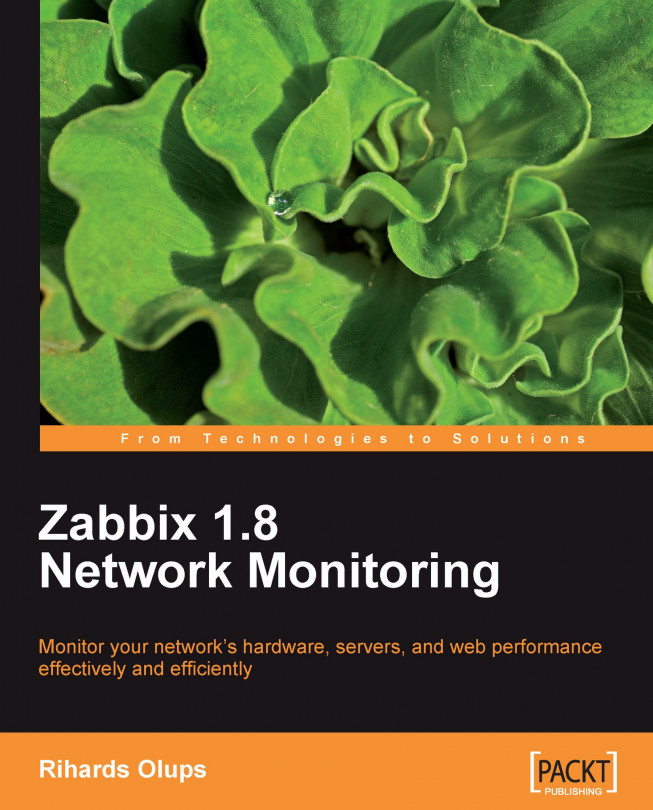














![Pentesting Web Applications: Testing real time web apps [Video]](https://content.packt.com/V07343/cover_image_large.png)