Welcome to the Puppet Forge
In this topic, we will look at how to find modules from the Puppet Forge. Then, we will see how to pull them with their dependencies using a puppetfile and r10k. This will set us up for our last topic, Installing Docker with Puppet.
One of the great things about puppetlabs and their products is the community. If you ever get a chance to attend PuppetConf or a Puppet Camp, depending on where you live, I would really recommend you to attend it. There will be a wealth of knowledge there and you will meet some really great people.
The Puppet Forge is a website that puppetlabs runs. It is a place where other Puppet developers publish modules that are ready to use. You might be asking, what about GitHub? Can't you get modules from there? Yes, you can. The difference between the Puppet Forge and GitHub is that the Puppet Forge is the stable, releasable version of the module, whereas GitHub is the place to contribute to the module, that is, a place to create pull requests.
The following screenshot shows the home page of Puppet Forge:
Now that we have been introduced to the Puppet Forge, let's use it to find our Docker module that we will be using to build our environment.
Now that we have selected our module, we can move on to setting up our puppetfile:
In the previous topic, we cloned our Vagrant template using Git. In that repo, there is also a puppetfile. A puppetfile is used as a control file for our modules. It will list all the modules that we need (in this instance, just to install Docker). r10k will then reference the puppetfile and pull the modules from the Puppet Forge into our environment's directory.
As modules have dependencies, we need to make sure that we capture them in our puppetfile. For the Docker module, we have three dependencies: puppetlabs/stdlib (>= 4.1.0), puppetlabs/apt (>= 1.8.0 <= 3.0.0), and stahnma/epel (>= 0.0.6), as shown in the following screenshot.
Now, we know all the modules that we need to build a Docker environment. We just need to add them to our puppetfile.
The following screenshot is an example of what the puppetfile should look like:
Now, when we run vagrant up, r10k will pull the modules from the Puppet Forge. We invoke r10k on line 13 of servers.yaml with the r10k puppetfile install—verbose command. The following screenshot shows the output of this command:
If we are successful, the terminal will provide the following output:
Now that we have our puppetfile set up, we can install Docker.
 Argentina
Argentina
 Australia
Australia
 Austria
Austria
 Belgium
Belgium
 Brazil
Brazil
 Bulgaria
Bulgaria
 Canada
Canada
 Chile
Chile
 Colombia
Colombia
 Cyprus
Cyprus
 Czechia
Czechia
 Denmark
Denmark
 Ecuador
Ecuador
 Egypt
Egypt
 Estonia
Estonia
 Finland
Finland
 France
France
 Germany
Germany
 Great Britain
Great Britain
 Greece
Greece
 Hungary
Hungary
 India
India
 Indonesia
Indonesia
 Ireland
Ireland
 Italy
Italy
 Japan
Japan
 Latvia
Latvia
 Lithuania
Lithuania
 Luxembourg
Luxembourg
 Malaysia
Malaysia
 Malta
Malta
 Mexico
Mexico
 Netherlands
Netherlands
 New Zealand
New Zealand
 Norway
Norway
 Philippines
Philippines
 Poland
Poland
 Portugal
Portugal
 Romania
Romania
 Russia
Russia
 Singapore
Singapore
 Slovakia
Slovakia
 Slovenia
Slovenia
 South Africa
South Africa
 South Korea
South Korea
 Spain
Spain
 Sweden
Sweden
 Switzerland
Switzerland
 Taiwan
Taiwan
 Thailand
Thailand
 Turkey
Turkey
 Ukraine
Ukraine
 United States
United States
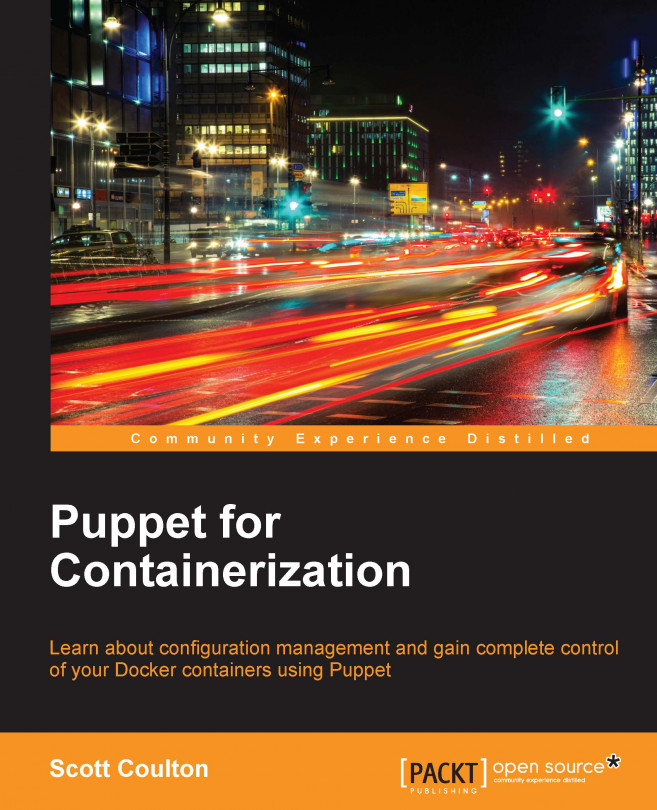














![Pentesting Web Applications: Testing real time web apps [Video]](https://content.packt.com/V07343/cover_image_large.png)