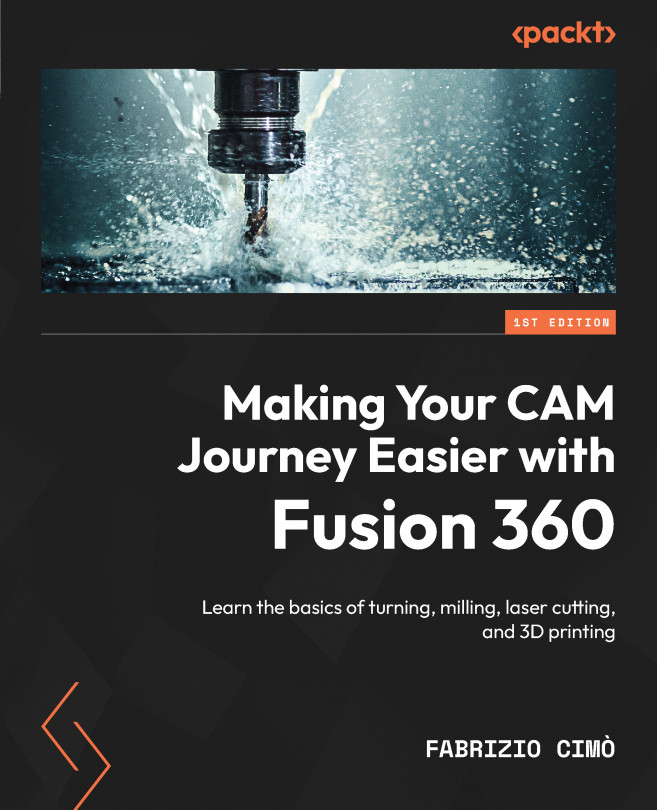Implementing our first cutting operation
There is one single cutting command available, called 2D Profile. We can find this in the FABRICATION tab, then inside the CUTTING drop-down menu:
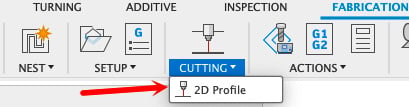
Figure 13.9: The 2D Profile command
Please note that in contrast to milling or turning, laser cutting is just a simple operation (there aren’t complex machining strategies). Let’s review the command together.
The Tool tab
As we have seen, the Tool tab lets us choose the cutting tool and its cutting speed:
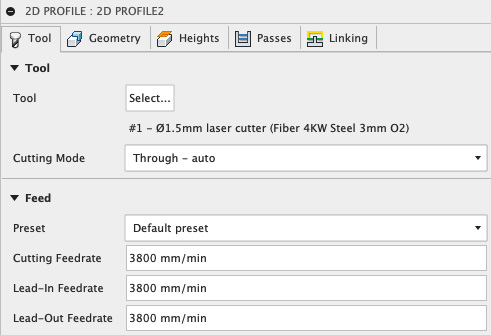
Figure 13.10: The 2D Profile Tool tab
First of all, we have to choose the cutting tool for the cutting operation. As we can see from the screenshot, using the Select option, we can pick the laser tool we just created (Fiber 4KW Steel 3mm O2).
Choosing the proper cutting tool is important, but we also have to set the Cutting Feedrate used for the operation. Most of the time, this requires us to manually insert the speed...