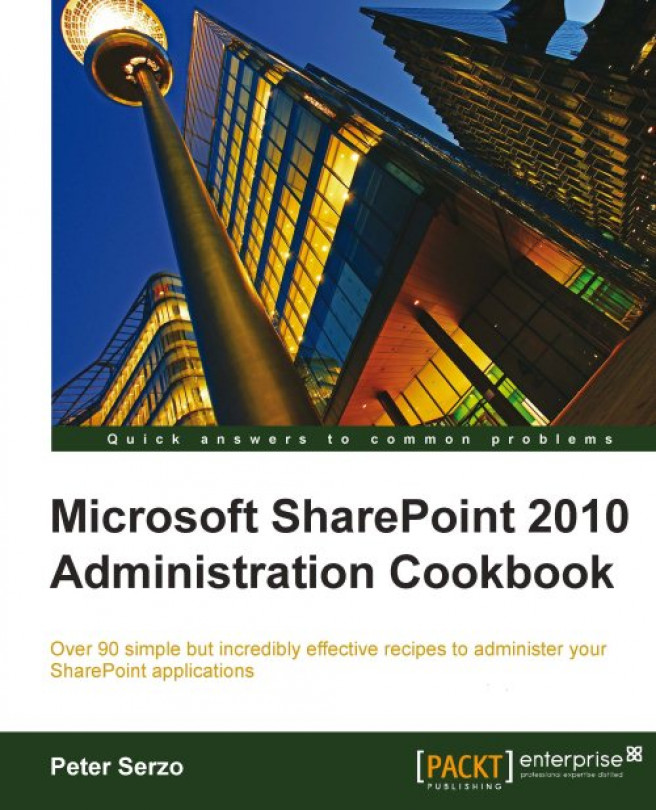Peter Serzo is an English major from Kent State who started his technical career with EDS out of college. 20 years later, all as a consultant, he is a national speaker regarding to SharePoint having worked at organizations of all sizes. His next challenge is to bring SharePoint to children and teach them. He has been working with SharePoint since 2003 in companies such as Microsoft, Ford, ADP, and many others throughout the United States. He is a Senior SharePoint Architect for High Monkey Consulting. The name refers to an old Jamaican proverb that means the higher up you go, the more responsible you must be; High Monkey takes pride in its accountability and excellence of work in regards to its clients' needs.