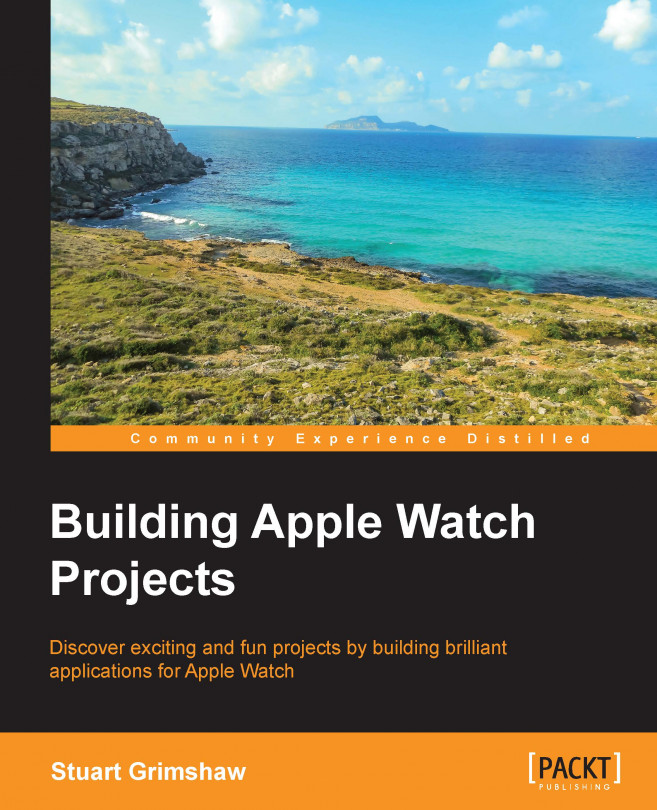Naturally, one of the most important features of mobile devices is their ability to find their own location, whether using GPS sensors or cell data tower locations, or whatever. The Apple Watch is quite capable of capturing location data, either using the iPhone's GPS or when the iPhone is not present, translating its accelerometer data into location data. A pretty neat trick, from a development perspective, and one which enables the user to leave the phone where it is and take off with just the watch.
In developing this app, we will look at several new aspects of programming with the WatchKit framework, as well as a couple of techniques that apply equally to watchOS and iOS development. They include the following topics:
Property Lists
Core Location framework
Protocols
Adding an init method
Forcing named arguments