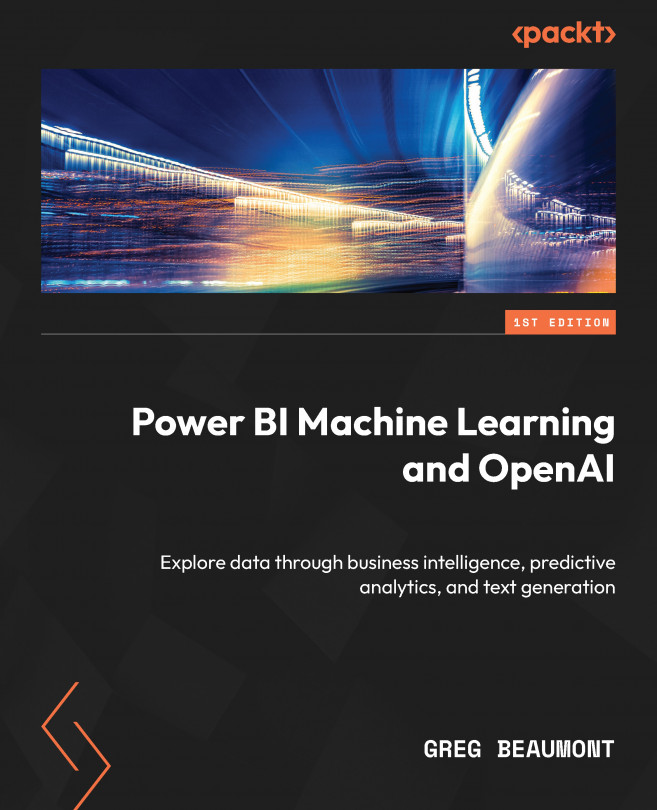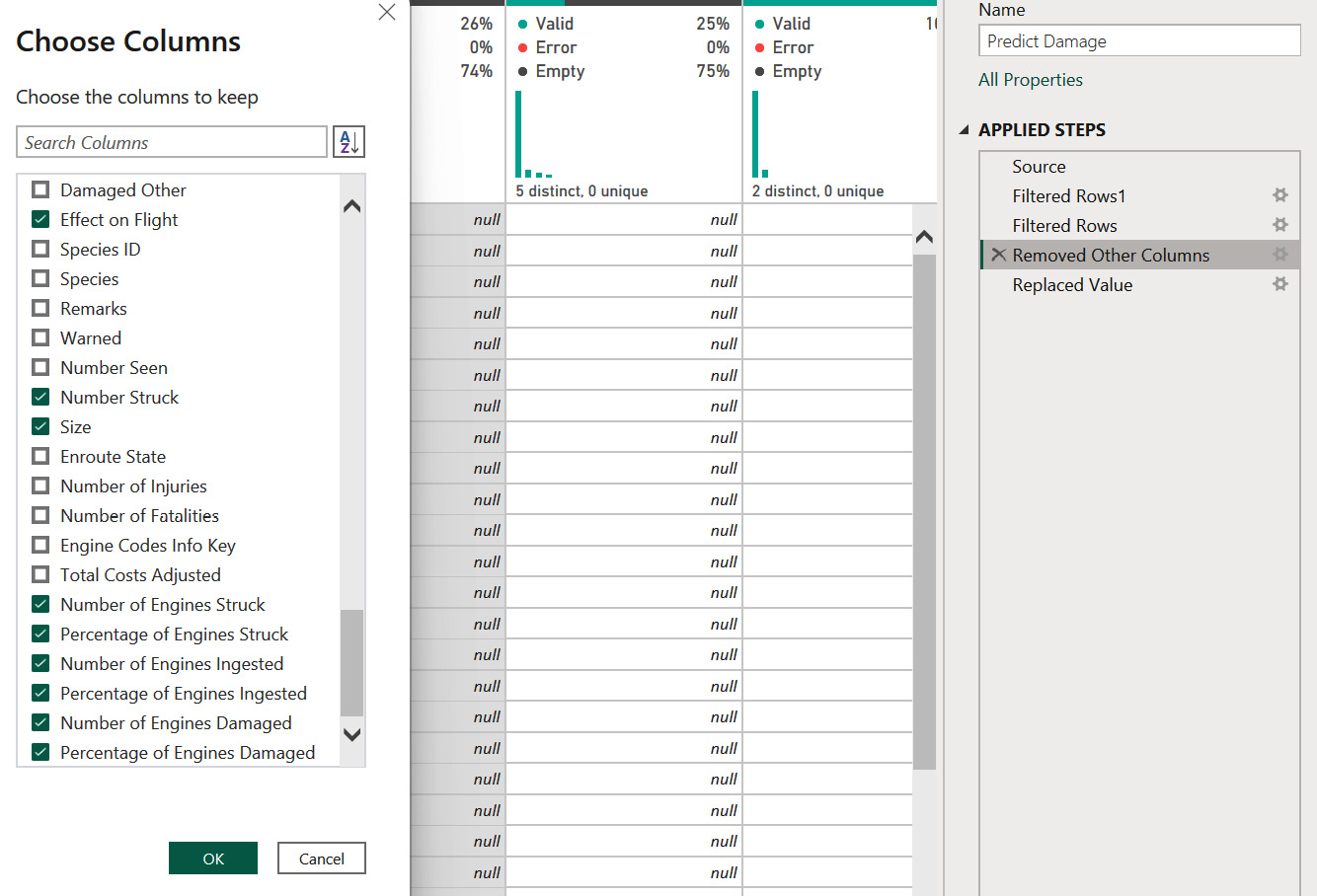Discovering Features Using Analytics and AI Visuals
In Chapter 4, you discovered features within the FAA Wildlife Strike data to be tested with Power BI ML to see whether they are good predictive features, built out queries in Power Query to structure those features into tables, and completed the foundation of your high-level data architecture. You are ready to take a deep dive into analytics and prep for ML in Power BI.
In this chapter, you will continue to build out your Power BI analytical reports as you explore data and discover trends. You will also try a few of the Power BI AI visuals to see if you can uncover additional features that could be added to your machine learning efforts. At the end of this chapter, you will have a more complete analytical report and more robust data to build, train, and test your Power BI ML models.