As we mentioned in an earlier section, Xamarin was part of the Mono project and was an effort to support .NET on Android, iOS, and macOS. Xamarin.Forms is a cross-platform UI framework from Xamarin. .NET MAUI is an evolution of Xamarin.Forms. Before we discuss .NET MAUI and Xamarin.Forms, let us review the following diagram of Xamarin implementation on various platforms.
Figure 1.1: Xamarin implementations
Figure 1.1 shows the overall architecture of Xamarin. Xamarin allows developers to create native UIs on each platform and write business logic in C# that can be shared across platforms.
On supported platforms, Xamarin contains bindings for nearly the entire underlying platform SDKs. Xamarin also provides facilities for directly invoking the Objective-C, Java, C, and C++ libraries, giving you the power to use a wide array of third-party code. You can use existing Android, iOS, or macOS libraries written in Objective-C, Swift, Java, or C/C++.
The Mono runtime is used as the .NET runtime on these platforms. It has two modes of operation – Just-in-Time (JIT) and Ahead-of-Time (AOT). JIT compilation generates code dynamically as it is executed. In AOT compilation mode, Mono precompiles everything, so it can be used on operating systems where dynamic code generation is not possible.
As we can see in Figure 1.1, JIT can be used on Android and macOS, while AOT is used for iOS where dynamic code generation is not allowed.
There are two ways to develop native applications using Xamarin.
You can develop native applications just like Android, iOS, or macOS developers, using native APIs on each platform. The difference is that you use .NET libraries and C# instead of the platform-specific language and libraries directly. The advantage of this approach is you can use one language and share a lot of components through the .NET BCL, even if you work on different platforms. You can also leverage the power of underlying platforms like native application developers.
If you want to reuse code on the user interface layer, you can use Xamarin.Forms instead of the native UI.
Xamarin.Forms
Xamarin.Android, Xamarin.iOS, and Xamarin.Mac provide a .NET environment that exposes almost the entire original SDK capability on their respective platforms. For example, as a developer, you have almost the same capability with Xamarin.Android as you do with the original Android SDK. To further improve code sharing, an open source UI framework, Xamarin.Forms, was created. Xamarin.Forms includes a collection of cross-platform user interface components. The user interface design can be implemented using the XAML markup language, which is similar to Windows user interface design in WinUI or WPF.
Xamarin.Essentials
Since Xamarin exposes the capability of the underlying platform SDKs, you can access device features using the .NET API. However, the implementation is platform-specific. For example, when you use a location service on Android or iOS, the .NET API can be different. To further improve code sharing across platforms, Xamarin.Essentials can be used to access native device features. Xamarin.Essentials provides a unified .NET interface for native device features. If you use Xamarin.Essentials instead of native APIs, your code can be reused across platforms.
Some examples of functionalities provided by Xamarin.Essentials include the following:
- Device info
- The filesystem
- An accelerometer
- A phone dialer
- Text-to-speech
- Screen lock
Using Xamarin.Forms together with Xamarin.Essentials, most implementations, including business logic, user interface design, and some level of device-specific features, can be shared across platforms.
Comparing user interface design on different platforms
Most modern application development on various platforms uses the Model-View-Controller (MVC) design pattern. To separate the business logic and user interface design, there are different approaches used on Android, iOS/macOS, and Windows. On all the platforms involved, even though the programming languages used are different, they all use XML-based markup language to design user interfaces.
On an iOS/macOS platform, developers can use Interface Builder in XCode to generate .storyboard or .xib files. Both are XML-based script files used to keep user interface information, and this script is interpreted at runtime together with Swift or Objective-C code to create the user interface. In 2019, Apple announced a new framework, SwiftUI. Using SwiftUI, developers can build user interfaces using the Swift language in a declarative way directly.
On the Android platform, developers can use Layout Editor in Android Studio to create a user interface graphically and store the result in layout files. The layout files are in the XML format as well and can be loaded at runtime to create the user interface.
On the Windows platform, Extensible Application Markup Language (XAML) is used in user interface design. XAML is an XML-based language used for user interface design on the Windows platform. For a WPF or UWP application, the XAML Designer can be used for user interface design. In .NET MAUI, the XAML-based UI is the default application UI. Another pattern, the Model View Update (MVU) pattern, can also be used. In the MVU pattern, the user interface is implemented in C# directly without XAML. The coding style of MVU is similar to SwiftUI.
Even though SwiftUI on Apple platforms or MVU in .NET MAUI can be used, but the classic user interface implementation is the XML-based markup language. Let us do a comparison in Table 1.4.
|
Platform
|
IDE
|
Editor
|
Language
|
File extension
|
|
Windows
|
Visual Studio
|
XAML Designer
|
XAML/C#
|
.xaml
|
|
Android
|
Android Studio
|
Layout Editor
|
XML/Java/Kotlin
|
.layout
|
|
iOS/macOS
|
Xcode
|
Interface Builder
|
XML/Swift/
Objective C
|
.storyboard or .xib
|
|
.NET MAUI/
Xamarin.Forms
|
Visual Studio
|
N.A.
|
XAML/C#
|
.xaml
|
|
.NET MAUI Blazor
|
Razor/C#
|
.razor
|
Table 1.4: A comparison of user interface design
In Table 1.4, we can see a comparison of user interface design on different platforms.
.NET MAUI and Xamarin.Forms use a dialect of XAML to design user interfaces on all supported platforms. For .NET MAUI, we have another choice for user interface design, which is Blazor. We will discuss Blazor later in this chapter.
In Xamarin.Forms, we create user interfaces in XAML and code-behind in C#. The underlying implementation is still the native controls on each platform, so the look and feel of Xamarin.Forms applications are the same as native ones.
Some examples of features provided by Xamarin.Forms include the following:
- XAML user interface language
- Data binding
- Gestures
- Effects
- Styling
Even though we can share almost all UI code with Xamarin.Forms, we still need to handle most of the resources used by an application in each platform individually. These resources could be images, fonts, or strings. In the project structure of Xamarin.Forms, we have a common .NET standard project and multiple platform-specific projects. Most of the development work will be done in the common project, but the resources are still handled in the platform-specific projects separately.
 Argentina
Argentina
 Australia
Australia
 Austria
Austria
 Belgium
Belgium
 Brazil
Brazil
 Bulgaria
Bulgaria
 Canada
Canada
 Chile
Chile
 Colombia
Colombia
 Cyprus
Cyprus
 Czechia
Czechia
 Denmark
Denmark
 Ecuador
Ecuador
 Egypt
Egypt
 Estonia
Estonia
 Finland
Finland
 France
France
 Germany
Germany
 Great Britain
Great Britain
 Greece
Greece
 Hungary
Hungary
 India
India
 Indonesia
Indonesia
 Ireland
Ireland
 Italy
Italy
 Japan
Japan
 Latvia
Latvia
 Lithuania
Lithuania
 Luxembourg
Luxembourg
 Malaysia
Malaysia
 Malta
Malta
 Mexico
Mexico
 Netherlands
Netherlands
 New Zealand
New Zealand
 Norway
Norway
 Philippines
Philippines
 Poland
Poland
 Portugal
Portugal
 Romania
Romania
 Russia
Russia
 Singapore
Singapore
 Slovakia
Slovakia
 Slovenia
Slovenia
 South Africa
South Africa
 South Korea
South Korea
 Spain
Spain
 Sweden
Sweden
 Switzerland
Switzerland
 Taiwan
Taiwan
 Thailand
Thailand
 Turkey
Turkey
 Ukraine
Ukraine
 United States
United States
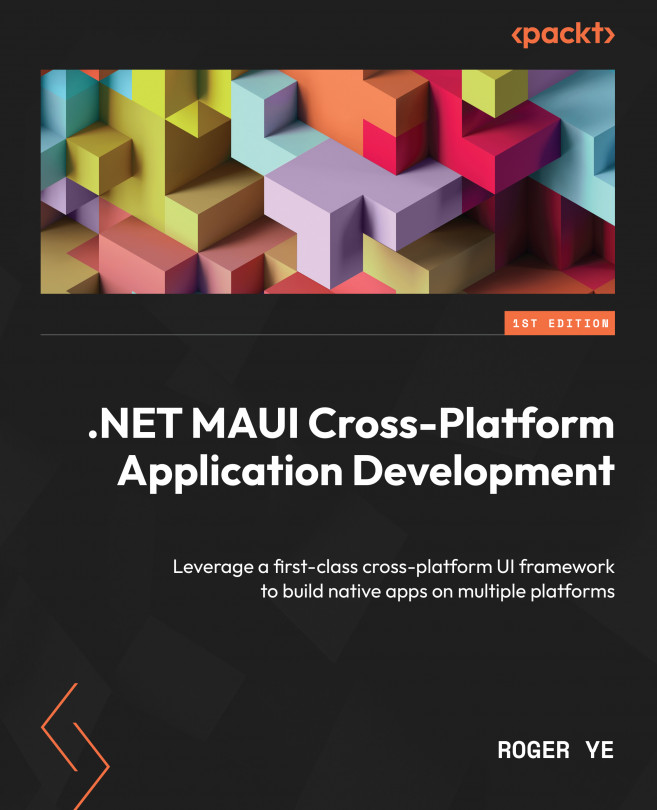














![Pentesting Web Applications: Testing real time web apps [Video]](https://content.packt.com/V07343/cover_image_large.png)