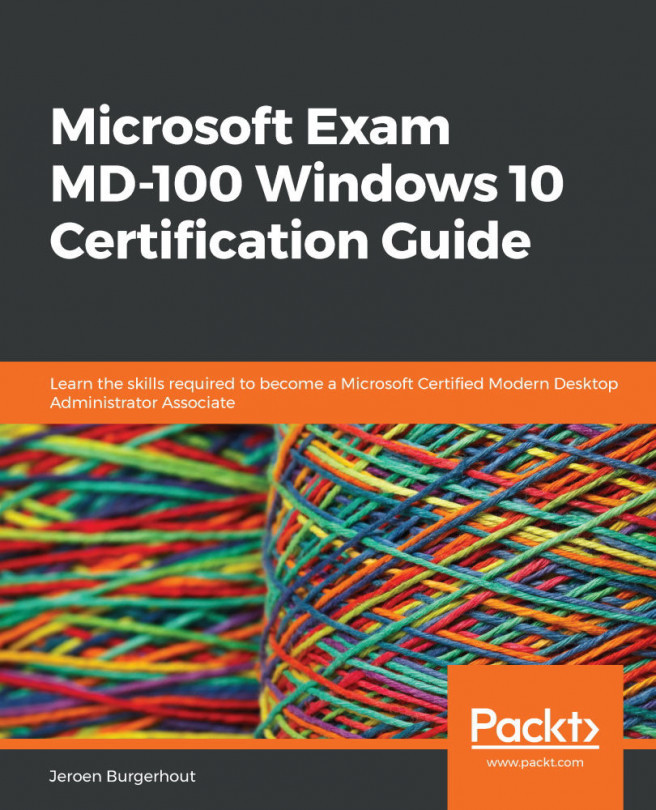Chapter 9: Configuring Remote Connectivity
When you use a lot of computers to manage devices in several locations, you must know how to enable and configure remote connectivity. It is also essential that you are able to handle those computers by using the remote management tools provided by Windows 10.
Windows 10 provides you with several tools that you can use to manage your organization's computers remotely. We will cover the Remote Assistance, Remote Desktop, and PowerShell Remoting tools in this chapter, as well as many other management console snap-ins. Knowing which resources to use to serve a given situation can help you handle the needs of your users faster.
We will cover the following topics in this chapter:
- Configuring remote management
- Configuring Remote Desktop access
- Enabling PowerShell Remoting
By providing you with the skills to use remote management with the built-in tools on Windows 10, after reading this chapter, you will be able...