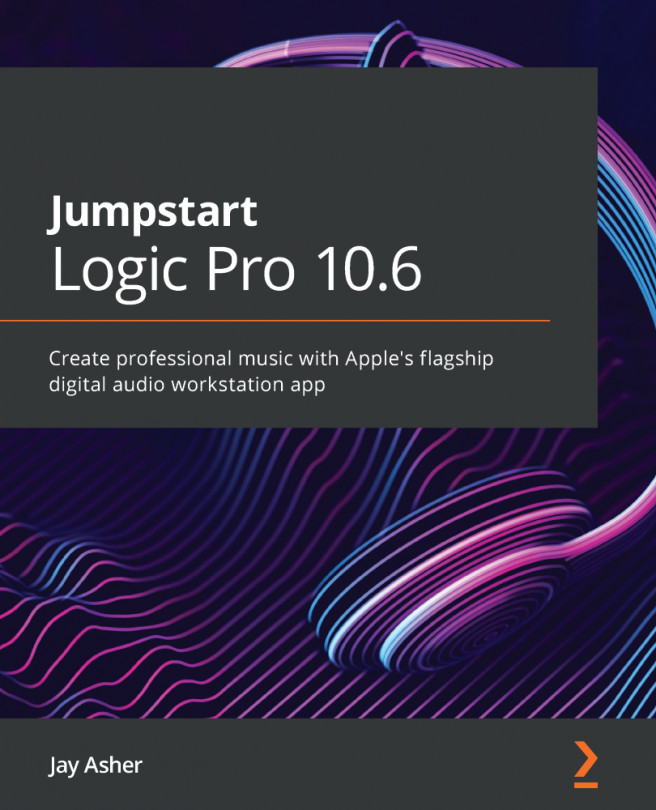Chapter 6: Step Entering and Editing MIDI
Obviously, not everybody is a good keyboard player. Even if you are, there may be musical parts you want to create that would be better served being programmed rather than played in. This process is called step entering and you can do it in a number of ways and then edit it to your heart's content. While you can step enter in any MIDI editor, the Piano Roll editor is the most user friendly and popular choice.
Specifically, this chapter covers the following topics:
- Step entering in the Piano Roll editor
- Using the Step Input Keyboard
- Entering MIDI controller steps in the Piano Roll editor
- A brief look at the Step Editor