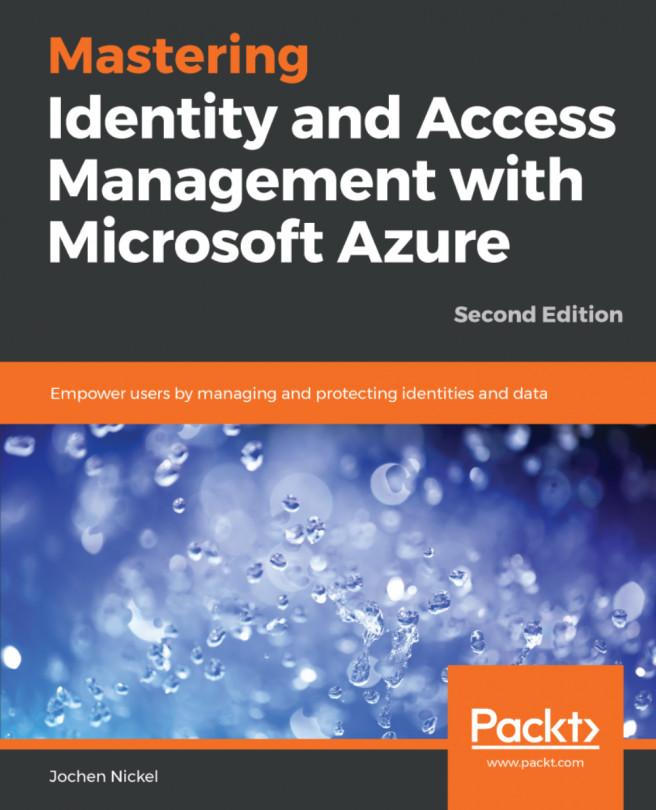In this section, we'll adjust our Azure AD environment to run code from the Microsoft Information Protection SDK against our Azure Information Protection infrastructure. As usual, it starts with the creation of an Azure AD app:
- Log in with global administrator credentials to the Azure portal at https://portal.azure.com.
- Navigate to the Azure AD blade.
- Click
App registrationsto create a new application. - Click
New Applications registration.
- Use the following settings:
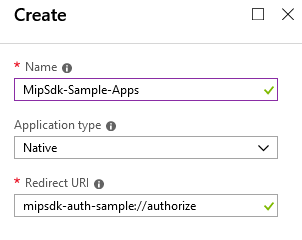
Example app properties
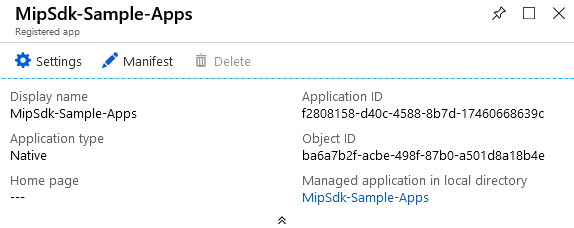
App Settings option
- Click the
Required permissionssection for API access.
- Click
Add:
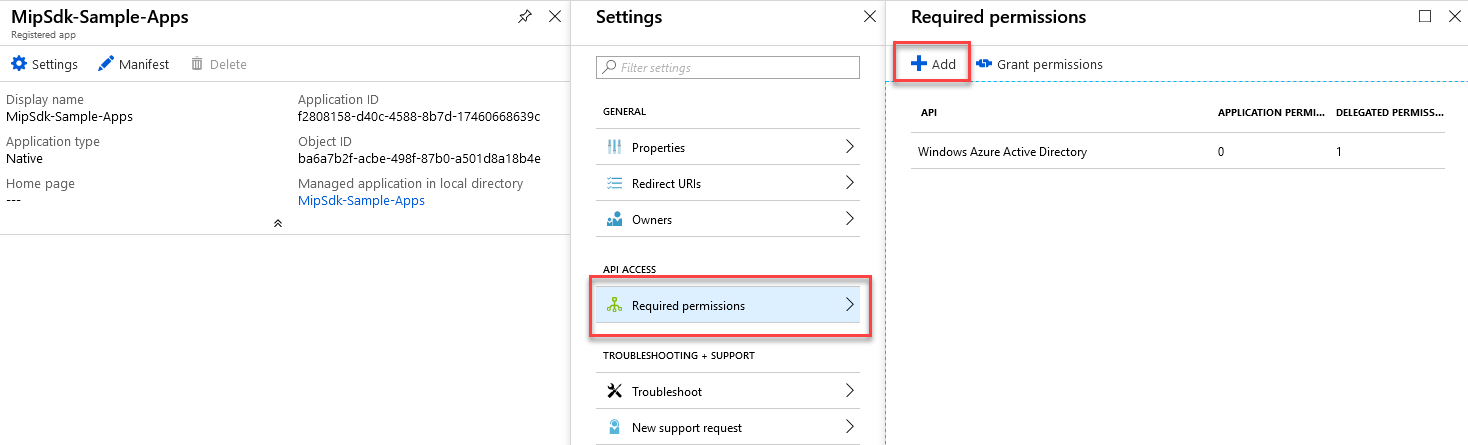
Required permissions configuration
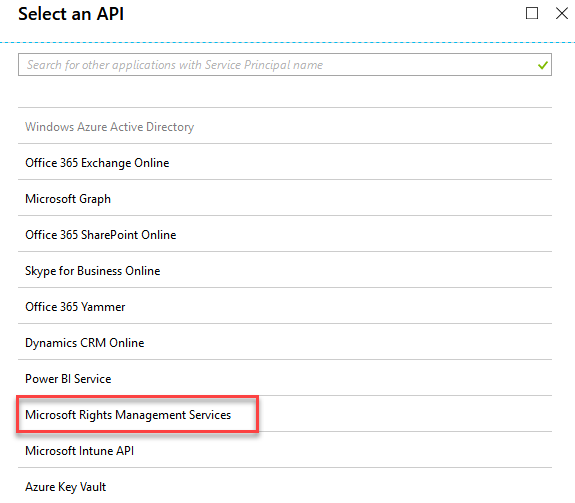
Choosing the Microsoft RMS API
- Under the
Select permissionssection, use theCreate and access protected content for userspermission under theDELEGATED...