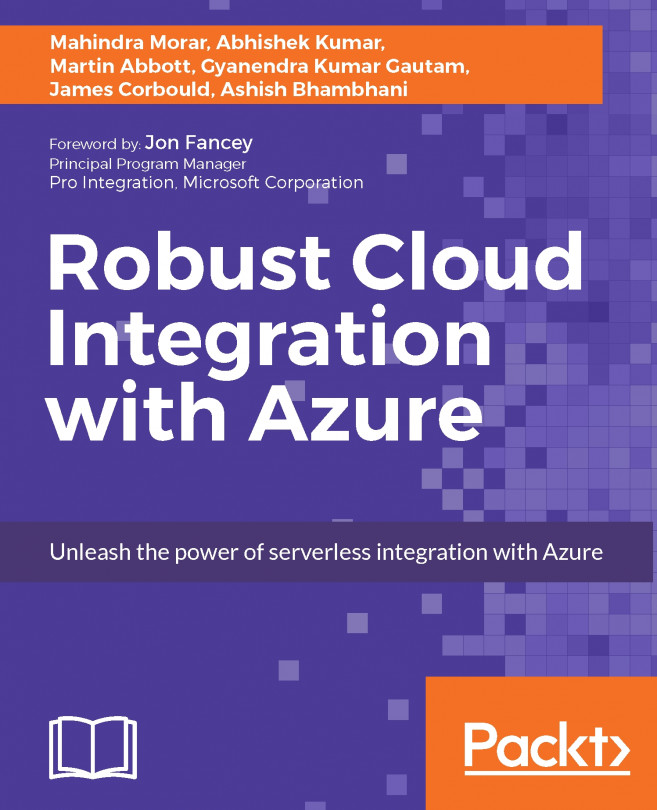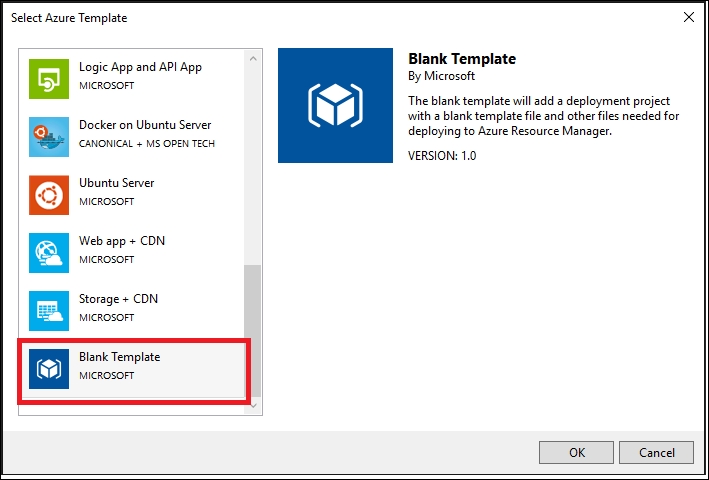Being able to deploy a solution that consists of several resources and for different environments (Dev, UAT, QA, and Prod) in a repetitive and structured manner can be challenging without proper tooling in place.
In general, when a solution has been deployed to a cloud environment, you lose the capability to actively monitor, troubleshoot, and optimize your applications without the proper monitoring in place. Also, being able to view the current workload or being alerted of unpredicted loads can be another issue.
Another challenge is how do we actively monitor the consumption of resources and be alerted if we exceed the existing hosting plan.
In this chapter, you will learn the following:
How to use the Azure Resource Manager templates to create resources and best practices
Deploying Logic Apps either manually or using continuous deployments and using PowerShell scripts
How to set up monitoring and alerting for Logic Apps