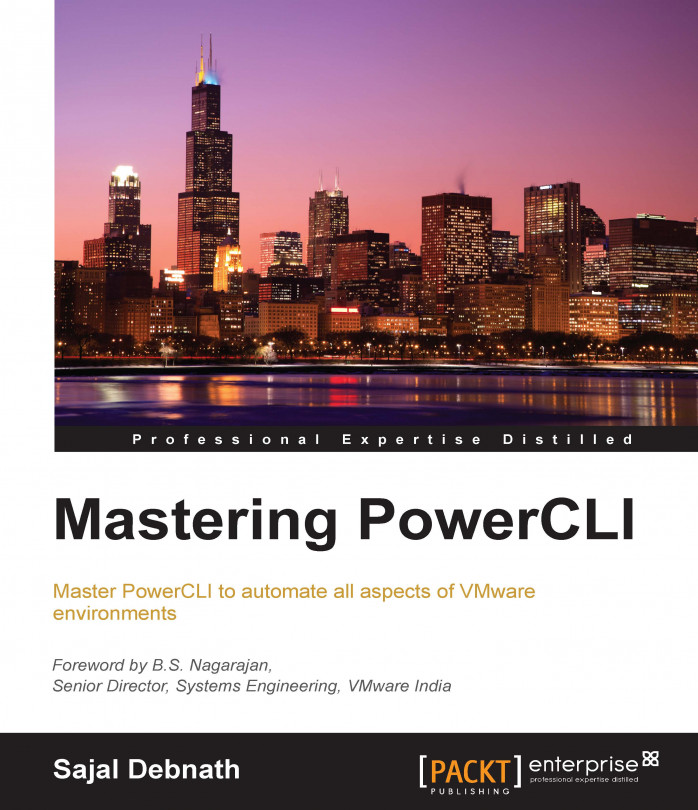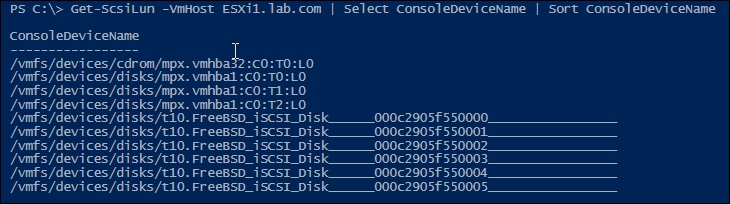To build a virtual environment using VMware solutions, we start with the installation and then we configure the network in the setup. What follows next is the configuration of storage. In the previous chapters, we talked about installing ESXi hosts and then managing networking through PowerCLI. Logically, next we should configure storage in the environment. In this chapter, we are going to talk about managing different aspects of storage in the vSphere environment using PowerCLI. Before we start discussing types of storage and how we can manage them through PowerCLI, there are three basic tasks that we should be able to perform from the command line:
Refreshing the storage
Rescanning all HBA
Rescanning all datastores
The first one will refresh the existing storage in the environment. As the name suggests, the second will rescan all the HBAs; this particular option is very helpful if you are going to work with SAN storage. The third one will rescan all the available...