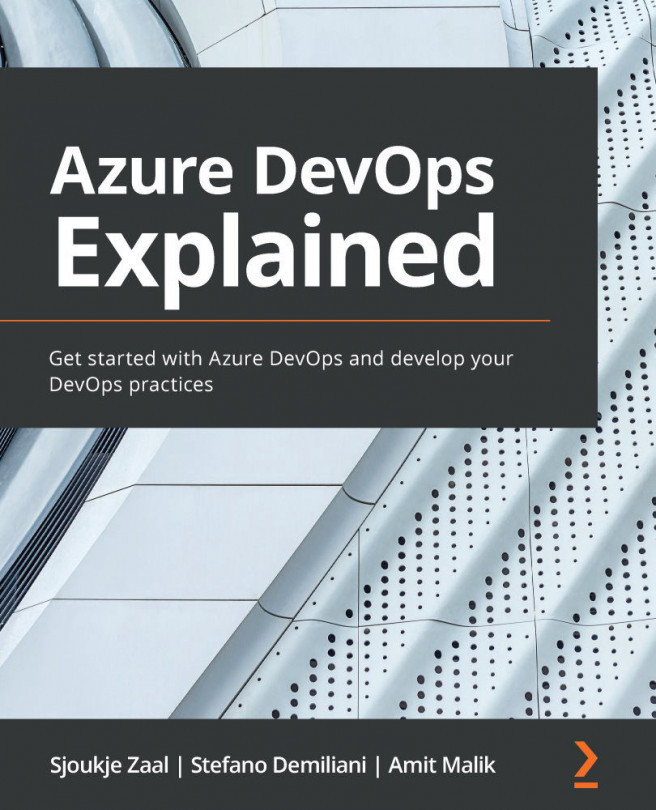Chapter 5: Running Quality Tests in a Build Pipeline
In the previous chapter, we introduced Azure Pipelines and learned how to implement a CI/CD process using Azure DevOps, GitHub, and containers.
In this chapter, we are going to cover how to run quality tests in a build pipeline. We will begin by explaining what the benefits of automatic testing are. Then, we will look at how to run unit tests in a build pipeline, how to perform code coverage testing, and how to view the test results. Finally, we will cover how to use Feature Flags to test code in production.
The following topics will be covered in this chapter:
- Benefits of automatic testing
- Introduction to unit testing
- Running unit tests in a build pipeline
- Introduction to code coverage testing
- Performing code coverage testing
- Assigning test results to work items
- Introduction to Feature Flags
- Using Feature Flags to test in production