Let's go over the basic data types that you will encounter in Python.
A number may be an integer, a real number, or a complex number. The usual operations are:
- addition and subtraction,
+ and - - multiplication and division,
* and / - power,
**
Here is an example:
2 ** (2 + 2) # 16
1j ** 2 # -1
1. + 3.0j
Note
The symbol for complex numbers
j is a symbol to denote the imaginary part of a complex number.
It is a syntactic element and should not be confused with multiplication by a variable. More on complex numbers can be found in section Numeric Types of Chapter 2, Variables and Basic Types.
Strings are sequences of characters, enclosed by simple or double quotes:
'valid string'
"string with double quotes"
"you shouldn't forget comments"
'these are double quotes: ".." '
You can also use triple quotes for strings that have multiple lines:
"""This is
a long,
long string"""
A variable is a reference to an object. An object may have several references. One uses the assignment operator = to assign a value to a variable:
x = [3, 4] # a list object is created
y = x # this object now has two labels: x and y
del x # we delete one of the labels
del y # both labels are removed: the object is deleted
The value of a variable can be displayed by the print function:
x = [3, 4] # a list object is created
print(x)
Lists are a very useful construction and one of the basic types in Python. A Python list is an ordered list of objects enclosed by square brackets. One can access the elements of a list using zero-based indexes inside square brackets:
L1 = [5, 6]
L1[0] # 5
L1[1] # 6
L1[2] # raises IndexError
L2 = ['a', 1, [3, 4]]
L2[0] # 'a'
L2[2][0] # 3
L2[-1] # last element: [3,4]
L2[-2] # second to last: 1
Indexing of the elements starts at zero. One can put objects of any type inside a list, even other lists. Some basic list functions are as follows:
list(range(n))} creates a list with n elements, starting with zero:
print(list(range(5))) # returns [0, 1, 2, 3, 4]
len gives the length of a list:
len(['a', 1, 2, 34]) # returns 4
append is used to append an element to a list:
L = ['a', 'b', 'c']
L[-1] # 'c'
L.append('d')
L # L is now ['a', 'b', 'c', 'd']
L[-1] # 'd'The operator + concatenates two lists:
L1 = [1, 2]
L2 = [3, 4]
L = L1 + L2 # [1, 2, 3, 4]As one might expect, multiplying a list with an integer concatenates the list with itself several times:
n*L is equivalent to making n additions.
L = [1, 2]
3 * L # [1, 2, 1, 2, 1, 2]
A Boolean expression is an expression that may have the value True or False. Some common operators that yield conditional expressions are as follow:
- Equal,
== - Not equal,
!= - Less than, Less than or equal to,
< , <= - Greater than, Greater than or equal to,
> , >=
One combines different Boolean values with or and and.
The keyword not , gives the logical negation of the expression that follows. Comparisons can be chained so that, for example, x < y < z is equivalent to x < y and y < z. The difference is that y is only evaluated once in the first example.
In both cases, z is not evaluated at all when the first condition, x < y, evaluates to False:
2 >= 4 # False
2 < 3 < 4 # True
2 < 3 and 3 < 2 # False
2 != 3 < 4 or False # True
2 <= 2 and 2 >= 2 # True
not 2 == 3 # True
not False or True and False # True!
Note
Precedence rules
The <, >, <=, >=, !=, and == operators have higher precedence than not. The operators and, or have the lowest precedence. Operators with higher precedence rules are evaluated before those with lower.
 Argentina
Argentina
 Australia
Australia
 Austria
Austria
 Belgium
Belgium
 Brazil
Brazil
 Bulgaria
Bulgaria
 Canada
Canada
 Chile
Chile
 Colombia
Colombia
 Cyprus
Cyprus
 Czechia
Czechia
 Denmark
Denmark
 Ecuador
Ecuador
 Egypt
Egypt
 Estonia
Estonia
 Finland
Finland
 France
France
 Germany
Germany
 Great Britain
Great Britain
 Greece
Greece
 Hungary
Hungary
 India
India
 Indonesia
Indonesia
 Ireland
Ireland
 Italy
Italy
 Japan
Japan
 Latvia
Latvia
 Lithuania
Lithuania
 Luxembourg
Luxembourg
 Malaysia
Malaysia
 Malta
Malta
 Mexico
Mexico
 Netherlands
Netherlands
 New Zealand
New Zealand
 Norway
Norway
 Philippines
Philippines
 Poland
Poland
 Portugal
Portugal
 Romania
Romania
 Russia
Russia
 Singapore
Singapore
 Slovakia
Slovakia
 Slovenia
Slovenia
 South Africa
South Africa
 South Korea
South Korea
 Spain
Spain
 Sweden
Sweden
 Switzerland
Switzerland
 Taiwan
Taiwan
 Thailand
Thailand
 Turkey
Turkey
 Ukraine
Ukraine
 United States
United States
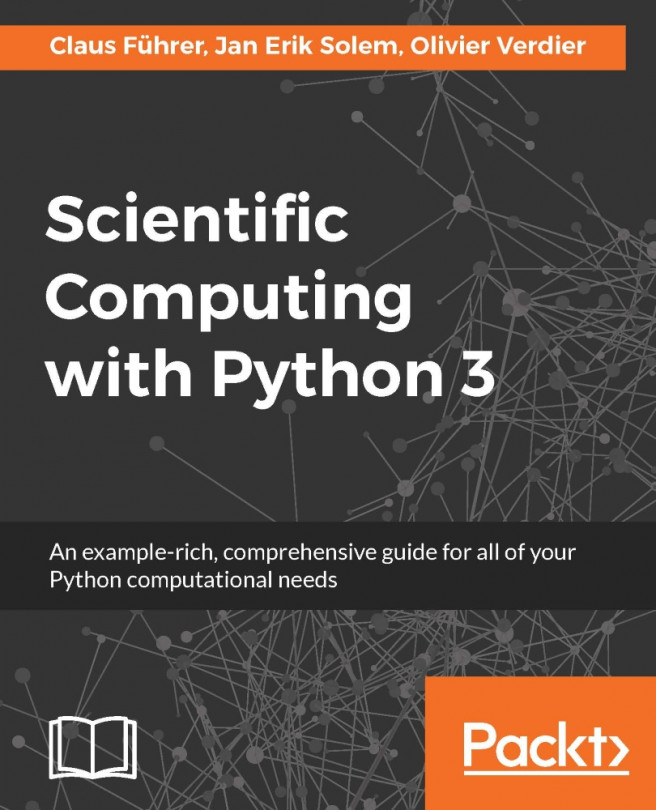














![Pentesting Web Applications: Testing real time web apps [Video]](https://content.packt.com/V07343/cover_image_large.png)