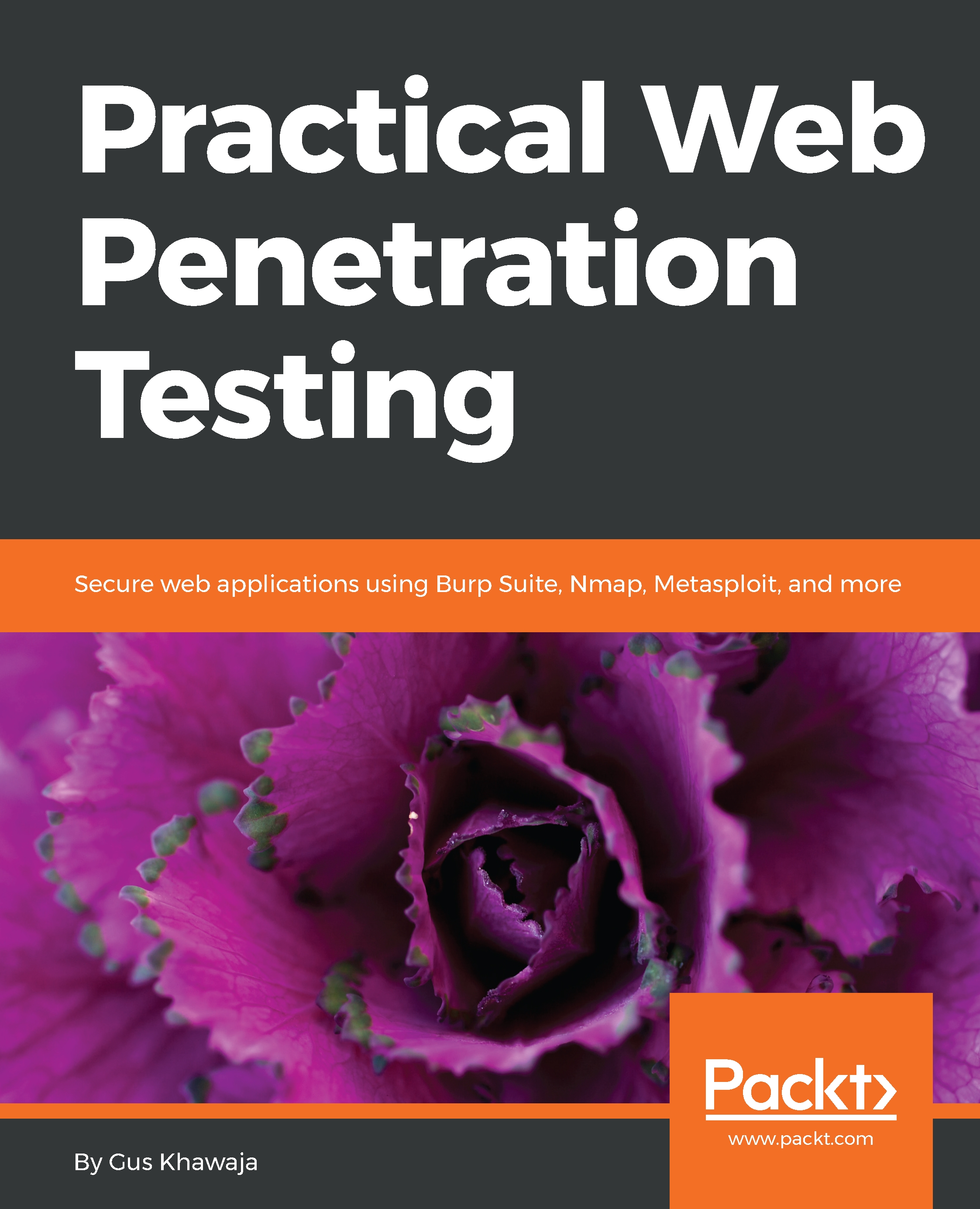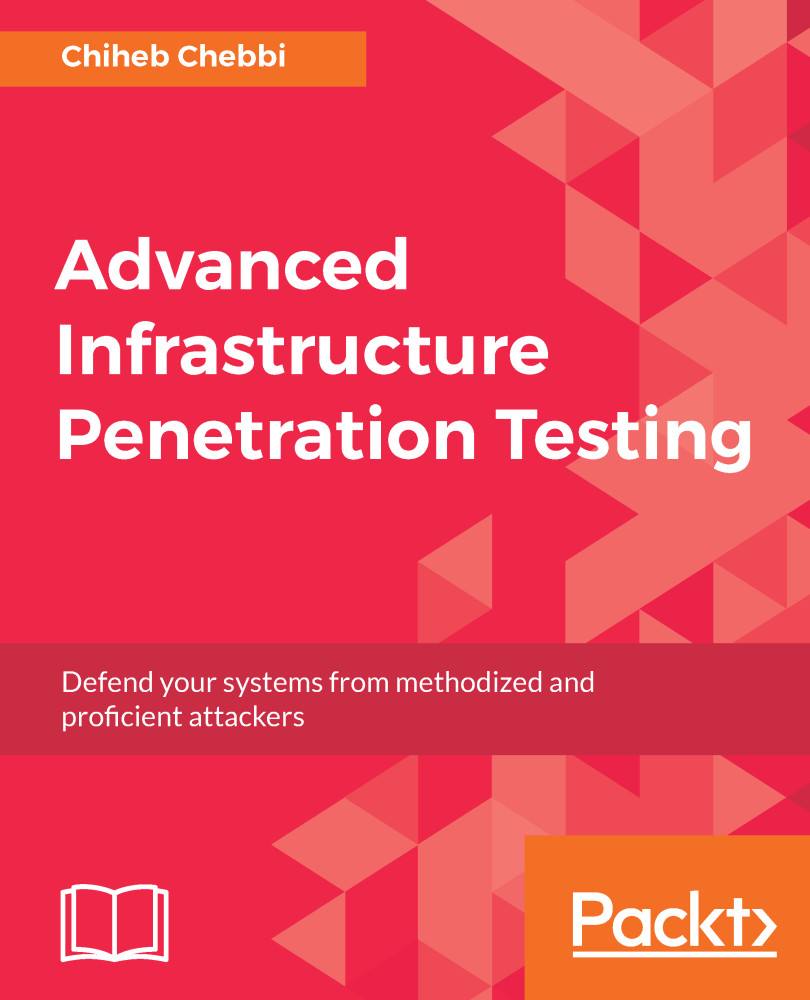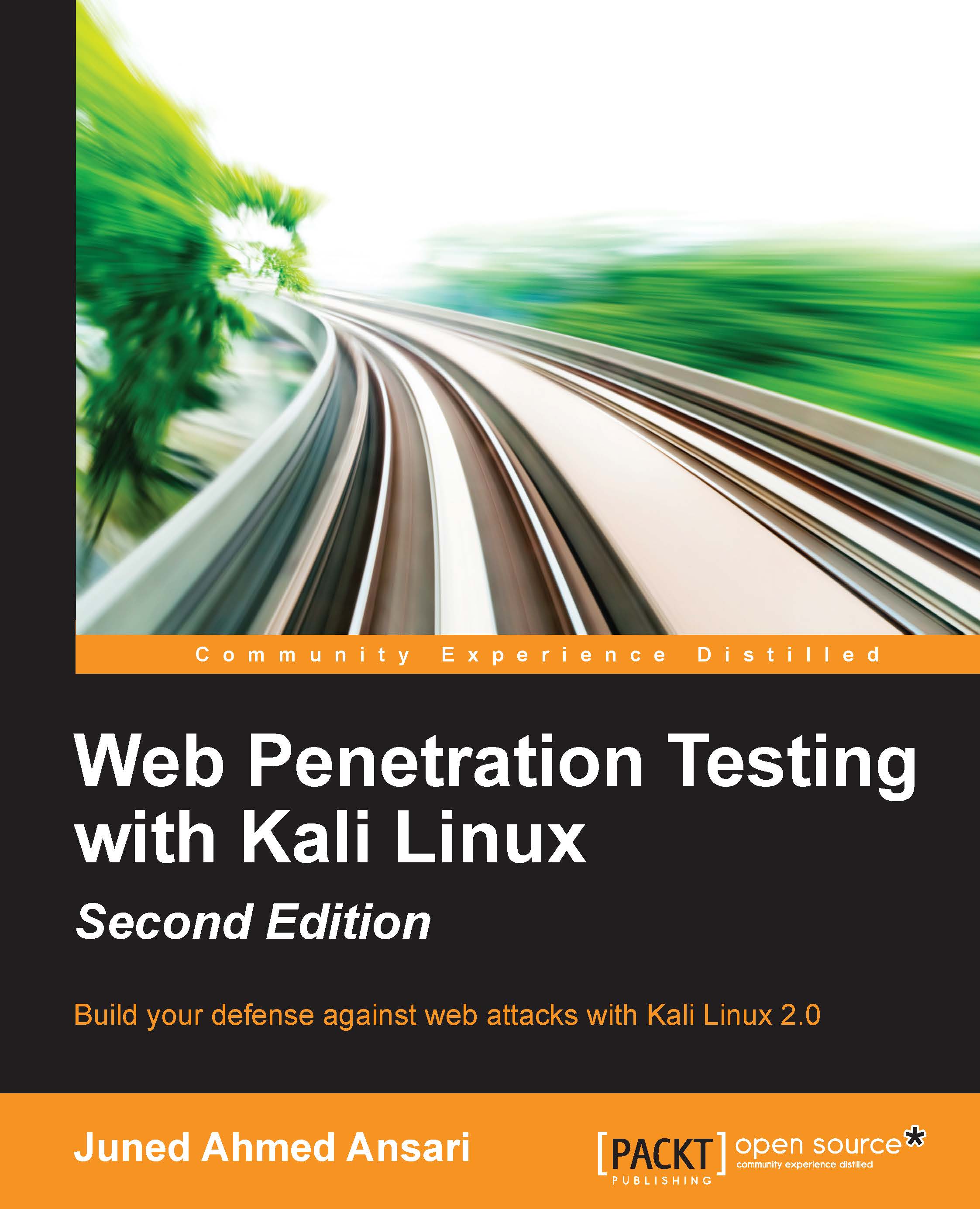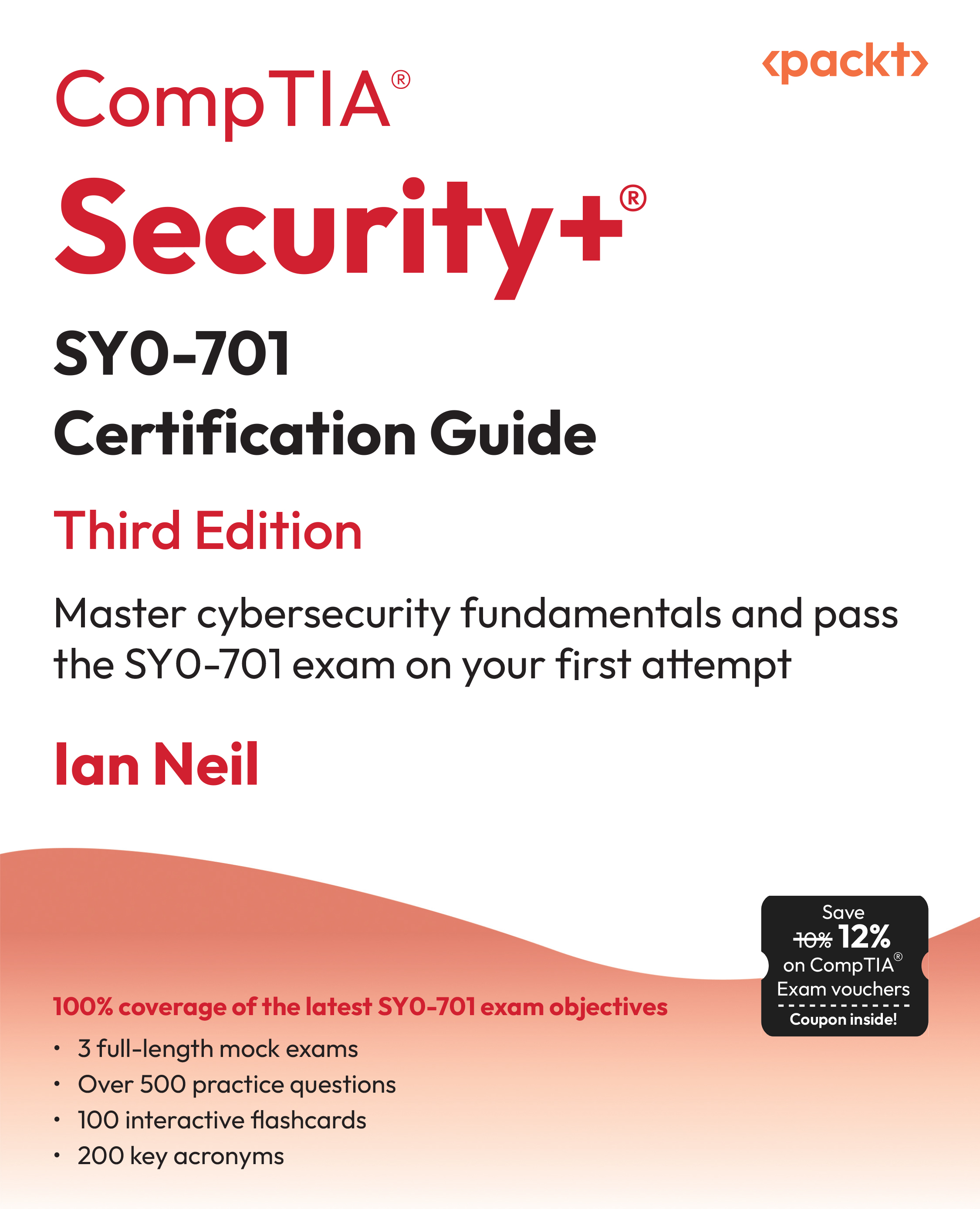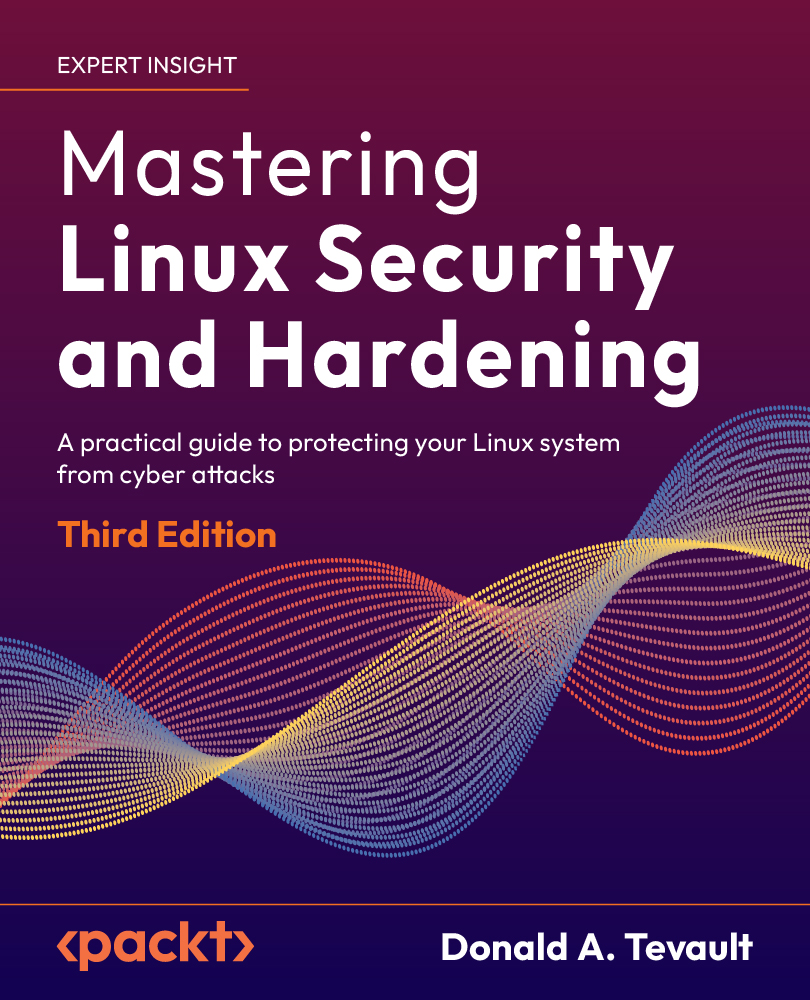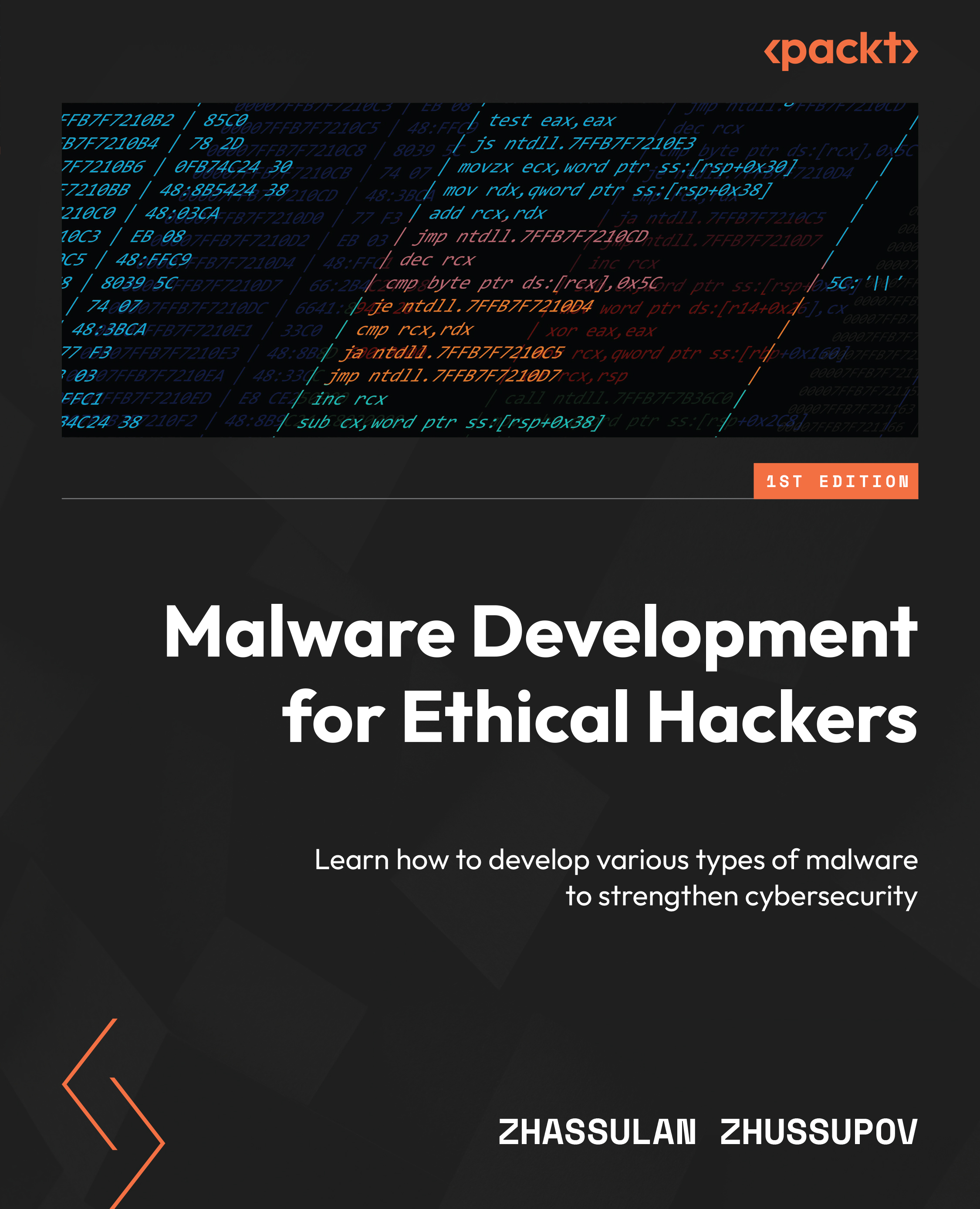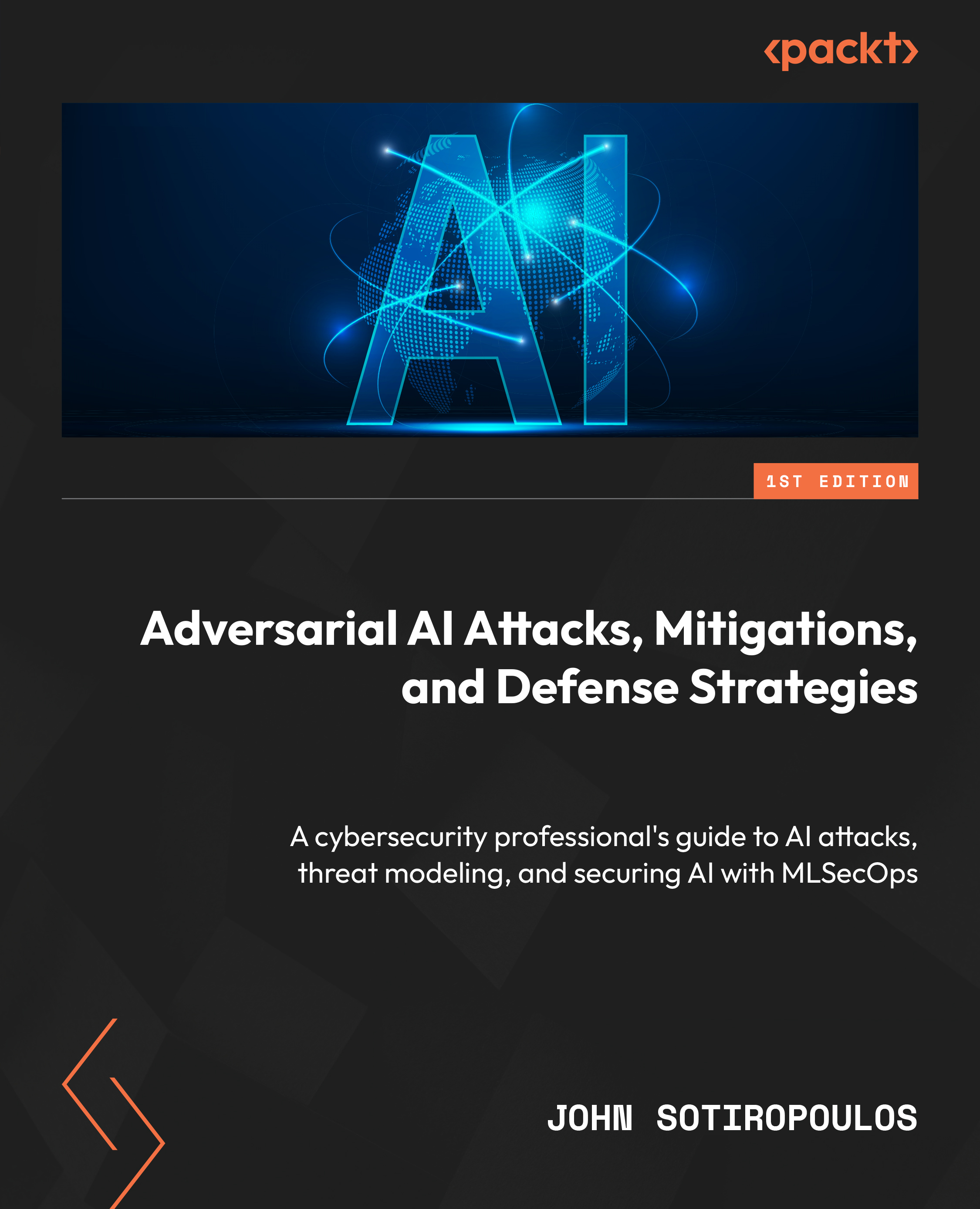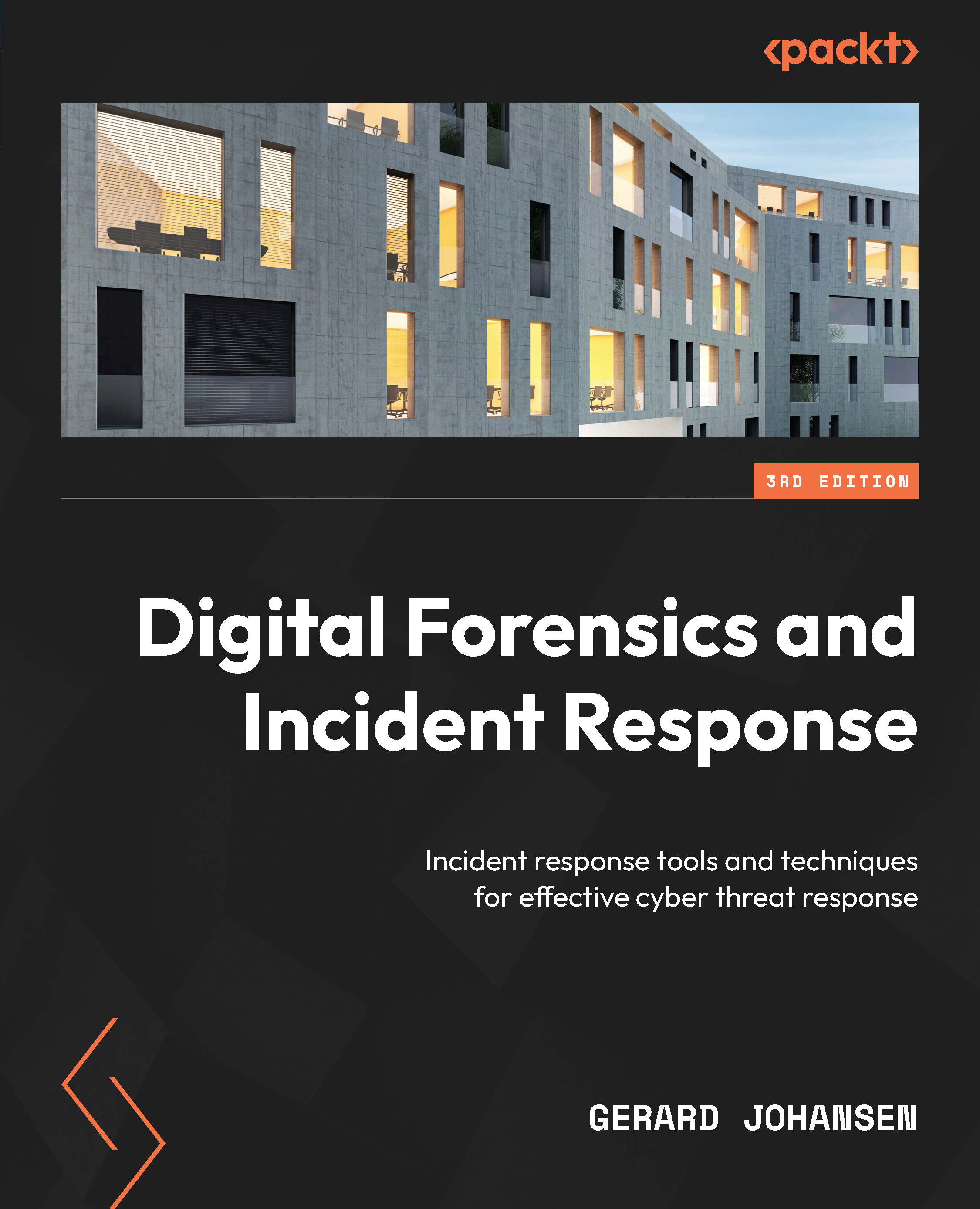To download XAMPP, browse to https://www.apachefriends.org/download.html, then choose the latest version from the list, which is 7.1.10 in my case (see the following screenshot). Then, click on the Download button to save it to your local Windows machine:
Before we start installing XAMPP, we will change the Windows User Account Control settings. To do so, open the Control Panel and click on User Accounts. When the new dialog box opens, click on Change User Account Control settings:
In the UAC window, you will need to drag the slider completely to the bottom and click on the OK button to save the changes:
It's time to install XAMPP (or WAMPP). Double-click on the downloaded file to start the installation process, and in the first dialog window, click on the Next button. In the next window, accept all of the default components, and click Next:
In the next step, you need to choose a folder to install XAMPP in. Generally, I leave it as the default path, C:\xamp, and then click on Next.
After this, you will be prompted to choose whether you want to learn about Bitnami. I would leave the checkbox checked, and click on Next.
At this stage, the setup is ready to begin installing XAMPP. Click on the last Next button, and finally, you will see the installation dialog.
After the installation has completed, you will be asked whether you want to start the Control Panel; leave it checked, so that we can start the services needed to install Mutillidae.
In the beginning, the services in the Control Panel have been stopped. We will need to start Apache and MySQL by clicking on their Start buttons:
 United States
United States
 Great Britain
Great Britain
 India
India
 Germany
Germany
 France
France
 Canada
Canada
 Russia
Russia
 Spain
Spain
 Brazil
Brazil
 Australia
Australia
 Singapore
Singapore
 Canary Islands
Canary Islands
 Hungary
Hungary
 Ukraine
Ukraine
 Luxembourg
Luxembourg
 Estonia
Estonia
 Lithuania
Lithuania
 South Korea
South Korea
 Turkey
Turkey
 Switzerland
Switzerland
 Colombia
Colombia
 Taiwan
Taiwan
 Chile
Chile
 Norway
Norway
 Ecuador
Ecuador
 Indonesia
Indonesia
 New Zealand
New Zealand
 Cyprus
Cyprus
 Denmark
Denmark
 Finland
Finland
 Poland
Poland
 Malta
Malta
 Czechia
Czechia
 Austria
Austria
 Sweden
Sweden
 Italy
Italy
 Egypt
Egypt
 Belgium
Belgium
 Portugal
Portugal
 Slovenia
Slovenia
 Ireland
Ireland
 Romania
Romania
 Greece
Greece
 Argentina
Argentina
 Netherlands
Netherlands
 Bulgaria
Bulgaria
 Latvia
Latvia
 South Africa
South Africa
 Malaysia
Malaysia
 Japan
Japan
 Slovakia
Slovakia
 Philippines
Philippines
 Mexico
Mexico
 Thailand
Thailand