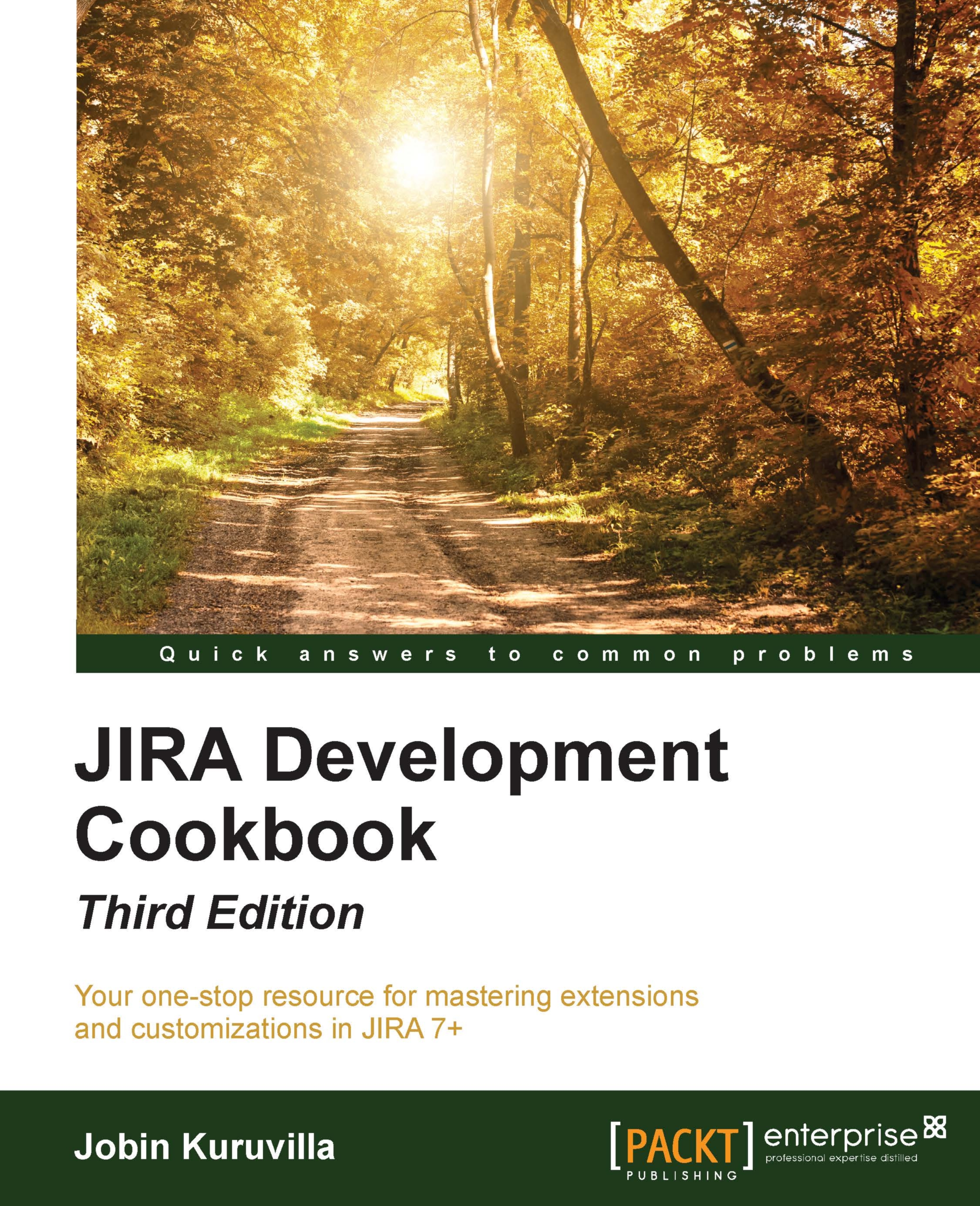Setting up the development environment
Now that we know what a plugin is, let's aim at writing one! The first step in writing a JIRA plugin is to set up your environment, if you haven't done that already. In this recipe, we will see how to set up a local environment.
To make plugin development easier, Atlassian provides the Atlassian plugin software development kit (SDK). It comes along with Maven and a preconfigured settings.xml to make things easier.
The Atlassian Plugin SDK can be used to develop plugins for other Atlassian products, including Confluence, Crowd, and so on, but we are concentrating on JIRA.
Getting ready
The following are the prerequisites for running the Atlassian Plugin SDK:
Note
At the time of writing this recipe, the latest version of the Atlassian Plugin SDK is 6.1.0.
- The default port for the SDK,
2990,should be available. This is important because different ports are reserved for different Atlassian products. - Install JDK. Java version 1.8.X is required for Atlassian Plugin SDK 6.1.0. Please verify the compatible Java version for your SDK version.
- Make sure the
JAVA_HOMEis set properly and the commandjava -versionoutputs the correct Java version details.
How to do it...
- Once we have Java installed and the port ready, we can download the latest version of Atlassian plugin SDK from https://developer.atlassian.com/docs/getting-started/set-up-the-atlassian-plugin-sdk-and-build-a-project.
- Unzip the version into a directory of your choice or follow the instructions on the page, depending up on the operating system. Let's call this directory
SDK_HOMEgoing forward. - Add the SDK's
bindirectory into the environmentPATHvariable. If you are using the installer, this step is automatically done. - Create a new environment variable,
M2_HOME, pointing to theapache-mavendirectory in your SDK Home. SDK version 4.x+ handles this step automatically. - Install the IDE of your choice. Atlassian recommends Eclipse, IntelliJ IDEA, or NetBeans, as they all support Maven.
- Ready, set, go...
There's more...
With the preceding steps executed properly, we have a development environment for JIRA plugins. You can verify the installation of the SDK by running the following command:
atlas-version
This command displays the version and runtime information of the installed SDK.
The next step is to create a skeleton plugin, import it into your IDE, and start writing some code! Creating the skeleton plugin, deploying it, and so on, is explained in detail in the following recipes.
If you face issues while downloading the dependencies using Maven, read on.
Proxy settings for Maven
If you are behind a firewall, make sure you configure proxy in the Maven settings.xml file. Proxy can be configured as follows:
<settings> ... <proxies> <proxy> <active>true</active> <protocol>http</protocol> <host>proxy.demo.com</host> <port>8080</port> <username>demouser</username> <password>demopassword</password> <nonProxyHosts>localhost|*.demosite.com</nonProxyHosts> </proxy> </proxies> ... </settings>
Find more about that and other aspects of Maven at http://maven.apache.org/index.html.
Using local Maven
If you are a developer, in many cases you will have Maven already installed in your local machine. In that case, point the M2_HOME directory to your local Maven and update the respective settings.xml with the repository details in the default settings.xml that ships with the Atlassian Plugin SDK.
Or you can simply add the following to the existing settings.xml:
<pluginRepository>
<id>atlassian-plugin-sdk</id>
<url>file://${env.ATLAS_HOME}/repository</url>
<releases>
<enabled>true</enabled>
<checksumPolicy>warn</checksumPolicy>
</releases>
<snapshots>
<enabled>false</enabled>
</snapshots>
</pluginRepository>
Configuring IDEs to use the SDK
If you are using IntelliJ IDEA, it is an easy job because IDEA integrates Maven out of the box. Just load the project by selecting the pom.xml! See https://developer.atlassian.com/docs/developer-tools/working-in-an-ide/configure-idea-to-use-the-sdk for details.
If you are using Eclipse, make sure you have M2Eclipse installed. This is because Eclipse integrates Maven through the Sonatype M2Eclipse plugin. You can find more details on configuring this at https://developer.atlassian.com/docs/getting-started/set-up-the-atlassian-plugin-sdk-and-build-a-project/set-up-the-eclipse-ide-for-linux or https://developer.atlassian.com/docs/getting-started/set-up-the-atlassian-plugin-sdk-and-build-a-project/set-up-the-eclipse-ide-for-windows, depending on the OS.
For NetBeans, see https://developer.atlassian.com/docs/developer-tools/working-in-an-ide/configure-netbeans-to-use-the-sdk.
Troubleshooting
If you see Maven download errors such as Could not resolve artifact, make sure you verify the following:
- Entry in Maven
settings.xmlis correct, that is, it points to the correct repositories. - Proxy configuration is done if required.
- Antivirus in the local machine is disabled and/or firewall restrictions removed if none of the above works! Seriously, it makes a difference.