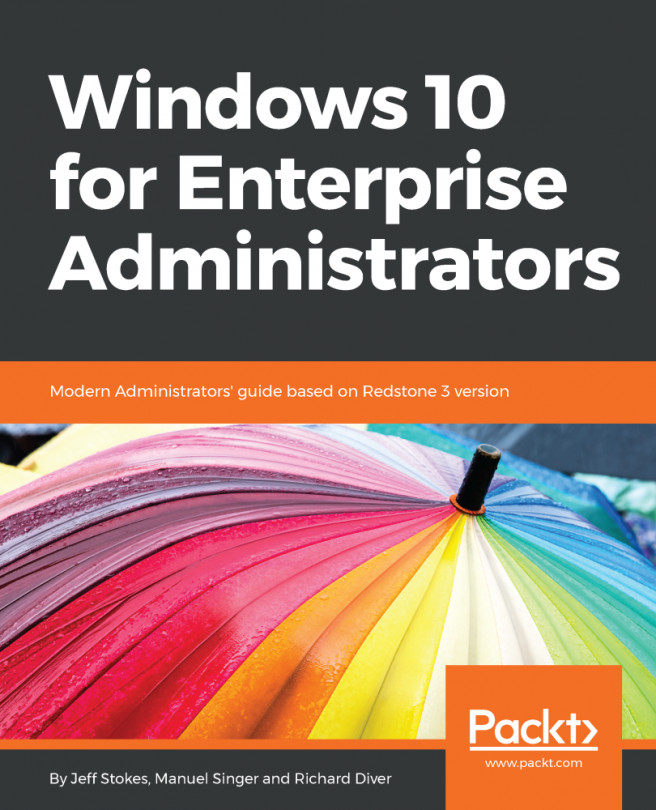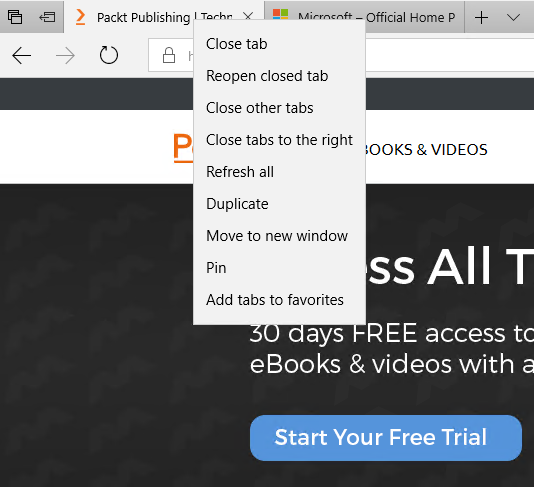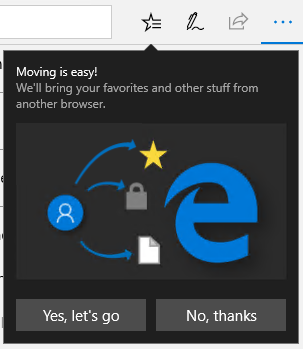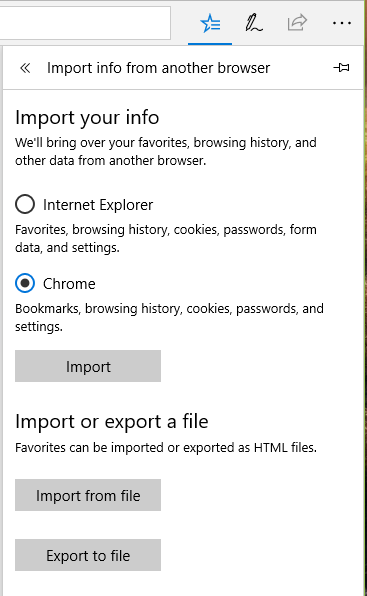In the previous chapters, we heard and learned a lot about Windows 10 and its new features in Redstone 3, a.k.a. the Fall Creators Update. But besides the already mentioned new security, deployment, and UI changes, there are dozens of other new features and changes included. Let's pick some of them and look at them more closely. In this chapter, you will learn about:
- OneDrive – file on demand
- Task Manager's GPU usage graph
- No SMB1
- Ubuntu, openSUSE, and Fedora available as a Linux subsystem
- The new features of Microsoft Edge
- New Google Chrome to Microsoft Edge migration feature
- Hyper-V improvements
- Changing network profiles from the GUI
- Improved Storage Sense feature
- Microsoft Fluent Design
- The My people app
- Eye tracking
- Controlled folder access