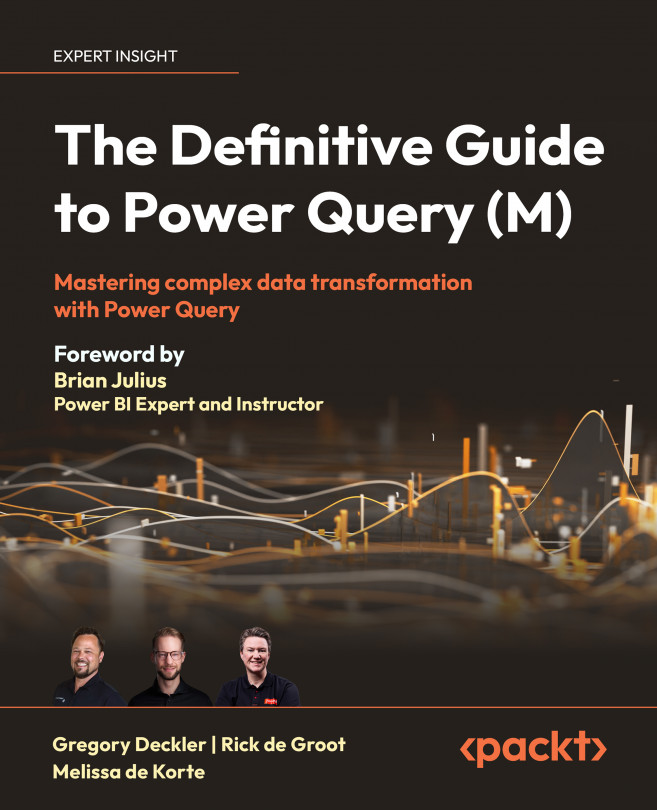Where is M Used?
M is a versatile language that finds application in various tools and platforms where data transformation and manipulation are essential. Its integration within the Power Query ecosystem enables users to leverage M's capabilities in different environments. In this section, we explore some key areas where M is widely used.
Experiences
Before discussing specific products where M is used, it is important to understand the different experiences available for authoring M. There are two experiences available for authoring M. These experiences are the following:
- Power Query Desktop – Power Query Desktop is the experience for Power Query found in desktop applications such as Power BI Desktop and Microsoft Excel. While the experiences are similar, there are differences. For example, the artificial intelligence (AI) and machine learning (ML) integrations as well as the integrations with R and Python present in Power BI Desktop are not present in Microsoft Excel. Conversely...