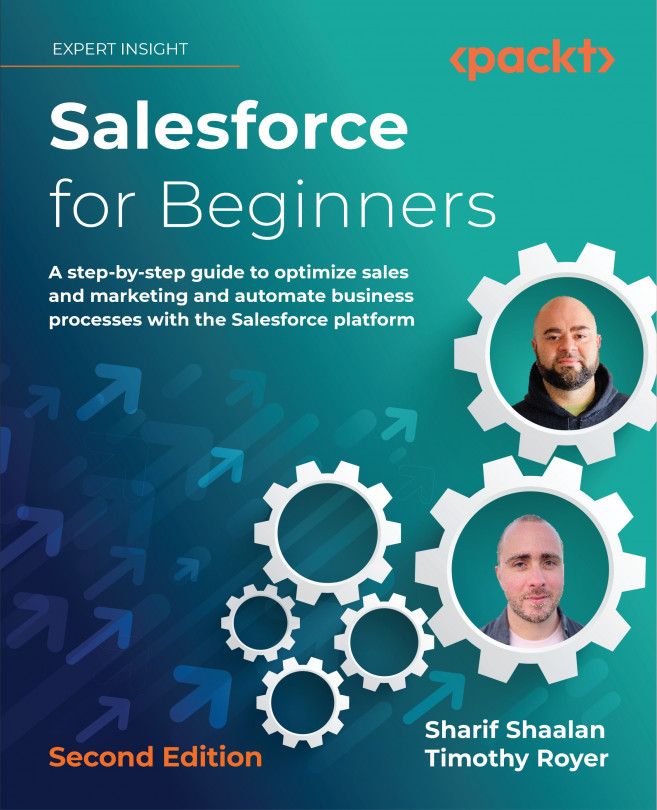Sending emails and email integration options
Salesforce allows you to send emails directly from any standard or custom object. This takes place from the same Activity section that we used to log tasks and events.
Business use case
As a sales representative for XYZ Widgets, you want to send Jack Rogers a follow-up email after your initial conversation. You can do this directly from Salesforce as an activity! Let’s see how this is done.
Sending an email
As shown in the following screenshot, I navigated to the Activity section of the Jack Rogers contact and clicked on Email:
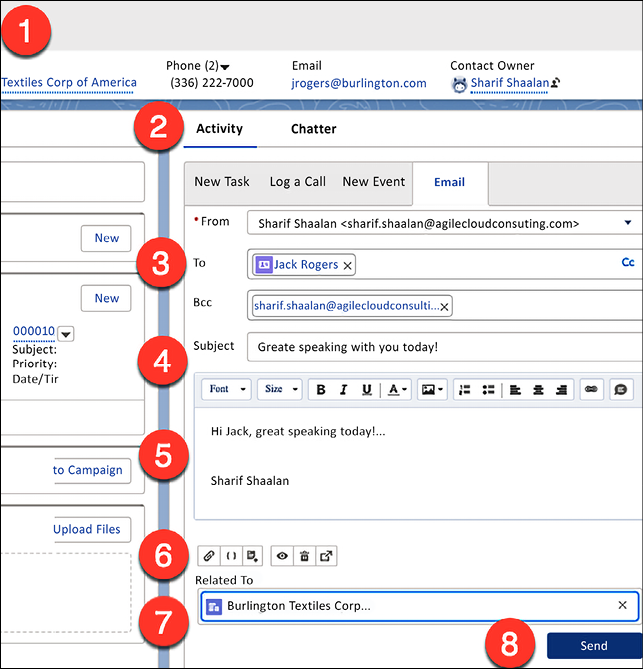
Figure 2.13: Sending an email
From the preceding screenshot, we can see the following (the numbering coincides with the areas on the right side of the steps shown in Figure 2.13):
- Search for Mr. Jack Rogers.
- Go to the Activity section.
- Fill in the To information. This can be a contact on the system or a free text email address.
- Add the subject.
- Add the body of the email.
- Here, you have the option to choose a template, add quick text, and attach a file.
- The activity is assigned to the user.
- Save the record, shown as follows:
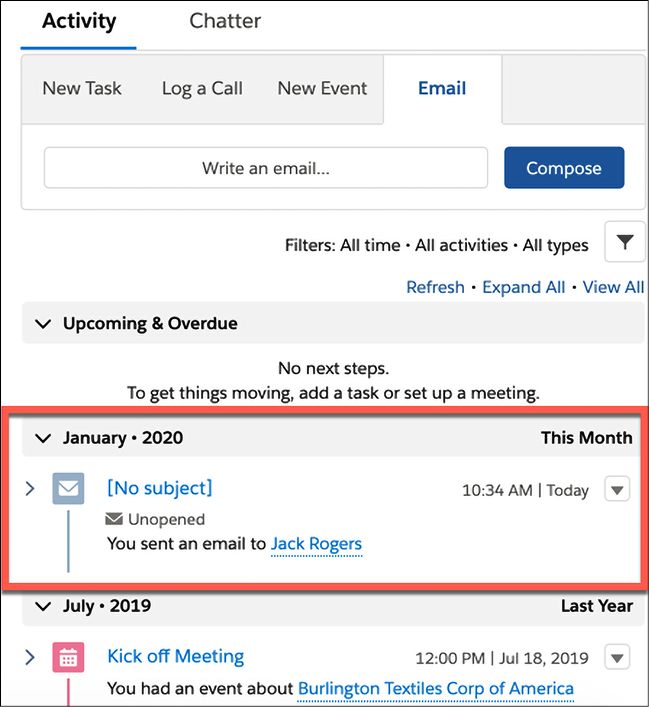
Figure 2.14: Record of sent email
Once the email has been sent, it will show up in the Past Activities section.
Using Gmail integration options
Calendar integration helps you sync specific events and emails to Salesforce. This is useful so that you don’t create double entries in your email/calendar client and Salesforce. The following options are available for Gmail:
- Send through Gmail: This is for representatives who spend most of their time in Salesforce but want to use a Gmail account to send emails. Emails are composed in Salesforce but are sent through a connected Gmail account and appear in the Gmail Sent folder. When Send through Gmail is enabled, the activity history for leads and contacts includes a Compose Gmail button. Emails are logged to the records the email was sent from.
- Gmail Integration: This is for representatives who spend most of their time on their Gmail account. When emails are sent, they can select which Salesforce records to log the emails to.
- Einstein Activity Capture: This option is for users who prefer to have emails logged automatically. Einstein logs email activity from a connected client or device, including Gmail.
Using Outlook integration options
The following options are available for Outlook:
- Outlook Integration: When you work in Outlook, you can sync your emails and/or calendar events directly to Salesforce and vice versa.
- Outlook Integration with Inbox and Einstein Activity Capture: Einstein Activity Capture lets you automatically log emails and events if you have this feature turned on. Einstein is the AI portion of Salesforce that auto-suggests useful steps to take as you work.
- Email to Salesforce: This option lets users add emails to Salesforce records by copying a unique BCC email to all emails you send out.
Sending emails is a primary activity in any business. Using the preceding tools ensures that you are not entering information in multiple systems. It does this by allowing you to sync your emails and/or events with your email and calendar client. Now, let’s review what we have learned in this chapter.