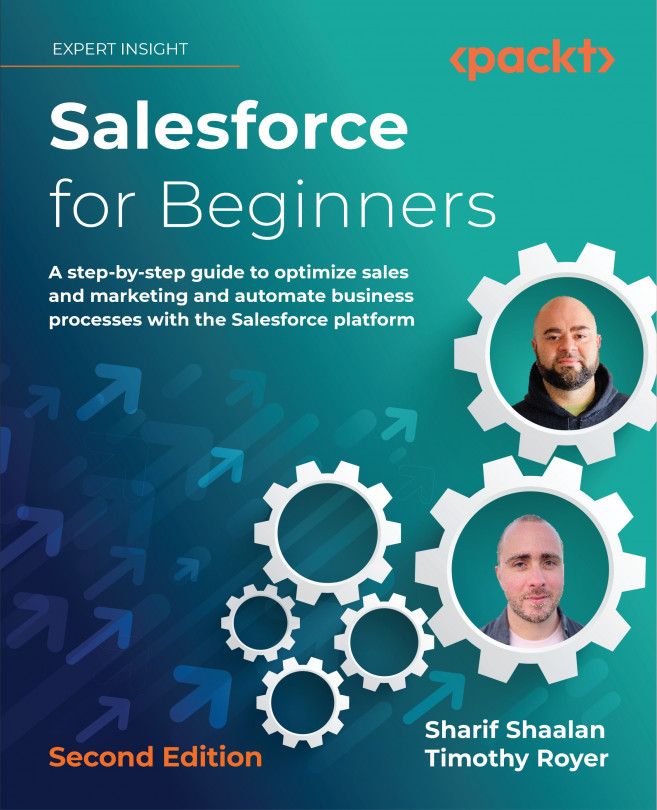Using list views
List views are one of the most useful tools available to Salesforce end users. They allow you to sort, prioritize, and analyze records that are important to you within a given object using filter criteria.
You will notice that whenever you click on a tab that is connected to an object, you will always land on a default view called Recently Viewed. This view shows any records you have recently worked on:
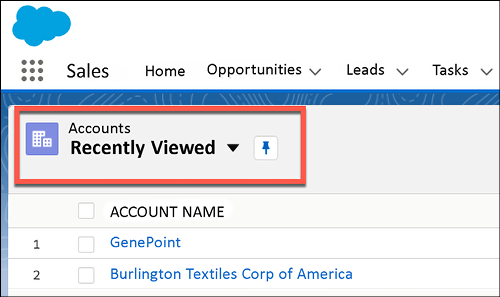
Figure 1.7: Recently viewed accounts appearing in a list
You can also use the pinning option to change the default view from Recently Viewed to any other view you choose to be the default. You can create as many list views as you need to help facilitate your work as long as you have the required permissions. For example, let’s say you are an account manager and you only work with accounts in California. Let us see how to build this:
- Click on New to create a new list view:
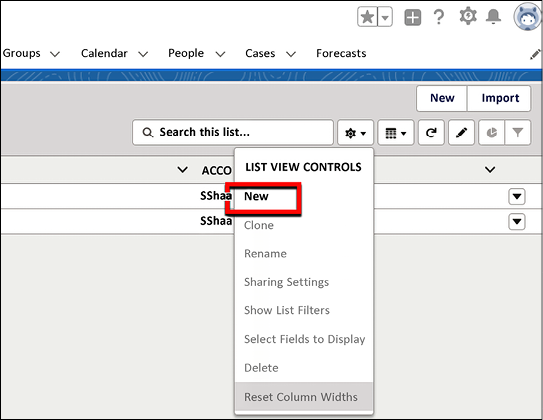
Figure 1.8: Creating a new list view
-
...