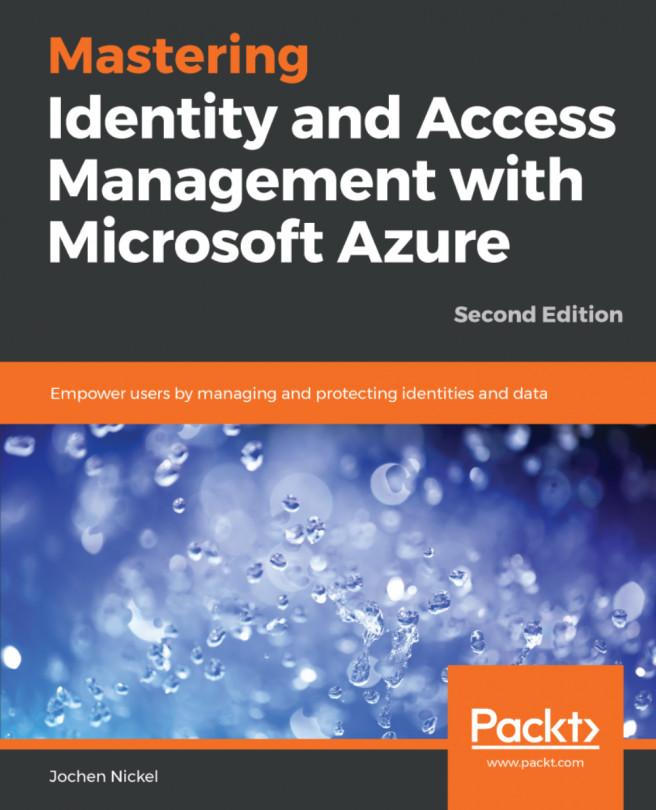In this section, we will build applications for our users and work through the different authentication mechanisms provided by Azure AD. All the configurations we do in this section will be done with global administrator rights and on the Azure portal, https://portal.azure.com. We will start with Salesforce configuration:
- Launch the Azure Active Directory blade and click
Enterprise applications. - Under
All applications, clickNew application:
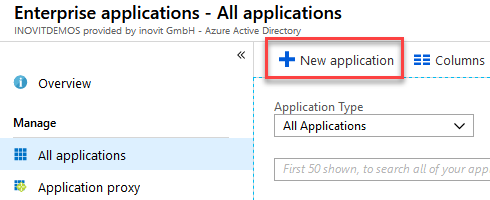
New application creation context
- Type
Salesforcein the search field:
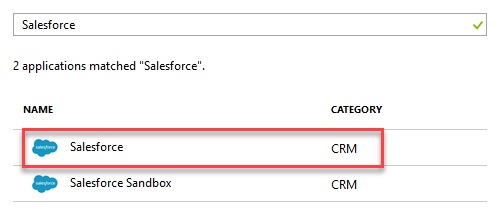
Salesforce enablement
- Under
Single sing-on, change toSAMLauthentication:
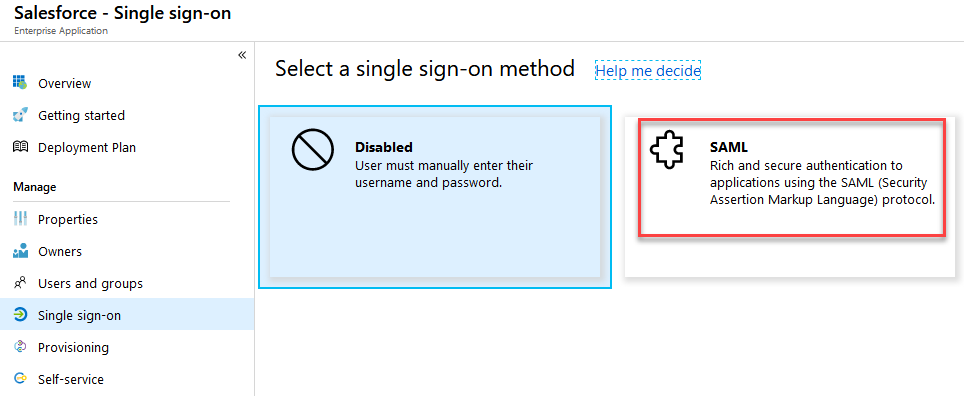
Choosing SAML as the authentication method
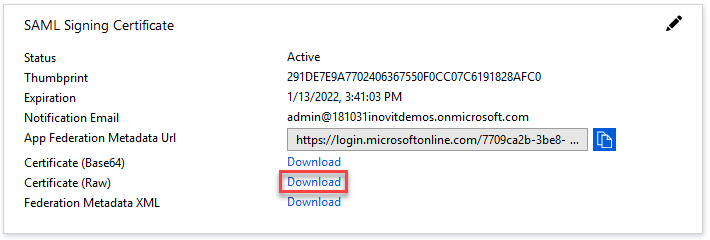
Downloading the signing certificate
- Now, log in to your Salesforce account and navigate to
Identity|Single Sign-On Settings. - Edit the
SAML settingsand clickSAML Enabled:
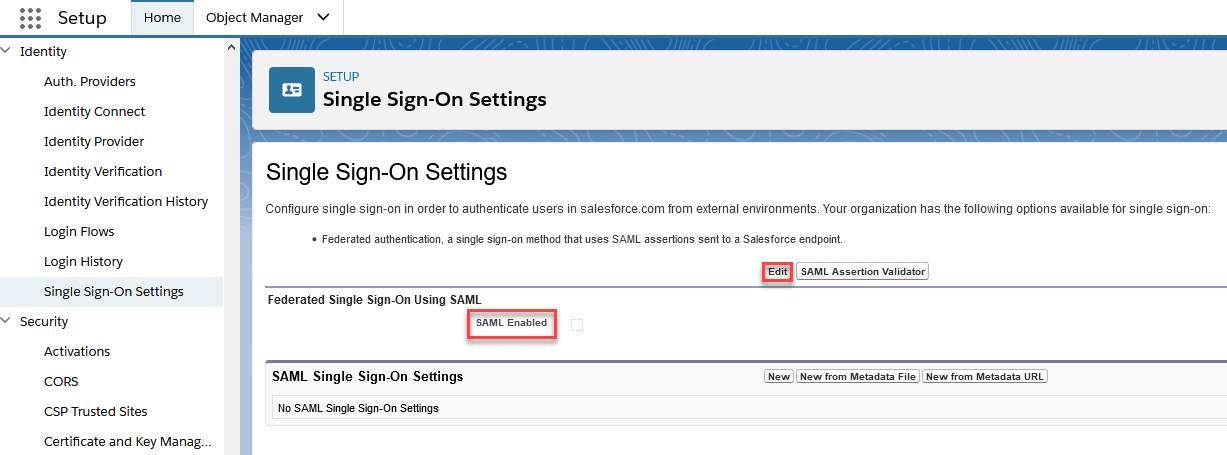
Configuration of SAML in Salesforce
- Next, we will create new
SAML Single Sign-On Settings...