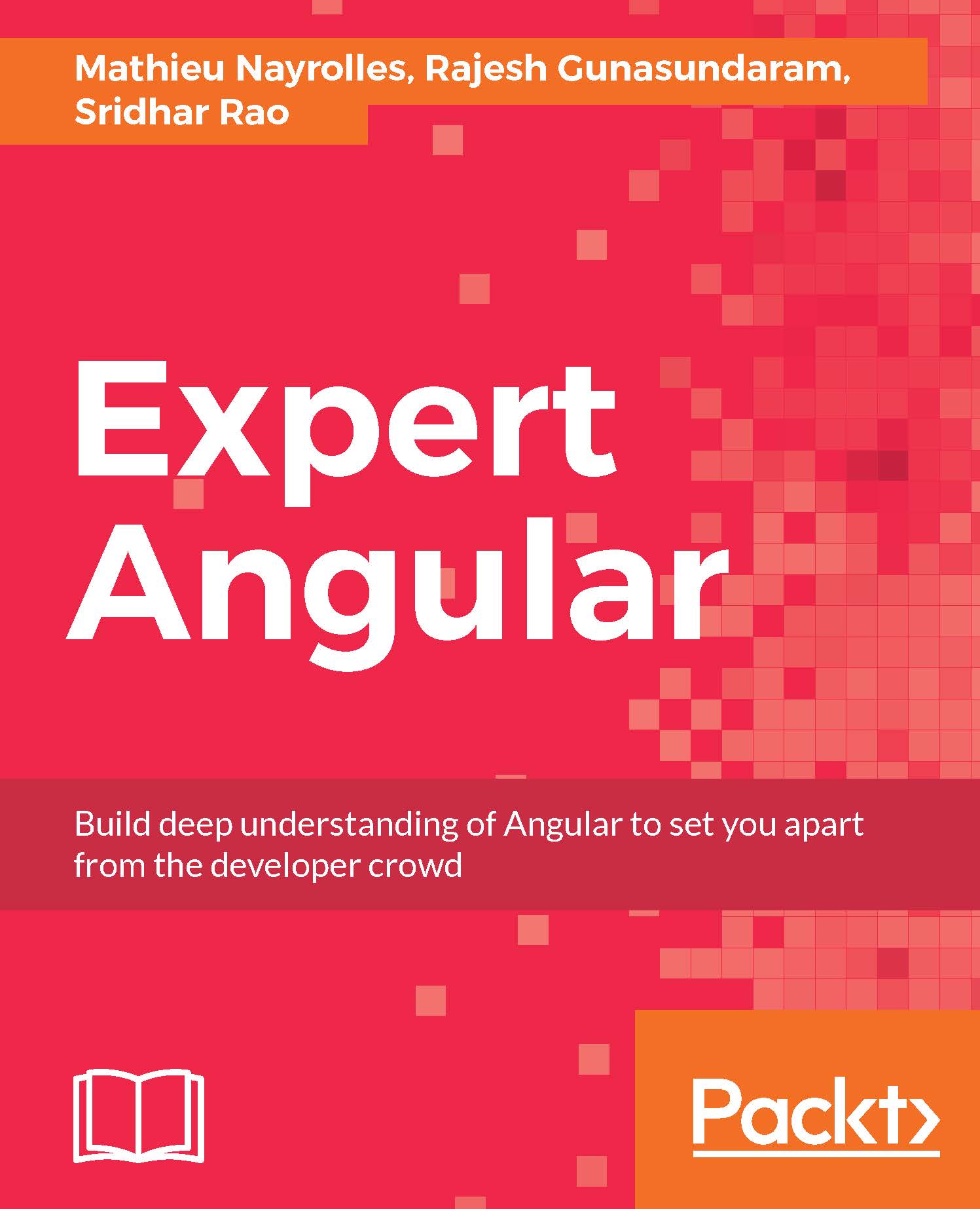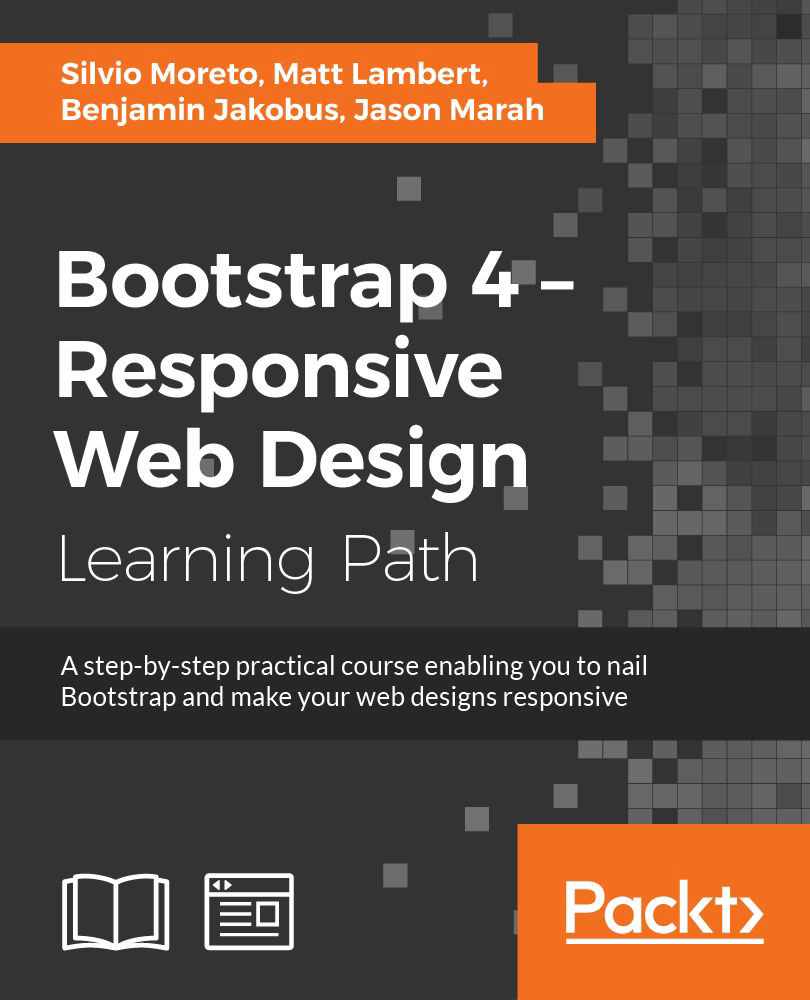Angular's router module allows you to configure navigation in a single page application without a full page reload. The router can display different views (compiled component templates) within a special tag called <router-outlet>. During navigation, one view will be replaced by another one. A simple routing configuration looks as follows:
const router: Routes = [
{path: '', redirectTo: 'home', pathMatch: 'full'},
{path: 'home', component: HomeComponent},
{path: 'books', component: BooksComponent}
];
When you navigate to the web context root, you will be redirected to /home. As a reaction to that, the view of the HomeComponent will be displayed in <router-outlet>. It is obvious that a direct navigation to /home displays the same view. A navigation to /books displays the view of BooksComponent. Such router configuration should be converted to an Angular's module by RouterModule.forRoot:
const routes: ModuleWithProviders = RouterModule.forRoot(router);
This is then imported in a root module class. In addition to the root module, an Angular application can consist of a lot of feature or lazy-loaded modules. Such separate modules can have their own router configurations which should be converted to Angular's modules with RouterModule.forChild(router). The next section, Angular modularity and lifecycle hooks, discusses modules in detail. Angular offers two strategies for implementing client-side navigation:
- HashLocationStrategy: This strategy adds a hash sign (#) to the base URL. Everything after this sign represents a hash fragment of the browser's URL. The hash fragment identifies the route. For example, http://somehost.de:8080/#/books. Changing the route doesn't cause a server-side request. Instead, the Angular application navigates to a new route and view. This strategy works with all browsers.
- PathLocationStrategy: This strategy is based on the History API and only works in browsers that support HTML5. This is the default location strategy.
The details are to be mentioned here. If you want to use the HashLocationStrategy, you have to import two classes, LocationStrategy and HashLocationStrategy from '@angular/common' and configure providers as follows:
providers: [{provide: LocationStrategy, useClass: HashLocationStrategy}]
Providers are described in the next section, Angular modularity and lifecycle hooks. The PathLocationStrategy class requires a configuration of the base URL for the entire application. The best practice is to import APP_BASE_HREF constant from '@angular/common' and use it as a provider in order to configure the base URL:
providers: [{provide: APP_BASE_HREF, useValue: '/'}]
How to trigger a navigation? You can achieve that in two ways, either by a link with a routerLink property, which specifies an array consisting of route (path) and optional parameters:
<a [routerLink]="['/']">Home</a>
<a [routerLink]="['/books']">Books</a>
<router-outlet></router-outlet>
Or programmatically, by invoking the navigate method on Angular's Router service:
import {Router} from '@angular/router';
...
export class HomeComponent {
constructor(private router: Router) { }
gotoBooks() {
this.router.navigate(['/books']);
}
}
You can also pass parameters to a route. Placeholders for parameters start with a colon (:):
const router: Routes = [
...
{path: 'books/:id', component: BookComponent}
];
Now, when navigating to a book with real parameters, for example, programmatically as this.router.navigate(['/books/2']), the real parameter can be accessed by ActivatedRoute:
import {ActivatedRoute} from '@angular/router';
...
export class BooksComponent {
book: string;
constructor(private route: ActivatedRoute) {
this.book = route.snapshot.params['id'];
}
}
The router outlet can be named as well:
<router-outlet name="author"></router-outlet>
The associated configuration should contain the outlet property with the name of the router outlet:
{path: 'author', component: AuthorComponent, outlet: 'author'}
 United States
United States
 Great Britain
Great Britain
 India
India
 Germany
Germany
 France
France
 Canada
Canada
 Russia
Russia
 Spain
Spain
 Brazil
Brazil
 Australia
Australia
 Singapore
Singapore
 Canary Islands
Canary Islands
 Hungary
Hungary
 Ukraine
Ukraine
 Luxembourg
Luxembourg
 Estonia
Estonia
 Lithuania
Lithuania
 South Korea
South Korea
 Turkey
Turkey
 Switzerland
Switzerland
 Colombia
Colombia
 Taiwan
Taiwan
 Chile
Chile
 Norway
Norway
 Ecuador
Ecuador
 Indonesia
Indonesia
 New Zealand
New Zealand
 Cyprus
Cyprus
 Denmark
Denmark
 Finland
Finland
 Poland
Poland
 Malta
Malta
 Czechia
Czechia
 Austria
Austria
 Sweden
Sweden
 Italy
Italy
 Egypt
Egypt
 Belgium
Belgium
 Portugal
Portugal
 Slovenia
Slovenia
 Ireland
Ireland
 Romania
Romania
 Greece
Greece
 Argentina
Argentina
 Netherlands
Netherlands
 Bulgaria
Bulgaria
 Latvia
Latvia
 South Africa
South Africa
 Malaysia
Malaysia
 Japan
Japan
 Slovakia
Slovakia
 Philippines
Philippines
 Mexico
Mexico
 Thailand
Thailand