JBoss initially referred to an application server edited by JBoss Inc. The first JBoss version was designed by Marc Fleury; he incorporated the JBoss Company in 1999 with an innovative business model around services, training, and certifications.
JBoss is fully written in Java, and it obtained the Java 2 Enterprise Edition version 1.4 certification in 2004. This standardization by SUN Microsystems largely contributed to propel the Jboss application server into large accounts to the point of making it a first choice element while deploying enterprise Java applications.
This situation has naturally fueled the appetite in companies looking for external growth, and it was almost natural that Red Hat Inc. acquired Jboss in 2006 to embrace the service industry.
One decade after, the most important acquisition in history, Red Hat has not only worked to significantly improve the JBoss application server, but has also been designing a strong portfolio of middleware and application development products, which also have the JBoss denomination.
Today, the Red Hat JBoss Middleware portfolio is mainly maintained by the open source community and the Red Hat JBoss division. It covers a set of products to enable developers to have the tools they need to create, integrate, deploy, and manage enterprise applications. Regarding the product delivery strategy, there are two main editions for each product: a community edition driven by the open source Community, and an Enterprise edition taken from the community stream.
The community edition is open source and is available to all for free while the Enterprise edition is accessible through a subscription. With the subscription model, companies, organizations, and individuals with an active subscription are allowed to download and use Red Hat certified and tested enterprise software; the editor, in return, provides them with guidance, support, patches, updates, and services around the product through an online network.
Even if there are two distinct editions, it is truly an open organization; bug fixes, for example, from the community version are reported in the commercial edition and vice versa. Red Hat provides and maintains the tested configuration for each product enterprise version release.
The JBoss ecosystem is very large indeed, from developers tools to application platforms. JBoss products now cover the following categories: applications and web servers, enterprise service buses, messaging, data management platforms, rules, workflow management, services, APIs and many other features.
You may have often wondered what is the best JBoss product to solve a specific problem or need, how to get started with a specific JBoss product, or how to integrate different JBoss products in your IT systems.
Through hands-on labs from the business world, this book presents practical use cases that you can leverage to build your own enterprise services around the JBoss ecosystem. In this chapter, we will cover the following topics:
- Presenting the global project that will serve as a compass throughout the book
- Installing and setting up the JBoss developer studio
- Setting up the integration stack, to start our Jboss development journey
- Creating our first project
- Creating objects using the Forge console
 Argentina
Argentina
 Australia
Australia
 Austria
Austria
 Belgium
Belgium
 Brazil
Brazil
 Bulgaria
Bulgaria
 Canada
Canada
 Chile
Chile
 Colombia
Colombia
 Cyprus
Cyprus
 Czechia
Czechia
 Denmark
Denmark
 Ecuador
Ecuador
 Egypt
Egypt
 Estonia
Estonia
 Finland
Finland
 France
France
 Germany
Germany
 Great Britain
Great Britain
 Greece
Greece
 Hungary
Hungary
 India
India
 Indonesia
Indonesia
 Ireland
Ireland
 Italy
Italy
 Japan
Japan
 Latvia
Latvia
 Lithuania
Lithuania
 Luxembourg
Luxembourg
 Malaysia
Malaysia
 Malta
Malta
 Mexico
Mexico
 Netherlands
Netherlands
 New Zealand
New Zealand
 Norway
Norway
 Philippines
Philippines
 Poland
Poland
 Portugal
Portugal
 Romania
Romania
 Russia
Russia
 Singapore
Singapore
 Slovakia
Slovakia
 Slovenia
Slovenia
 South Africa
South Africa
 South Korea
South Korea
 Spain
Spain
 Sweden
Sweden
 Switzerland
Switzerland
 Taiwan
Taiwan
 Thailand
Thailand
 Turkey
Turkey
 Ukraine
Ukraine
 United States
United States
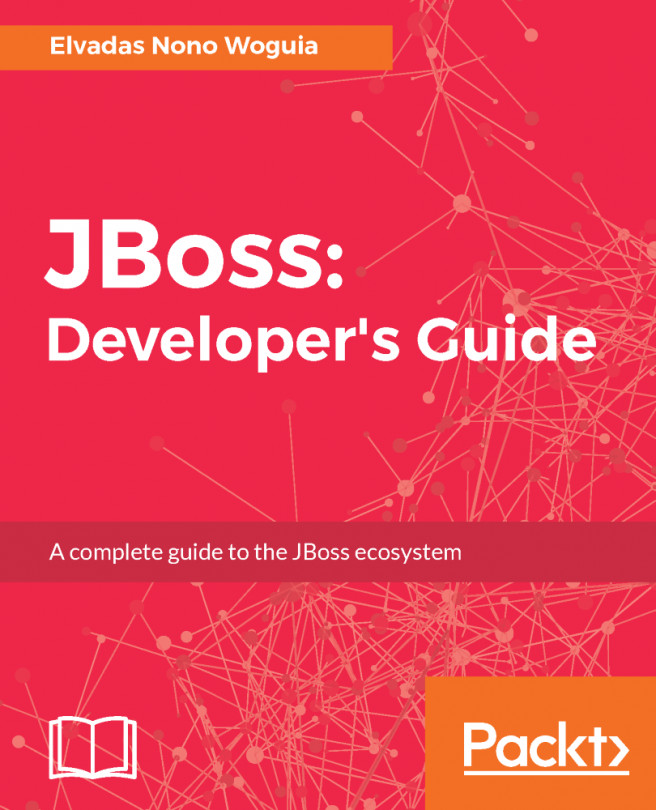














![Pentesting Web Applications: Testing real time web apps [Video]](https://content.packt.com/V07343/cover_image_large.png)