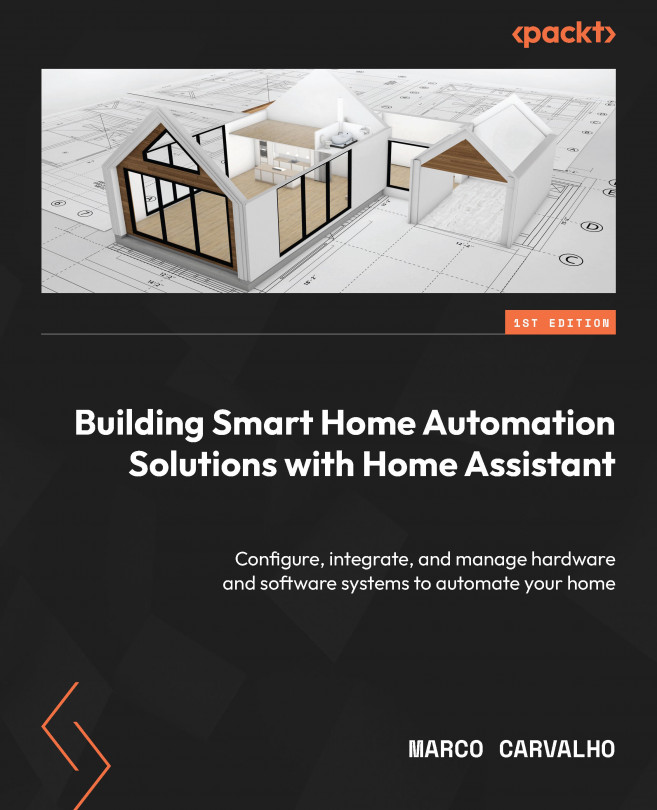Storing data in a database using InfluxDB
We will have to configure two parameters to be able to start storing temperatures in the InfluxDB database:
- The InfluxDB database
- A user to access the database
We learned how the InfluxDB database works and how to create it in the Installing and creating databases using InfluxDB subsection in Chapter 7. I recommend you review that subsection, where I showed you how to create the Temperatures InfluxDB database we will use in this project.
Configuring a user to access the database is required to get credentials to store data in the InfluxDB database. We will do this by following these steps:
- Open Settings | Add-ons | InfluxDB and click on the OPEN WEB UI button. The Chronograf interface will open.
- Select the crown icon titled InfluxDB Admin in the Cronograf sidebar.
- Click on the Users tab and then on the + Create User button. In the Create User window, fill the User Name field with
your_name, and in the Password...