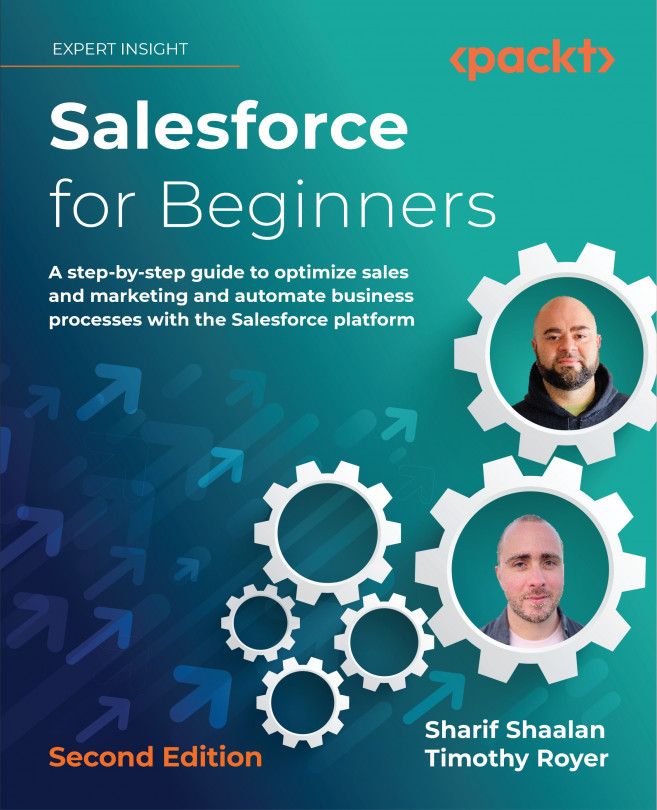Exploring search options
At the top of the page, you will notice the global search bar. This allows you to enter any search term and returns any objects where that term is included. In the following example, I searched for grand hotels. Notice that Salesforce returns the Accounts, Opportunities, and Contacts where this term is present:
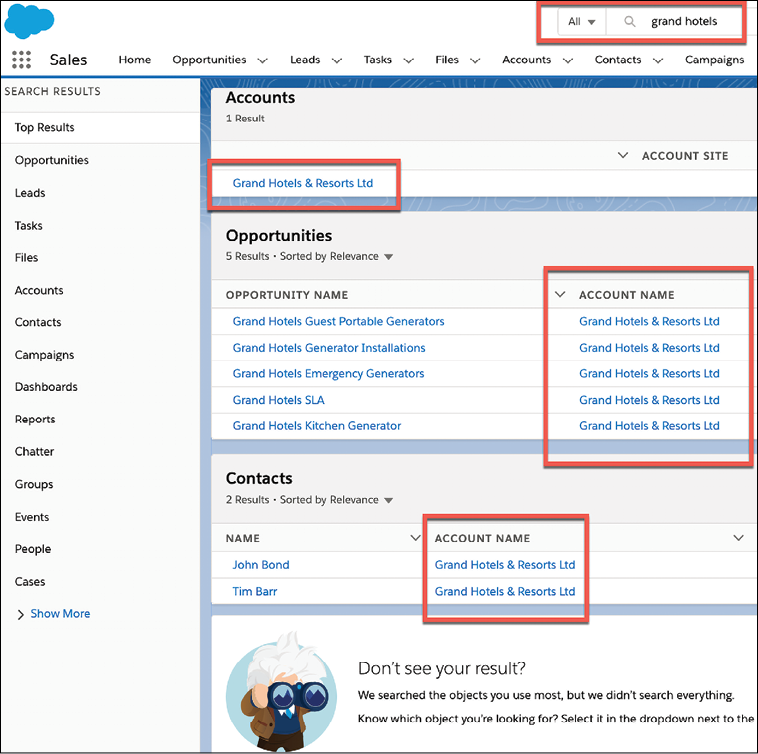
Figure 1.5: Searching for a business also shows any Opportunities or Contacts related to that account
Once you have looked at the top results, you can narrow the search down to a specific object and refine the search further, if needed:
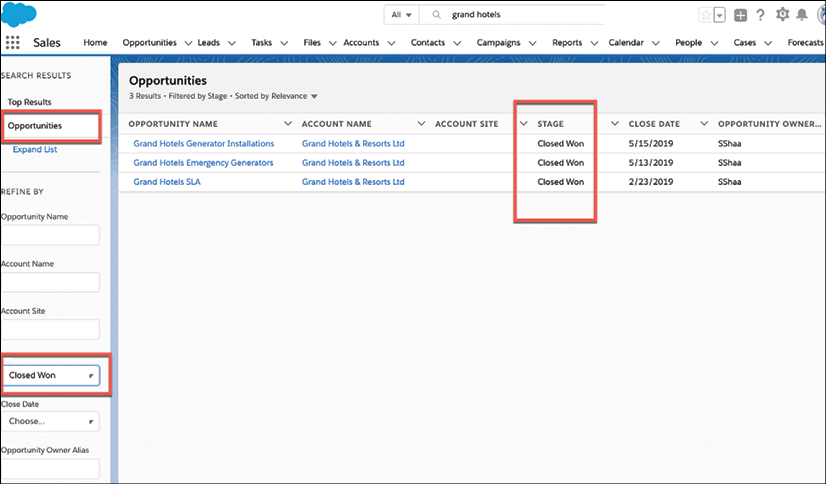
Figure 1.6: Using the SEARCH RESULTS menu on the left side of the screen to filter results
In the preceding example, I narrowed the search down to the Opportunity object and further refined the search by setting the Stage filter under Opportunities to Closed Won.