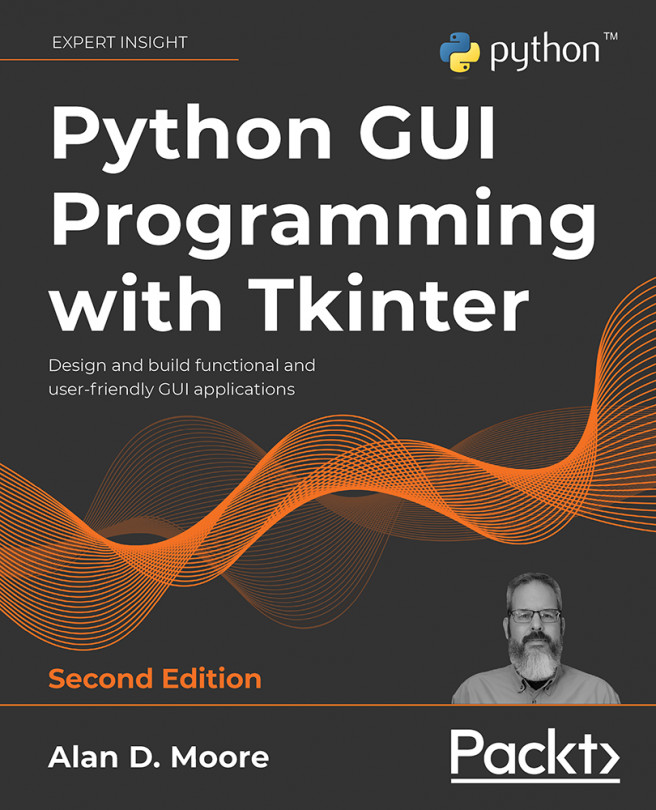Improving the Look with Styles and Themes
While programs can be perfectly functional with plain text in shades of black, white, and gray, the subtle use of colors, fonts, and images can enhance the visual appeal and usability of even the most utilitarian applications. Your data entry application is no exception, and the current round of requests brought to you by your coworkers seems to require some retooling of the application's look and feel.
Specifically, you've been asked to address these points:
- Your manager has informed you that ABQ's corporate policy requires the company logo to be displayed on all in-house software. You've been provided with a corporate logo image to include in the application.
- The data entry staff have some readability issues with the form. They want more visual distinction between the sections of the form and more visibility for error messages.
- The data entry staff have also requested that you highlight records...