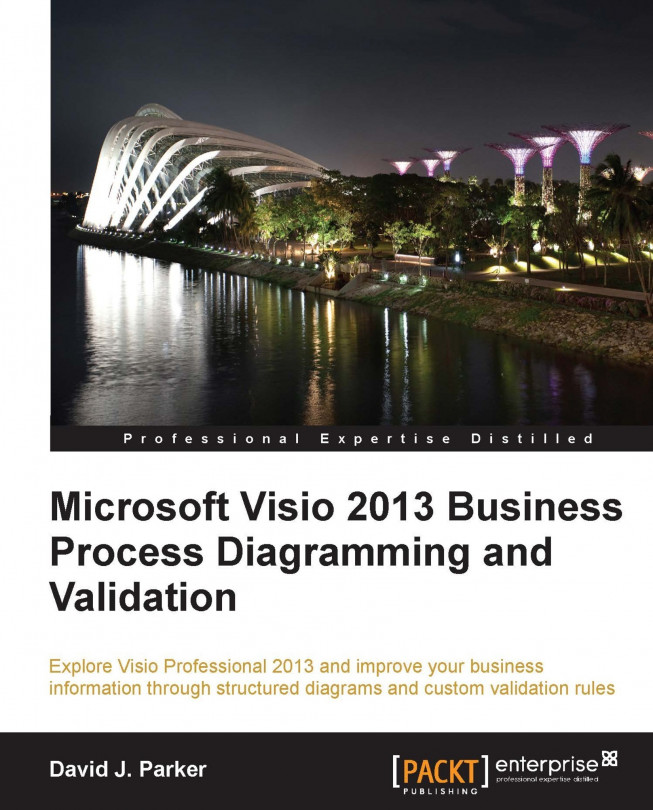Conventions
In this book, you will find a number of styles of text that distinguish between different kinds of information. Here are some examples of these styles, and an explanation of their meaning.
Code words in text, database table names, folder names, filenames, file extensions, pathnames, dummy URLs, user input, and Twitter handles are shown as follows: "The Documents collection contains all of the stencils and drawings that are currently open in the Visio application."
A block of code is set as follows:
Public Sub EnumerateAddons()
Dim adn As Visio.Addon
Debug.Print "EnumerateAddons : Count = " & _
Application.Addons.Count
Debug.Print , "Index", "Enabled", "NameU", "Name"
For Each adn In Application.Addons
With adn
Debug.Print , .Index, .Enabled, .NameU, .Name
End With
Next
End SubNew terms and important words are shown in bold. Words that you see on the screen, in menus or dialog boxes for example, appear in the text like this: "The Drawing Explorer window can be opened in the Visio UI in the Show/Hide group on the DEVELOPER tab.".
Note
Warnings or important notes appear in a box like this.
Tip
Tips and tricks appear like this.