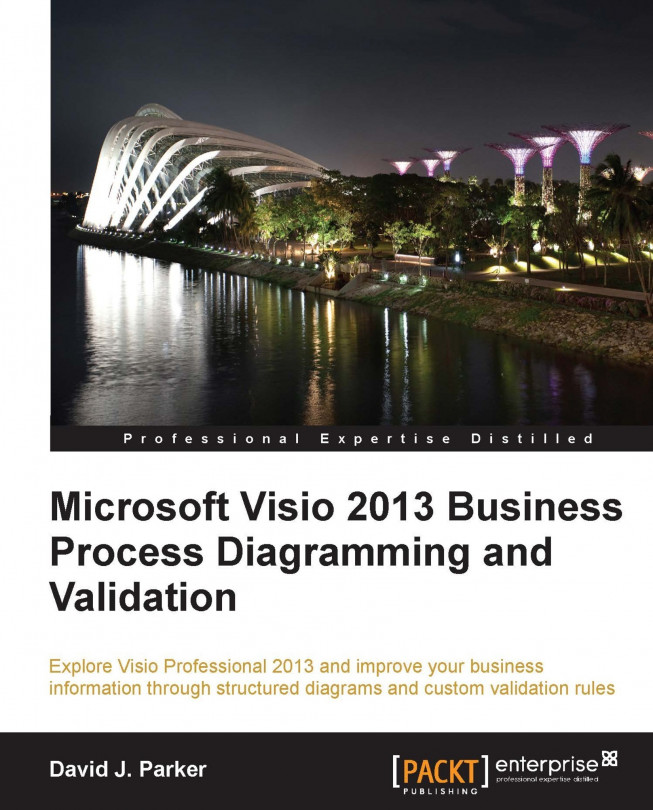Examining the standard template
You can find the standard Data Flow Model Diagram template in the Software and Databases category:
If you create a new document from this template, you will see that there are just four masters on the Gane-Sarson stencil, and there are no rules associated with it at all.
If you then drag-and-drop just one example of each shape onto the page, you will see that the graphics are not complicated either:
You now need to review the current shapes; one way to do this is to create a quick report in Visio. I started by reviewing the ShapeSheet of each of the shapes, and saw that each of them contains a few User-defined Cells that point to their role within UML diagrams. For example, the User.UMLShapeType cell contains a numerical value that specifies the type of UML shape and the User.visDescription cell contains a text description of this type.
So, you can create a new report that lists all of the shapes on the current page using the Shape Reports button in the Reports...