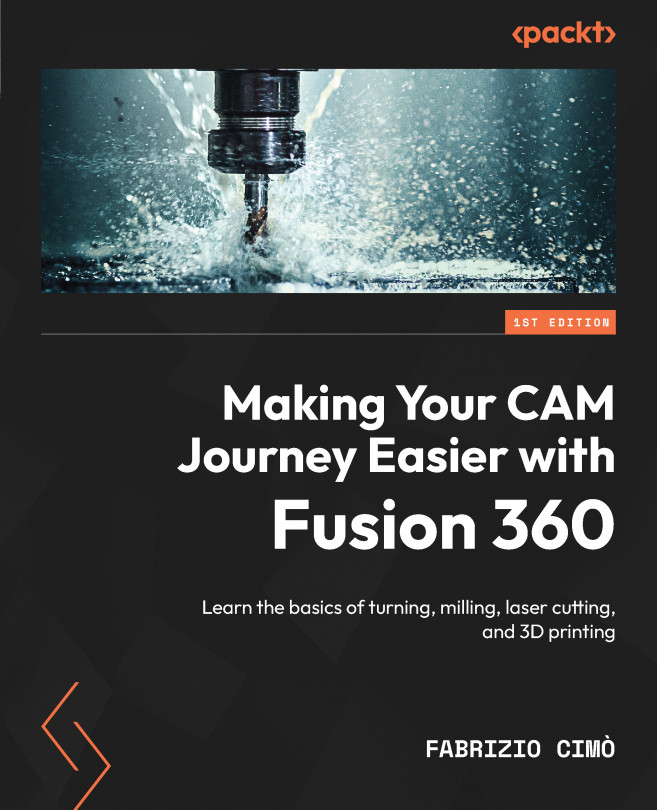Handling Part Setup for Turning
In this chapter, we will run the Fusion 360 Manufacture environment for the first time and learn how to approach our part setup.
Mastering the Setup panels is not very simple because there are many different tabs, commands, and parameters to understand and tweak. However, the goal of this chapter is to explore in detail (whenever possible) all of the options that the setup process requires us to specify.
Sometimes, we can simply try to copy someone else’s parameters and pray that they fit our needs too. Doing so may lead to a fast start, but it will also leave gaps in our theory. The best mindset to have is to always critically watch every option and wonder why it is set the way it is and what would have happened if it were different.
In the following chapters, we are going to have lots of practical examples to analyze and follow, but for now, let’s try to arrive at those chapters with a solid background understanding; it will...