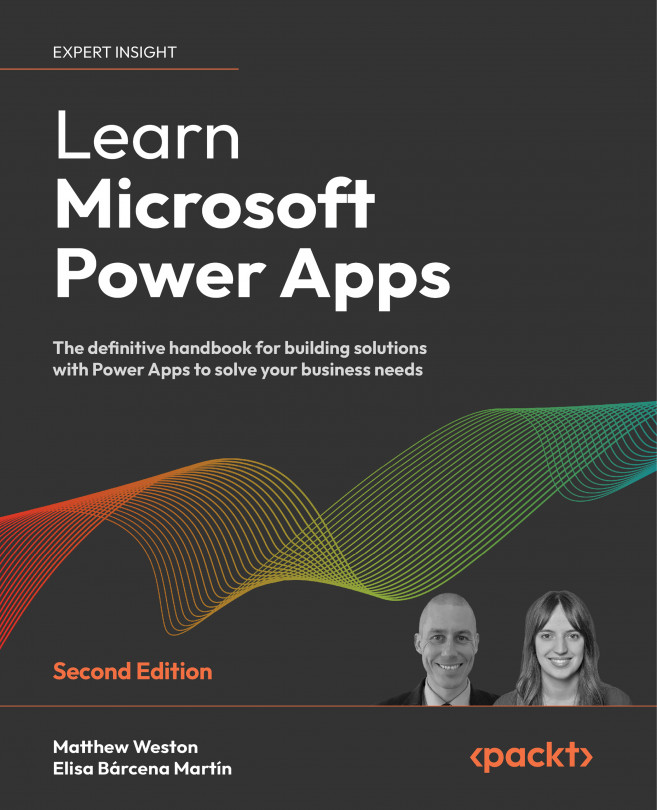Using Power Automate with Power Apps
Power Apps allows us to develop a huge amount of logic directly within an app, but this logic is limited to frontend processing rather than heavier processing. In the past, this would have been done with server-side code, but in Power Apps, we can offload this type of processing to Microsoft Power Automate, the Microsoft 365-based automation platform.
Microsoft Power Automate was previously known as Microsoft Flow and was changed in November 2019. While the application has changed names, the individual workflows are still known as flows. Therefore, when we talk about the service, we refer to Power Automate, whereas when we discuss individual processes, we will refer to a cloud flow.
Using Power Automate alongside Power Apps allows you to unlock the door to almost limitless levels of functionality and interoperability with other services. It allows you to integrate not only with Microsoft services, but with other third-party...