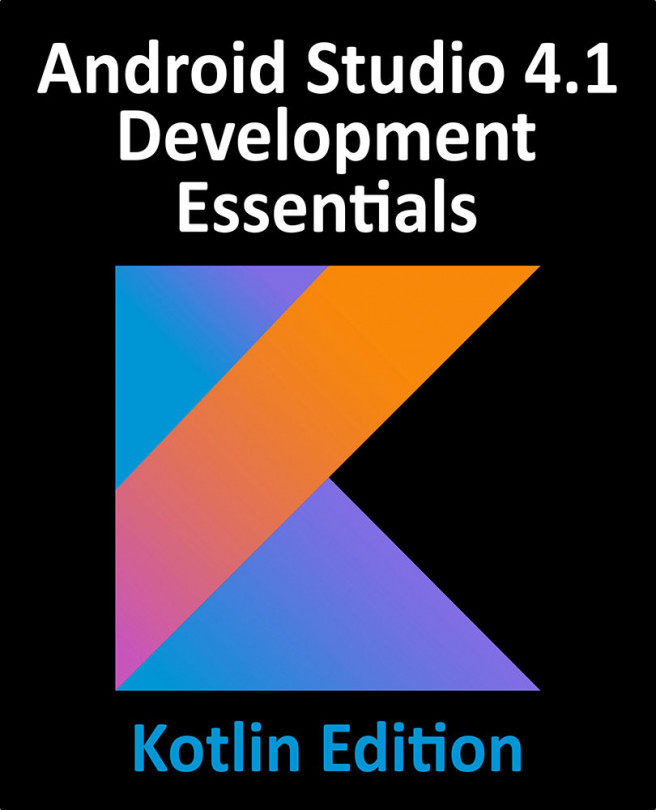93. An Android Studio Dynamic Feature Tutorial
With the basic concepts of Android Dynamic Delivery and Dynamic Features covered in the previous chapter, this chapter will put this theory into practice in the form of an example project. The app created in this chapter will consist of two activities, the first of which will serve as the base module for the app while the second will be designated as a dynamic feature to be downloaded on demand from within the running app. This tutorial will include steps to create a dynamic module from within Android Studio, upload the app bundle to the Google Play Store for testing, and use the Play Core Library to download and manage dynamic features. The chapter will also explore the use of deferred dynamic feature installation.