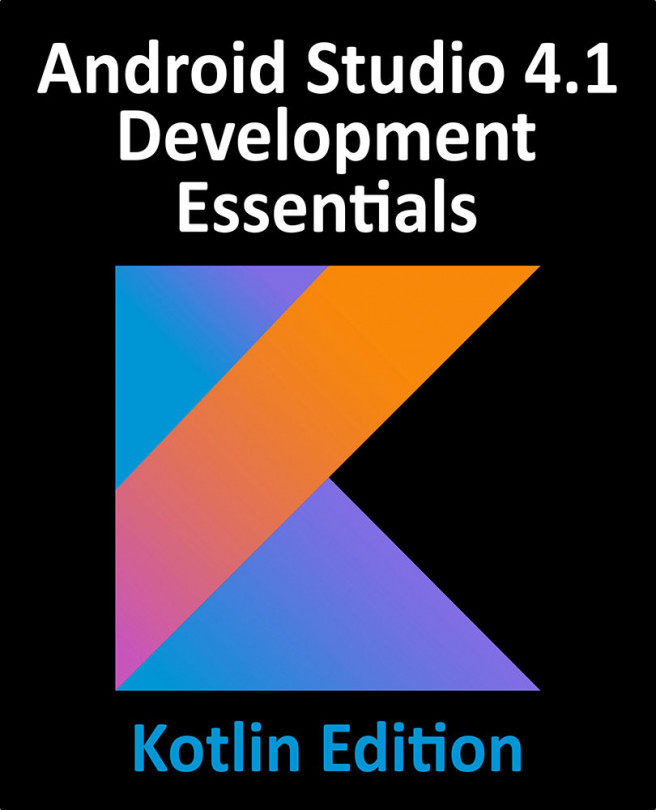84. Printing with the Android Printing Framework
With the introduction of the Android 4.4 KitKat release, it became possible to print content from within Android applications. While subsequent chapters will explore in more detail the options for adding printing support to your own applications, this chapter will focus on the various printing options now available in Android and the steps involved in enabling those options. Having covered these initial topics, the chapter will then provide an overview of the various printing features that are available to Android developers in terms of building printing support into applications.