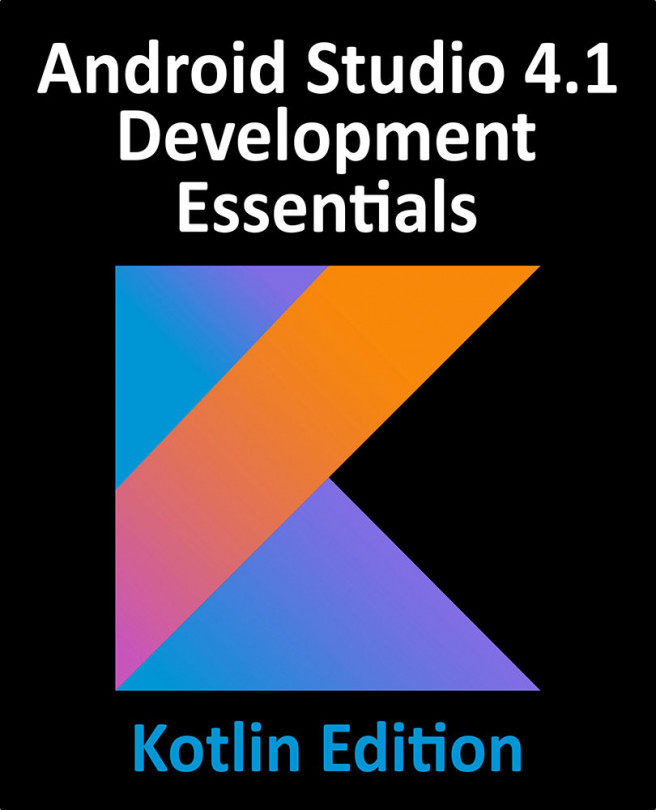71. An Android Direct Reply Notification Tutorial
Direct reply is a feature introduced in Android 7 that allows the user to enter text into a notification and send it to the app associated with that notification. This allows the user to reply to a message in the notification without the need to launch an activity within the app. This chapter will build on the knowledge gained in the previous chapter to create an example app that makes use of this notification feature.