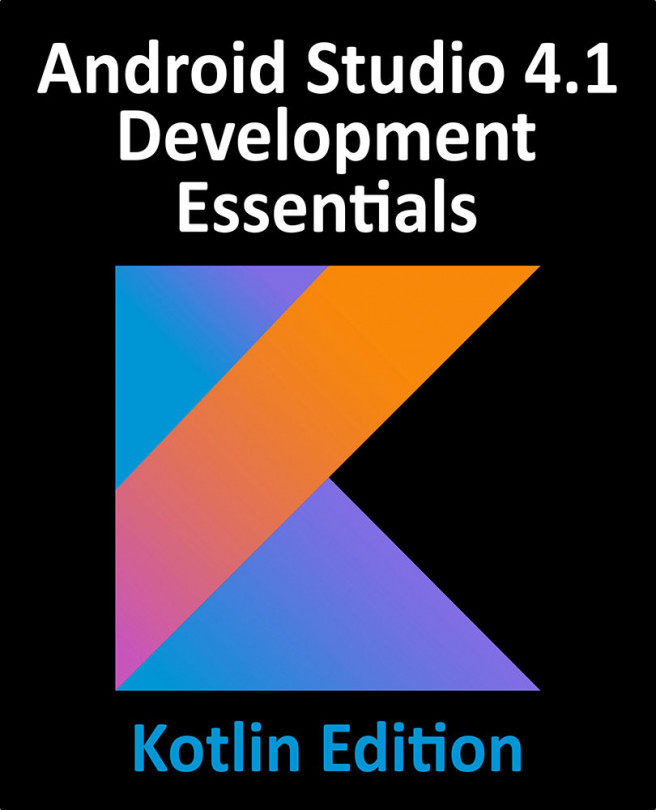40. An Android Jetpack ViewModel Tutorial
The previous chapter introduced the key concepts of Android Jetpack and outlined the basics of modern Android app architecture. Jetpack essentially defines a set of recommendations describing how an Android app project should be structured while providing a set of libraries and components that make it easier to conform with these guidelines with the goal of developing reliable apps with less coding and fewer errors.
To help re-enforce and clarify the information provided in the previous chapter, this chapter will step through the creation of an example app project that makes use of the ViewModel component. This example will be further enhanced in the next chapter with the inclusion of LiveData and data binding support.