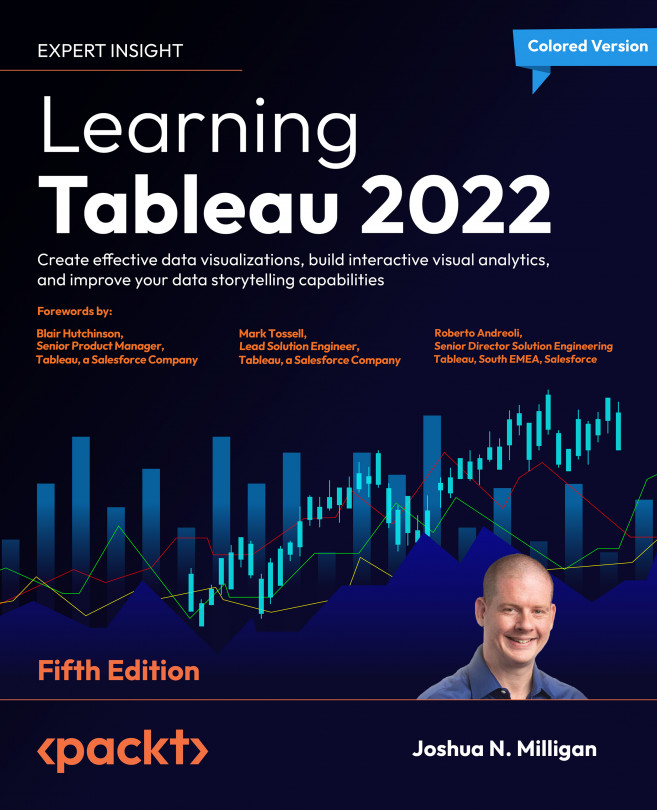Exploring the Tableau data model
Every data source you create in Tableau will use the data model. Any time you relate two or more sets of data, you’ll need to give some thought as to the various ways you might relate them in the data model. We’ll cover some of the basics of what a data model is and how to create it first.
Creating a data model
We’ve briefly looked at the Data Source screen in Chapter 2, Connecting to Data in Tableau. Now, we’ll take a deeper look at the concepts behind the interface. Feel free to follow along with the following example in the Chapter 14 Starter.twb workbook, or examine the end results in Chapter 14 Complete.twbx.
We’ll start by creating a connection to the Hospital Visits.xlsx file in the Chapter 14 directory. The Data Source screen will look like this upon first connecting to the file:
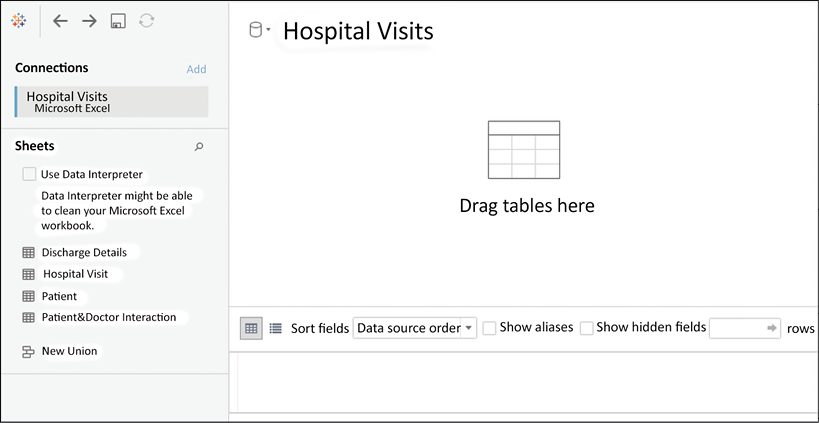
Figure 14.2: The Data Source screen lists the tabs in the Excel workbook and invites you to start a data model...