The jMonkeyEngine SDK provides you with a preconfigured project template that gets you started at lightning speed.
As you can see, it's easy to create and run fully preconfigured game projects in the jMonkeyEngine SDK.
Let's open the BasicGame folder in the Projects window and look at the project structure that the SDK has just created for you.
You can see that the Projects window gives you access to three important areas: Project Assets, Source Packages, and Libraries, as well as the build script.
The Projects window shows the logical structure of a jMonkeyEngine project. This view only displays files that you need during development, and it filters out build folders and configuration files. For comparison, have a look at the project's physical structure, which lets you browse the actual files on your hard drive; choose Window | Files from the menu to open the
Files window. Click the triangles to open the subsections and compare the two views, as shown in the previous screenshot.
Browse the Libraries section in the Projects window. You can see that it lists all the JAR files that are preconfigured on this project's CLASSPATH. Compare this to the physical dist/lib directory in the Files window.
If you know about Ant build scripts, you may want to open the Important Files node in the Projects window and browse the preconfigured Ant targets. Compare this to the physical build file, build.xml in the Files window.
You will see that a jMonkeyEngine-based application is a standard Java project made up of the following files and folders:
Certain files and folders are automatically created and maintained by the jMonkeyEngine SDK such as build, dist, and nbproject. The SDK recreates these files and folders when you build the application, so do not edit them.
The other folders, highlighted in yellow, contain your sources and assets. Using the test folder is optional; for now, just ignore it. As in any Java project, you have full control over the project's build.xml file, and your two main folders, assets and src.
Switch back to the Projects window. You see that the Project Assets folder corresponds to jMonkeyProjects/BasicGame/assets/, and the Source Packages folder corresponds to jMonkeyProjects/BasicGame/src/. You are free to set up subfolders and packages inside these two folders, as your project requires.
Your Java classes obviously go into Source Packages, but what does the Project Assets folder contain? Open the Project Assets folder and look inside: you will see subfolders for Sounds, Textures, and Models. This folder is where you store your multimedia content.
 Argentina
Argentina
 Australia
Australia
 Austria
Austria
 Belgium
Belgium
 Brazil
Brazil
 Bulgaria
Bulgaria
 Canada
Canada
 Chile
Chile
 Colombia
Colombia
 Cyprus
Cyprus
 Czechia
Czechia
 Denmark
Denmark
 Ecuador
Ecuador
 Egypt
Egypt
 Estonia
Estonia
 Finland
Finland
 France
France
 Germany
Germany
 Great Britain
Great Britain
 Greece
Greece
 Hungary
Hungary
 India
India
 Indonesia
Indonesia
 Ireland
Ireland
 Italy
Italy
 Japan
Japan
 Latvia
Latvia
 Lithuania
Lithuania
 Luxembourg
Luxembourg
 Malaysia
Malaysia
 Malta
Malta
 Mexico
Mexico
 Netherlands
Netherlands
 New Zealand
New Zealand
 Norway
Norway
 Philippines
Philippines
 Poland
Poland
 Portugal
Portugal
 Romania
Romania
 Russia
Russia
 Singapore
Singapore
 Slovakia
Slovakia
 Slovenia
Slovenia
 South Africa
South Africa
 South Korea
South Korea
 Spain
Spain
 Sweden
Sweden
 Switzerland
Switzerland
 Taiwan
Taiwan
 Thailand
Thailand
 Turkey
Turkey
 Ukraine
Ukraine
 United States
United States
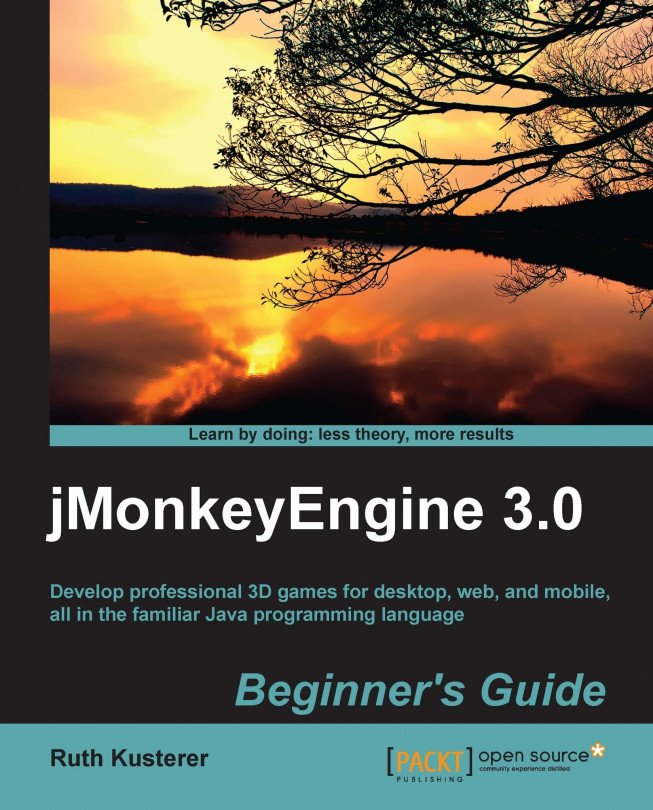














![Pentesting Web Applications: Testing real time web apps [Video]](https://content.packt.com/V07343/cover_image_large.png)