Devangana Khokhar is a consultant at ThoughtWorks Inc., working on a range of exciting projects, primarily in the data science and analytics domain and is currently based out of Bengaluru. She has more than 4 years of experience in data analytics, social networks analysis, machine learning, and information retrieval. She is also the director of Women Who Code's Bangalore chapter, a nonprofit organization focused on bringing more women into the field of technology. She holds a master's degree in theoretical computer science and has specialized in social network analysis from PSG College of Technology, Coimbatore. During her postgraduate study, she was intrigued by social networks and machine learning, and she has been in love with data science and analytics since then. Devangana has also been one of the reviewers for R Graphs Cookbook Second Edition, Jaynal Abedin and Hrishi V. Mittal, Packt Publishing. She is passionate about spreading the message of educational equality and is an advocate of women's right to education and equal stature in the tech industry. She also takes an interest in cooking and reading books, mostly in the realm of nonfiction. She is a Twitter addict and very often shares resources that she finds interesting or useful in her pursuit of getting better at data science. She tweets at http://www.twitter.com/DevanganaK. You can also get in touch with her on LinkedIn at in.linkedin.com/in/devangana.
Read more
 Argentina
Argentina
 Australia
Australia
 Austria
Austria
 Belgium
Belgium
 Brazil
Brazil
 Bulgaria
Bulgaria
 Canada
Canada
 Chile
Chile
 Colombia
Colombia
 Cyprus
Cyprus
 Czechia
Czechia
 Denmark
Denmark
 Ecuador
Ecuador
 Egypt
Egypt
 Estonia
Estonia
 Finland
Finland
 France
France
 Germany
Germany
 Great Britain
Great Britain
 Greece
Greece
 Hungary
Hungary
 India
India
 Indonesia
Indonesia
 Ireland
Ireland
 Italy
Italy
 Japan
Japan
 Latvia
Latvia
 Lithuania
Lithuania
 Luxembourg
Luxembourg
 Malaysia
Malaysia
 Malta
Malta
 Mexico
Mexico
 Netherlands
Netherlands
 New Zealand
New Zealand
 Norway
Norway
 Philippines
Philippines
 Poland
Poland
 Portugal
Portugal
 Romania
Romania
 Russia
Russia
 Singapore
Singapore
 Slovakia
Slovakia
 Slovenia
Slovenia
 South Africa
South Africa
 South Korea
South Korea
 Spain
Spain
 Sweden
Sweden
 Switzerland
Switzerland
 Taiwan
Taiwan
 Thailand
Thailand
 Turkey
Turkey
 Ukraine
Ukraine
 United States
United States
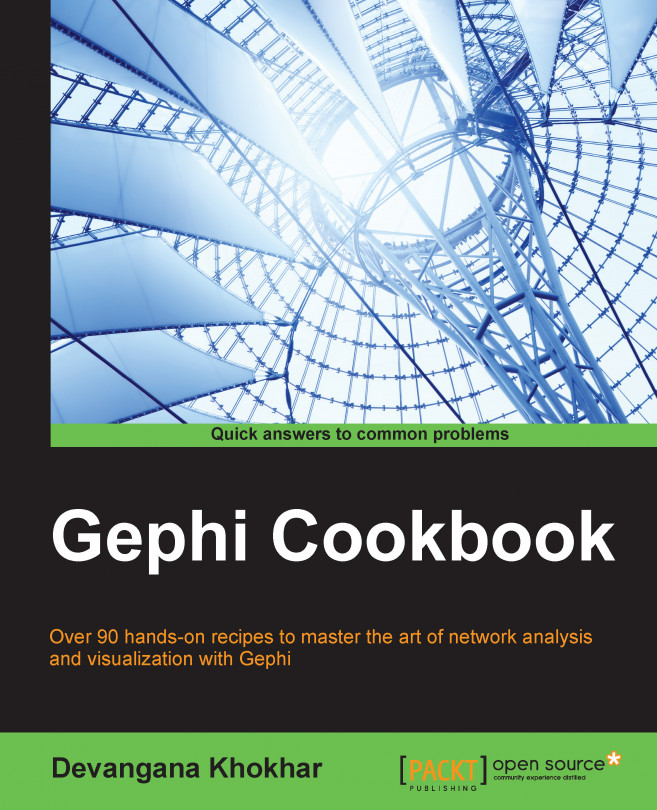














![Pentesting Web Applications: Testing real time web apps [Video]](https://content.packt.com/V07343/cover_image_large.png)