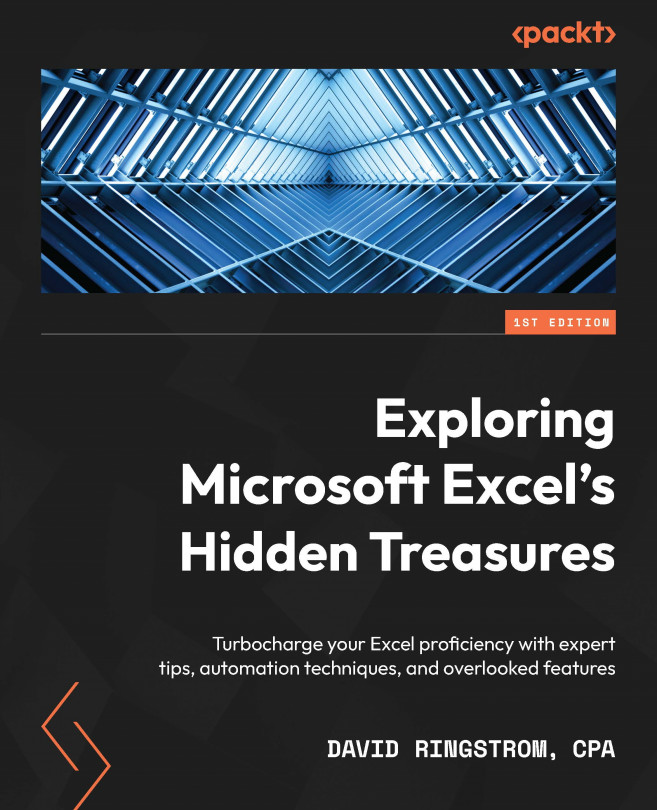Troubleshooting Tables
Tables should always expand to incorporate new data that you add immediately to the right or below the Table. However, as you’ll see, it’s relatively easy to accidentally turn off the Include new rows and columns in Table option. Turning this setting back on requires a bit of persistence. You can inadvertently turn off the Fill formulas in Tables to create calculated columns option in a similar fashion. Even when both options are enabled, another scenario can cause Tables and Calculated Columns to not work as expected.
The Include new rows and columns in Table option
First, let’s purposefully prevent a single Table from expanding to incorporate a new row of data:
- Activate the Formula References worksheet and then type a number in the next available row of the Item column, such as
11in cell L14. - Click on the AutoCorrect Options button, and then choose Undo Table AutoExpansion, as shown in Figure 7.32: