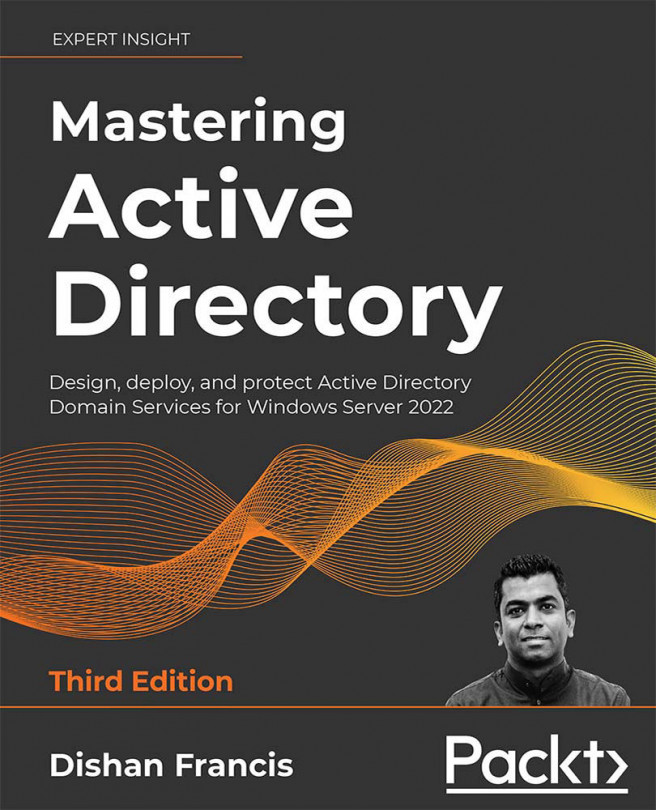Requesting certificates
Based on the certificate templates published, users can request certificates from the issuing CA. I have logged in to an end user's PC and I am going to request a certificate based on the template we created in the previous step.
- To do that, go to Run, type
MMC| Add/Remove Snap-in... | Certificates, and click on the Add button. - From the list, select the computer account. Once selected, in the next window, select Local computer as the target.
If the user is not an administrator and only has default permissions, the user will only be allowed to open the
Current Usersnap-in. To open the computer account, MMC needs to beRun as administrator. - Once MMC is loaded, go to the
Personalcontainer, right-click, and then follow All Tasks | Request New Certificate. - This will open a new window. Click Next until you reach the Request Certificates window. In there, we can see the new template. Click on the checkbox...