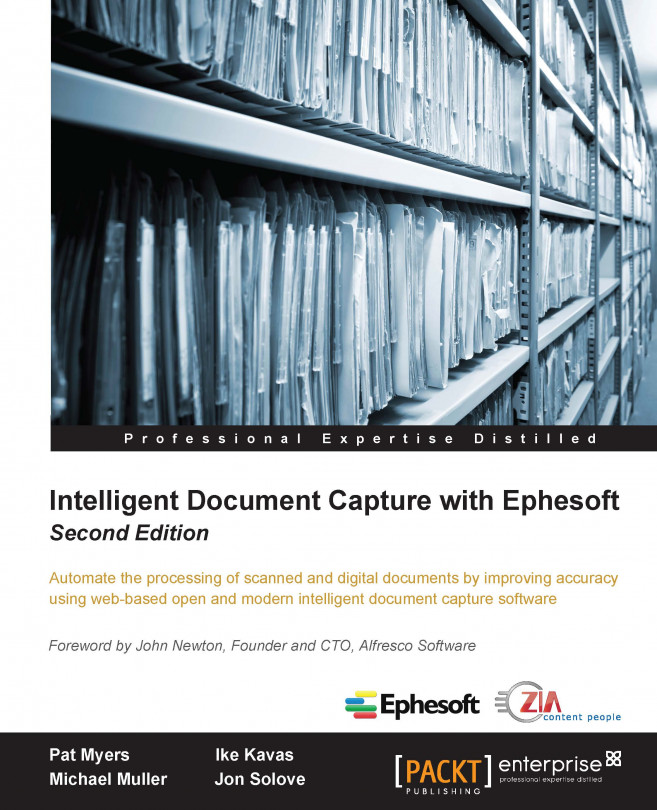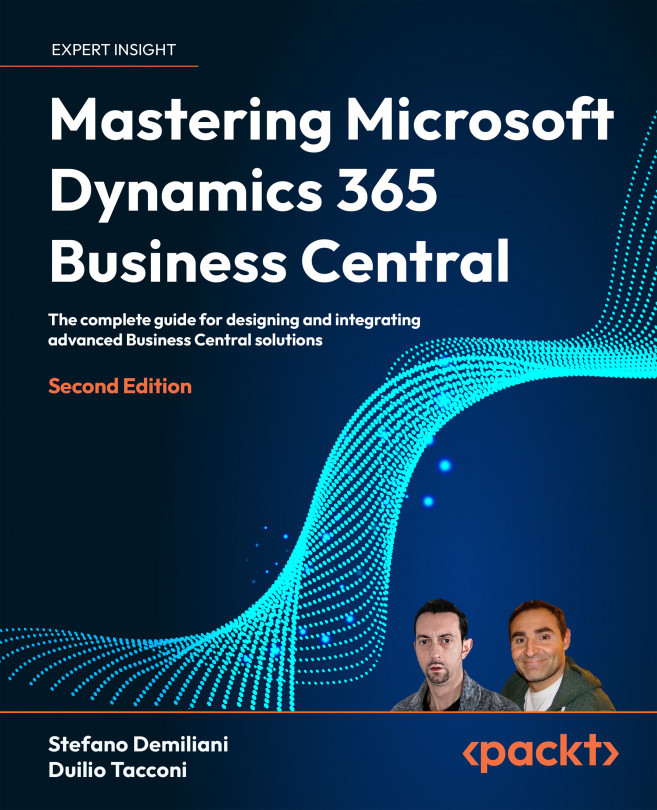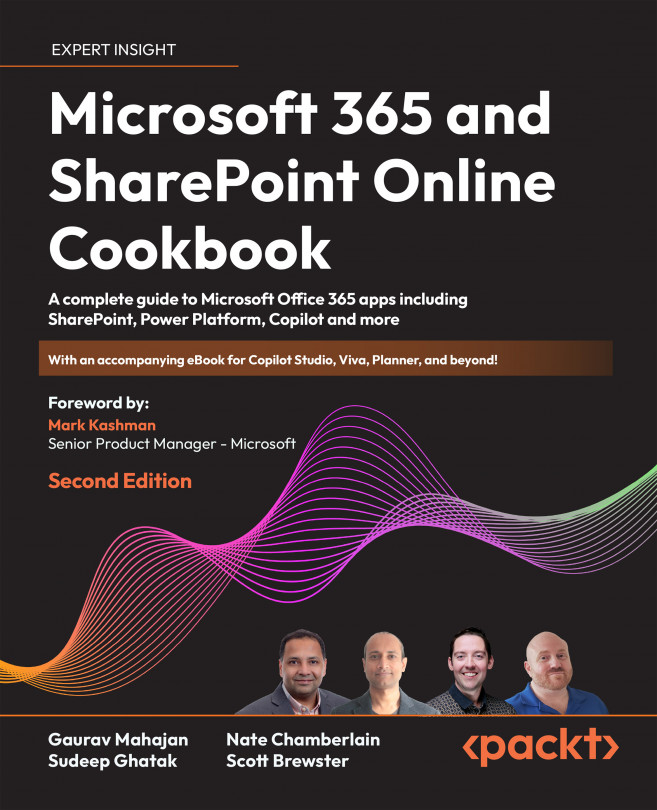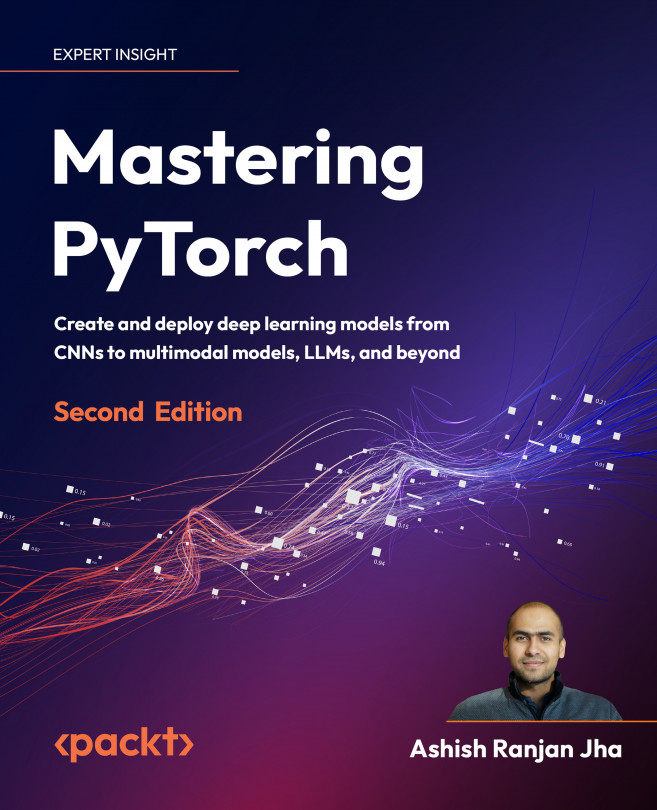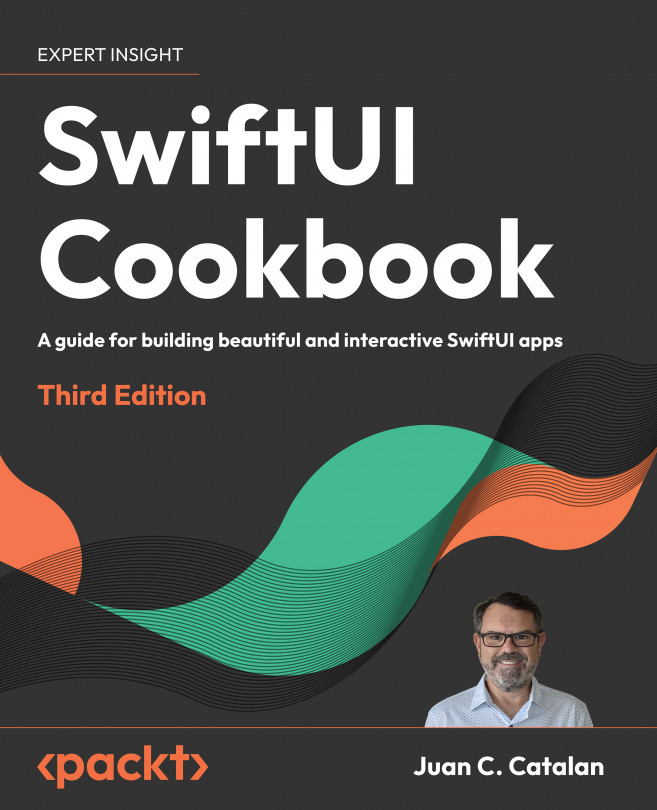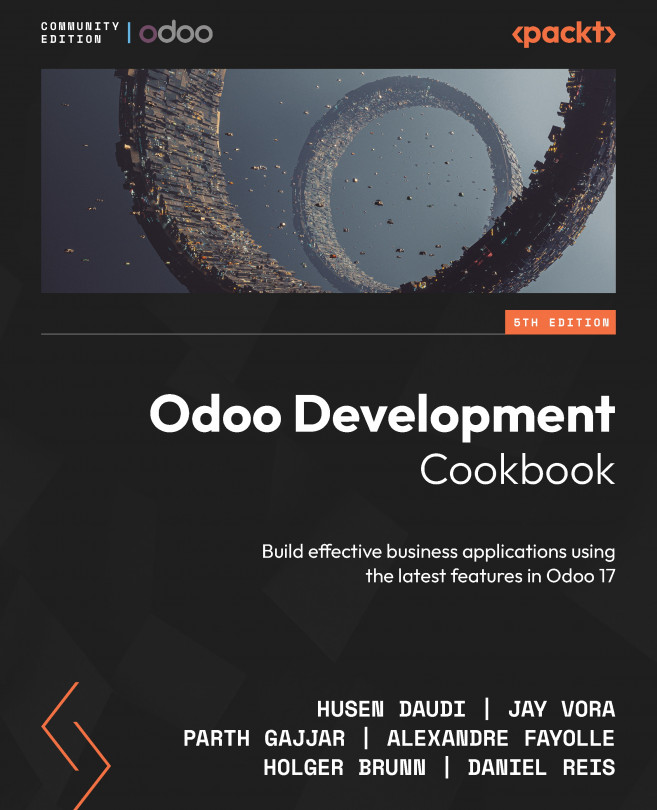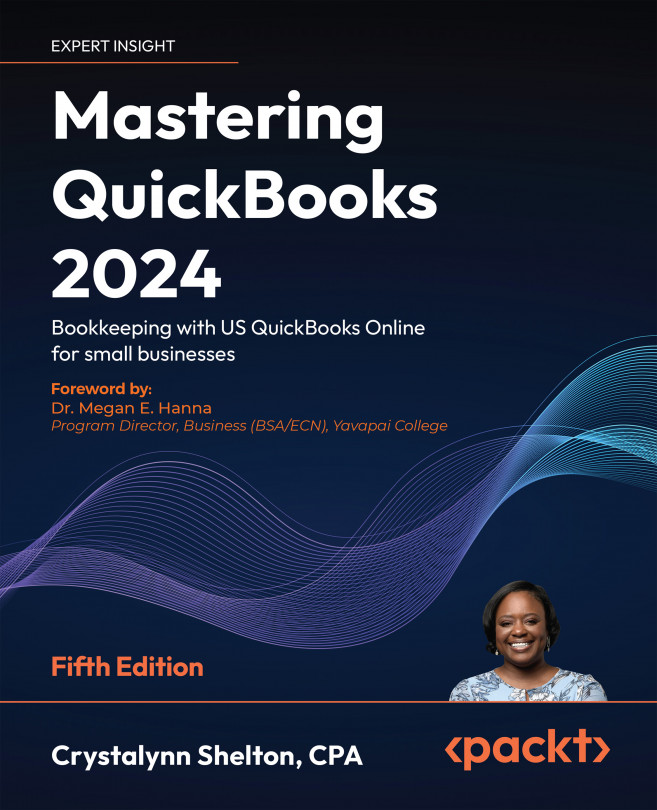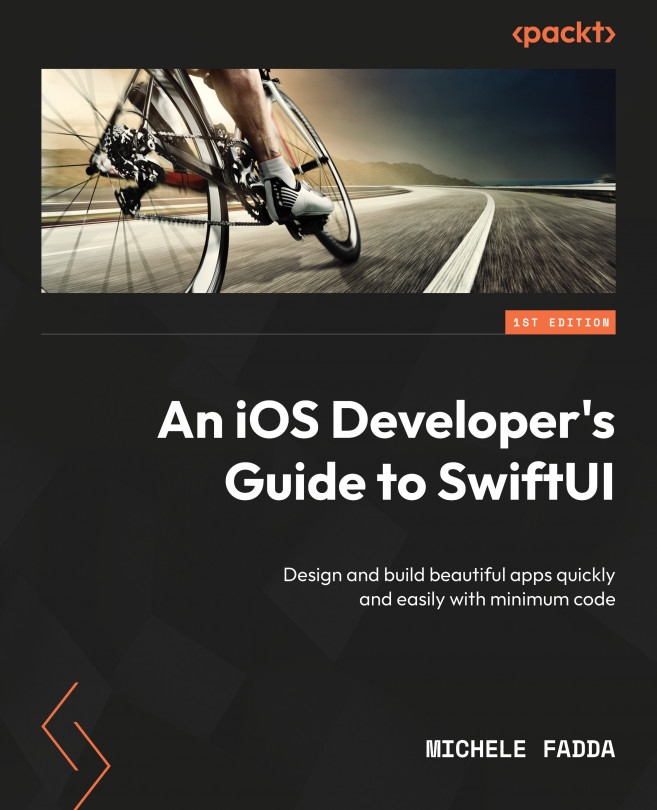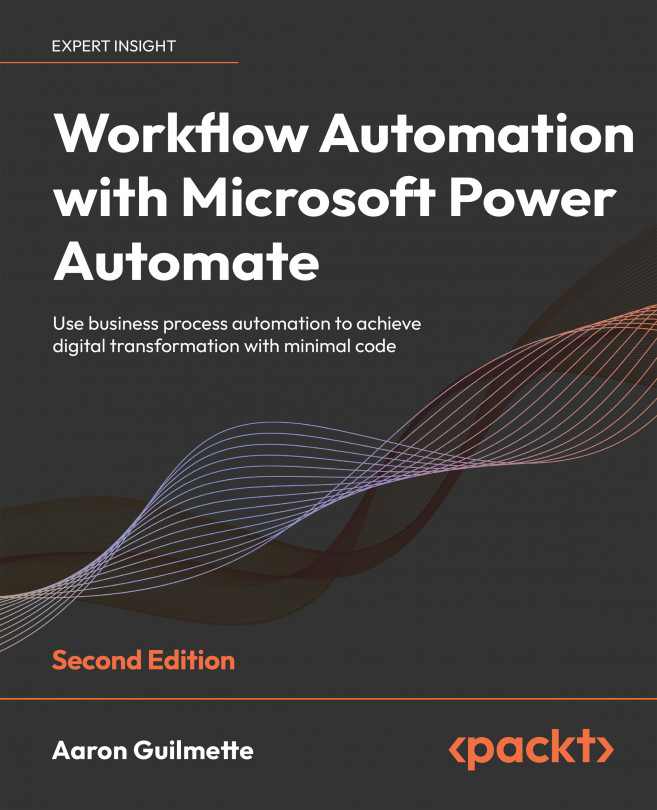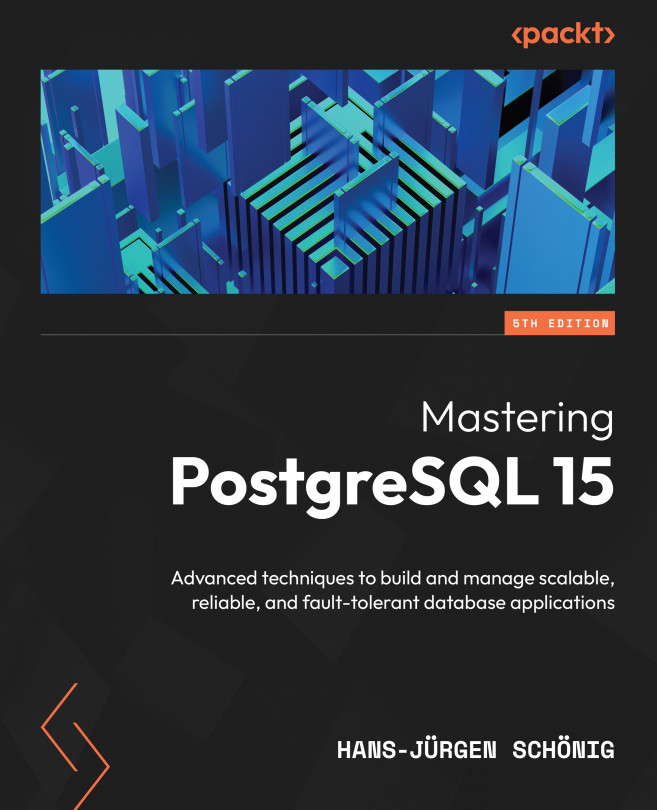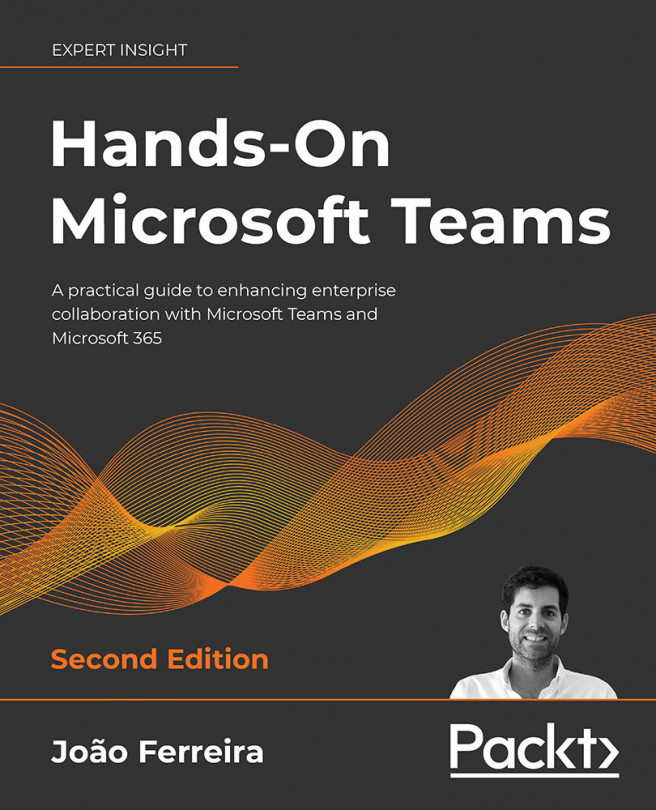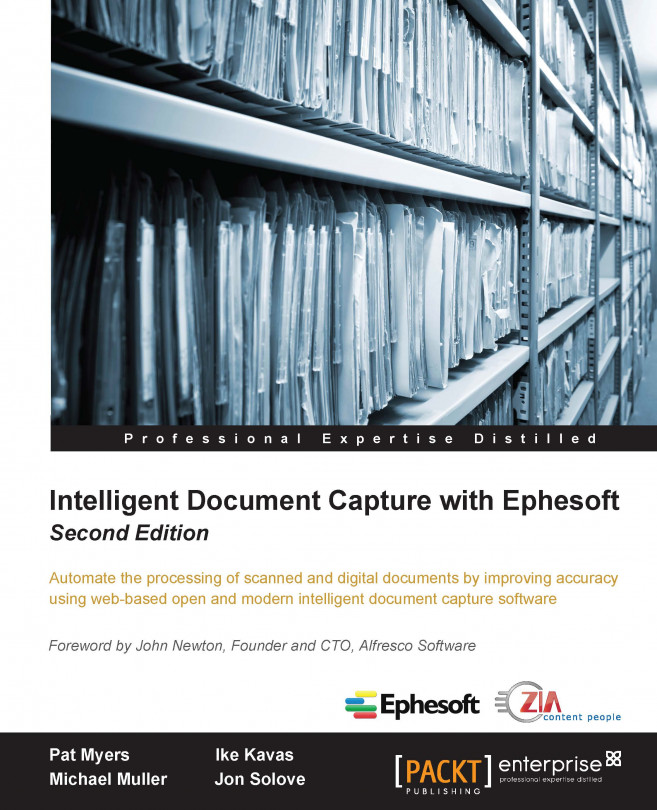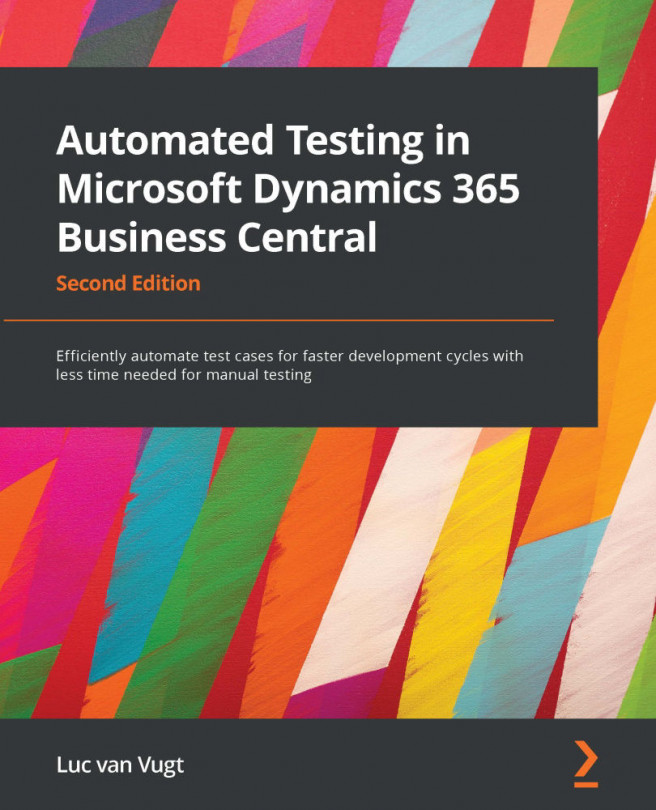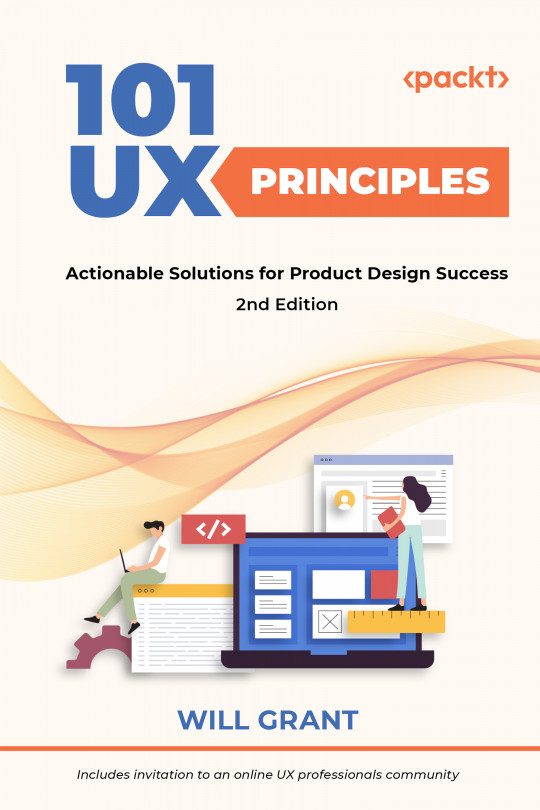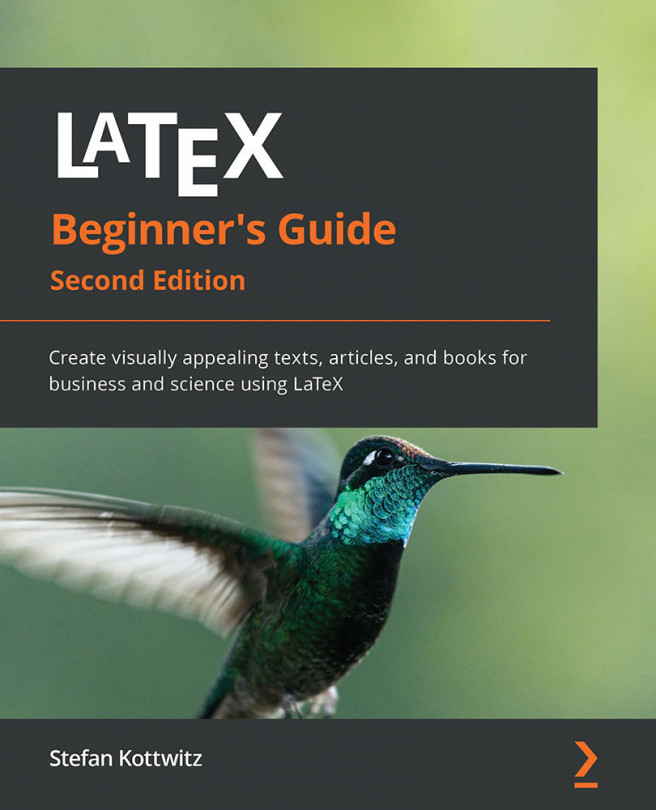Ike Kavas has more than 15 years of solid experience in document imaging, document management, workflow, and systems. He is the founder and the chief technology officer at Ephesoft, Inc., responsible for product design and road maps. He has a keen technical background, which he has developed by implementing several multimillion-dollar projects for Fortune 100 companies and has outstanding sales and business experience, which he has demonstrated by achieving and exceeding revenue-based goals. Kavas is a serial entrepreneur. Before founding Ephesoft, Inc., he managed professional services at Kofax, Inc. and cofounded other technology companies in southern California. He holds a bachelor's of science degree in electronics and electrical engineering as well as a CDIA+ certification.
Read more
 Argentina
Argentina
 Australia
Australia
 Austria
Austria
 Belgium
Belgium
 Brazil
Brazil
 Bulgaria
Bulgaria
 Canada
Canada
 Chile
Chile
 Colombia
Colombia
 Cyprus
Cyprus
 Czechia
Czechia
 Denmark
Denmark
 Ecuador
Ecuador
 Egypt
Egypt
 Estonia
Estonia
 Finland
Finland
 France
France
 Germany
Germany
 Great Britain
Great Britain
 Greece
Greece
 Hungary
Hungary
 India
India
 Indonesia
Indonesia
 Ireland
Ireland
 Italy
Italy
 Japan
Japan
 Latvia
Latvia
 Lithuania
Lithuania
 Luxembourg
Luxembourg
 Malaysia
Malaysia
 Malta
Malta
 Mexico
Mexico
 Netherlands
Netherlands
 New Zealand
New Zealand
 Norway
Norway
 Philippines
Philippines
 Poland
Poland
 Portugal
Portugal
 Romania
Romania
 Russia
Russia
 Singapore
Singapore
 Slovakia
Slovakia
 Slovenia
Slovenia
 South Africa
South Africa
 South Korea
South Korea
 Spain
Spain
 Sweden
Sweden
 Switzerland
Switzerland
 Taiwan
Taiwan
 Thailand
Thailand
 Turkey
Turkey
 Ukraine
Ukraine
 United States
United States